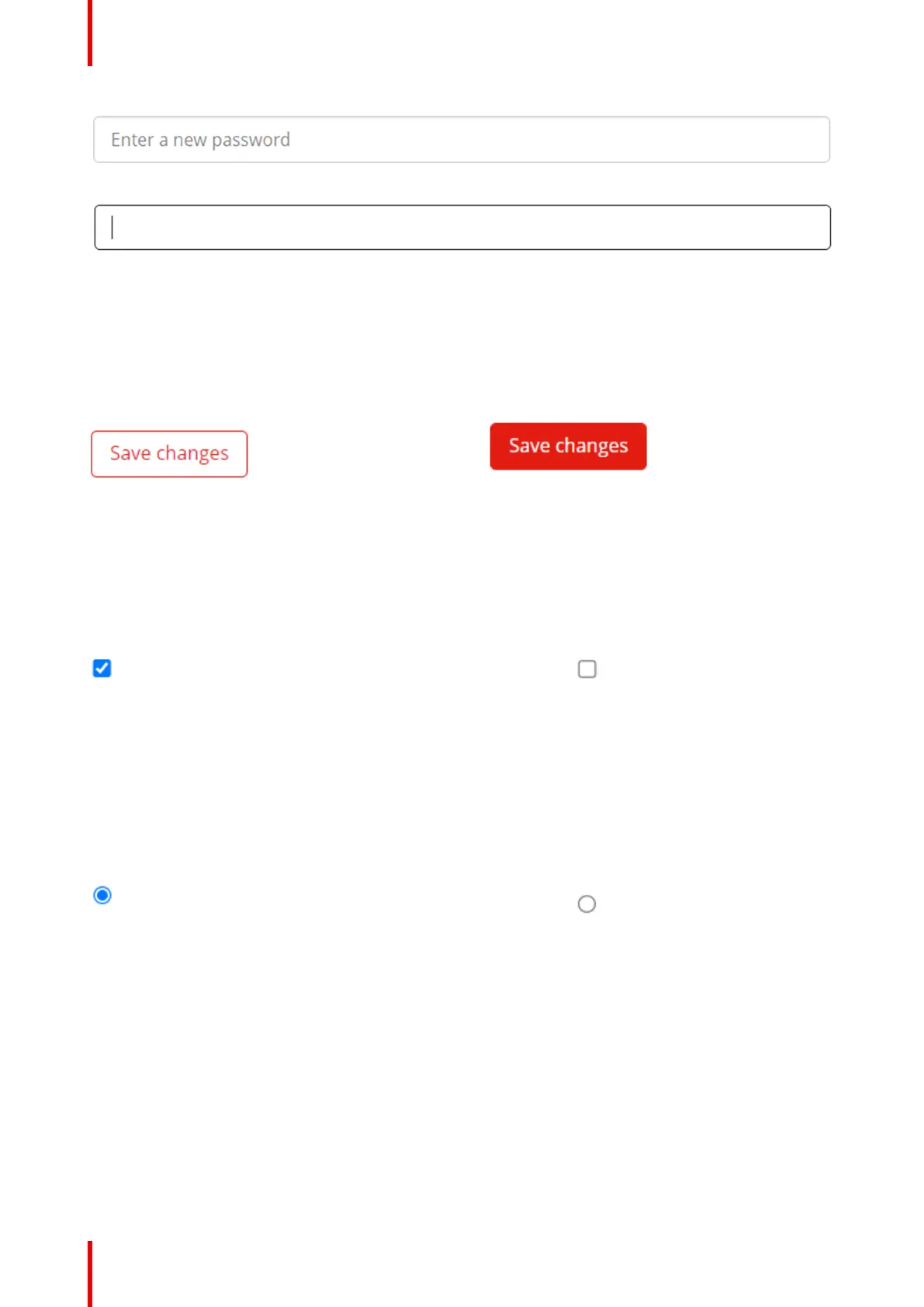R5917517 /00 ClickShare CB Core, CB Pro54
Image 5–7 Example of an input field with optional reference text
Image 5–8 Example of an input field that is selected
Push button
The push button is a box that surrounds some text or an icon. The text in the box is indicative of what the push
button is intended to do.
Hovering over the push button will change it color and clicking on it will execute the functionality that was
written in the text or represented by the icon.
Image 5–9 Example of a push button
Image 5–10 Example of a push button while the mouse hovers
over it
Checkbox
A checkbox allows for inclusion or exclusion of a feature or item in a list that is described after the checkbox
itself. When the checkbox has a blue check mark, then the feature is enabled or the item included. An empty
checkbox means that the feature is disabled or the item not included.
Clicking on the checkbox will toggle it from having the check mark to it being blank.
Image 5–11 Example of a checked checkbox,
which will include the feature or item
Image 5–12 Example of an unchecked
checkbox, which will exclude the feature or item
Radio button
When only one of the available options is able to be chosen at a time, a radio button is used. The radio button
will indicate which option is currently being used by having a blue dot in the circle. The other option(s) will have
an empty circle.
Clicking on an empty radio button circle will switch the blue circle from the currently selected option to the one
that was clicked.
Image 5–13 Example of a currently selected
radio button
Image 5–14 Example of an inactive radio button
Drop-down list
A drop-down list hides the possible options in a hidden list, while displaying the currently active option
surrounded by a box. After the text will be a downwards arrow “v” indicating the possibility to show the hidden
list.
Click inside the box or click on the downwards arrow to make the hidden list visible. Select the desired option
from the list by clicking on its name. The options currently under the mouse will be highlighted in blue.
ClickShare configurator
