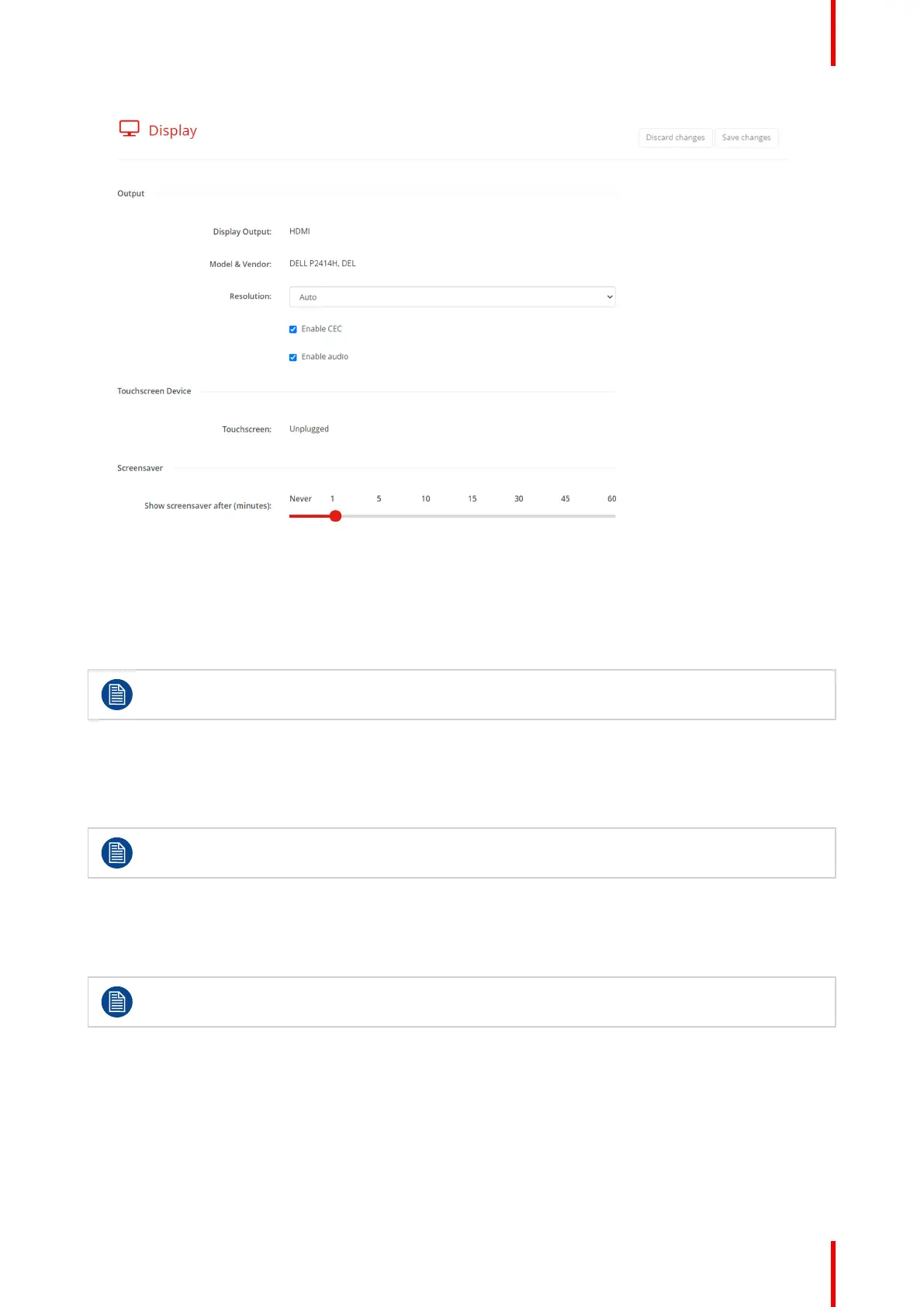67R5917517 /00 ClickShare CB Core, CB Pro
Image 5–32 Example of the display overview in the configurator
Resolution
By default the resolution is set to “Auto” meaning, ClickShare will follow the displays settings. However,
ClickShare can force a smaller resolution to be displayed if desired.
Select the desired resolution to be displayed from the drop-down list after “Resolution”.
Click the “Save changes” push button, to commit the modifications to the Base Unit.
CEC (Consumer Electronics Control)
This HDMI feature is designed to let other devices be controlled by a single remote over HDMI.
Toggle the checkbox in front of “CEC” to enable or disable this feature.
Click the “Save changes” push button, to commit the modifications to the Base Unit.
Display audio
If no audio should be present while meeting, then uncheck the check box in front of “Enable audio”. All forms
of playing audio will be disabled by ClickShare.
Click the “Save changes” push button, to commit the modifications to the Base Unit.
Screensaver
To prevent damage to an idle connected display a screensaver timer can be set. When the ClickShare has
been idle for the set amount of time, then a screensaver will automatically be displayed on the connected
screen. The screensaver will be removed once a connection has been detected by the ClickShare.
Select the desired time interval by dragging the red dot after “Show screensaver after (minutes)” close to the
desired number of minutes. The red dot will snap to the nearest number when letting go.
ClickShare configurator