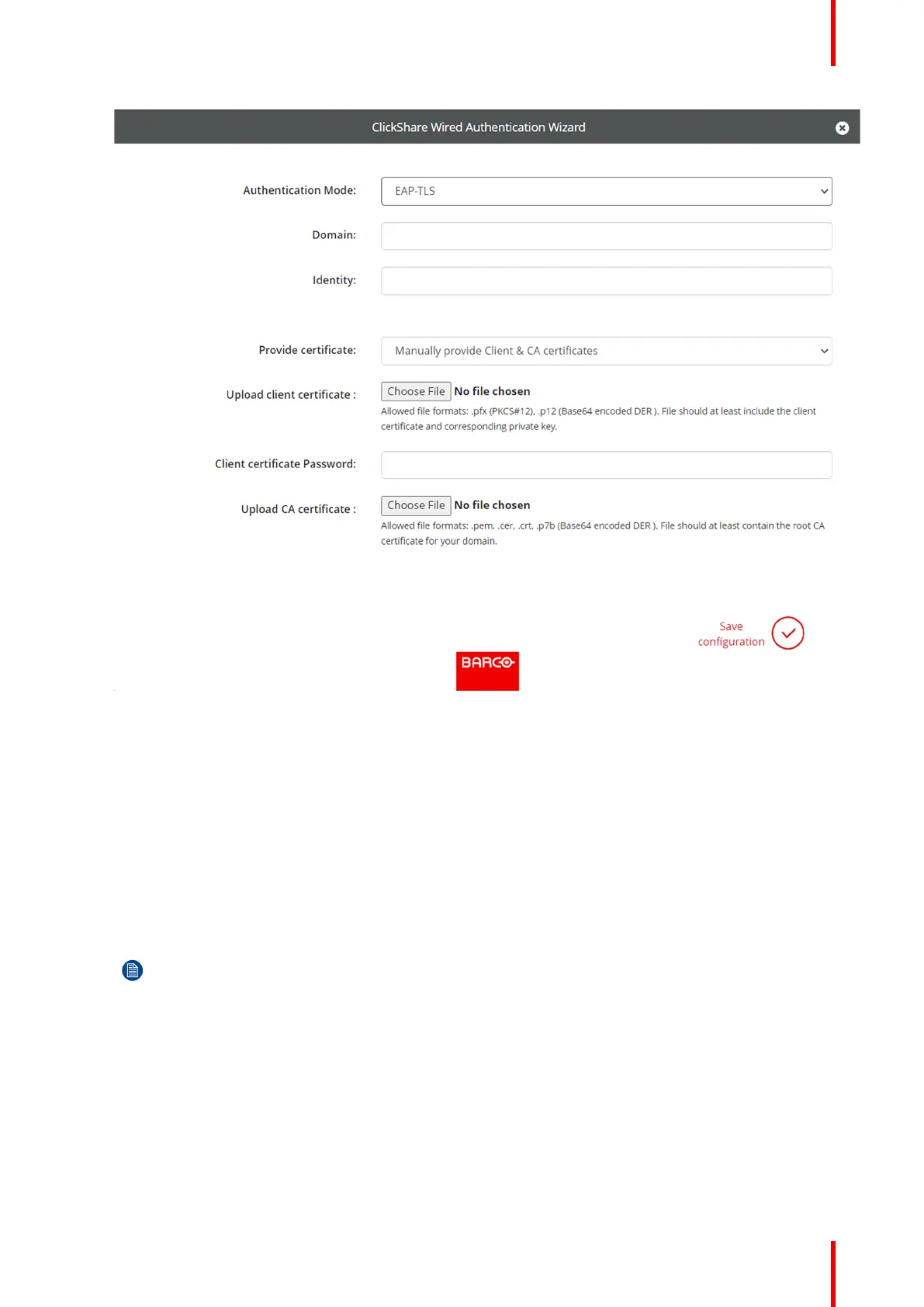73R5917517 /00 ClickShare CB Core, CB Pro
Image 5–37 Example of the wired authentication wizard pop-up
A pop-up of the ClickShare wired authentication wizard will be shown.
4. Select the applicable authentication mode from the drop-down box after “Authentication Mode”.
► EAP-TLS, using a log-in server where both client and server require a certificate.
► EAP-TTLS, using a log-in server where the server issues certificates to the client via user
authentication with password credentials.
► PEAP, allowing for either the EAP-TLS and EAP-TTLS methods of authentication depending on the
setup.
► No authentication.
Depending on which authentication was chosen, different input fields and/or drop-down list’s will be
shown.
5. Fill out the required network detail fields to authenticate the Base Unit as a client of the host network.
Note: For information about how to fill in these fields or what to select for the drop-down lists,
please contact the local IT responsible of the network.
6. Click the check mark at the bottom right after “Save configuration” to apply the changes
The chosen method will be displayed after “Wired Authentication Status”.
7. Decide whether a proxy server will be used:
► If no, go to step 9
► If yes, check the checkbox in front of “Use a proxy server” and go to next step
8. Fill out the applicable details of the proxy server that must be used in the fields that appeared below the
“Use a proxy server” checkbox.
ClickShare configurator
