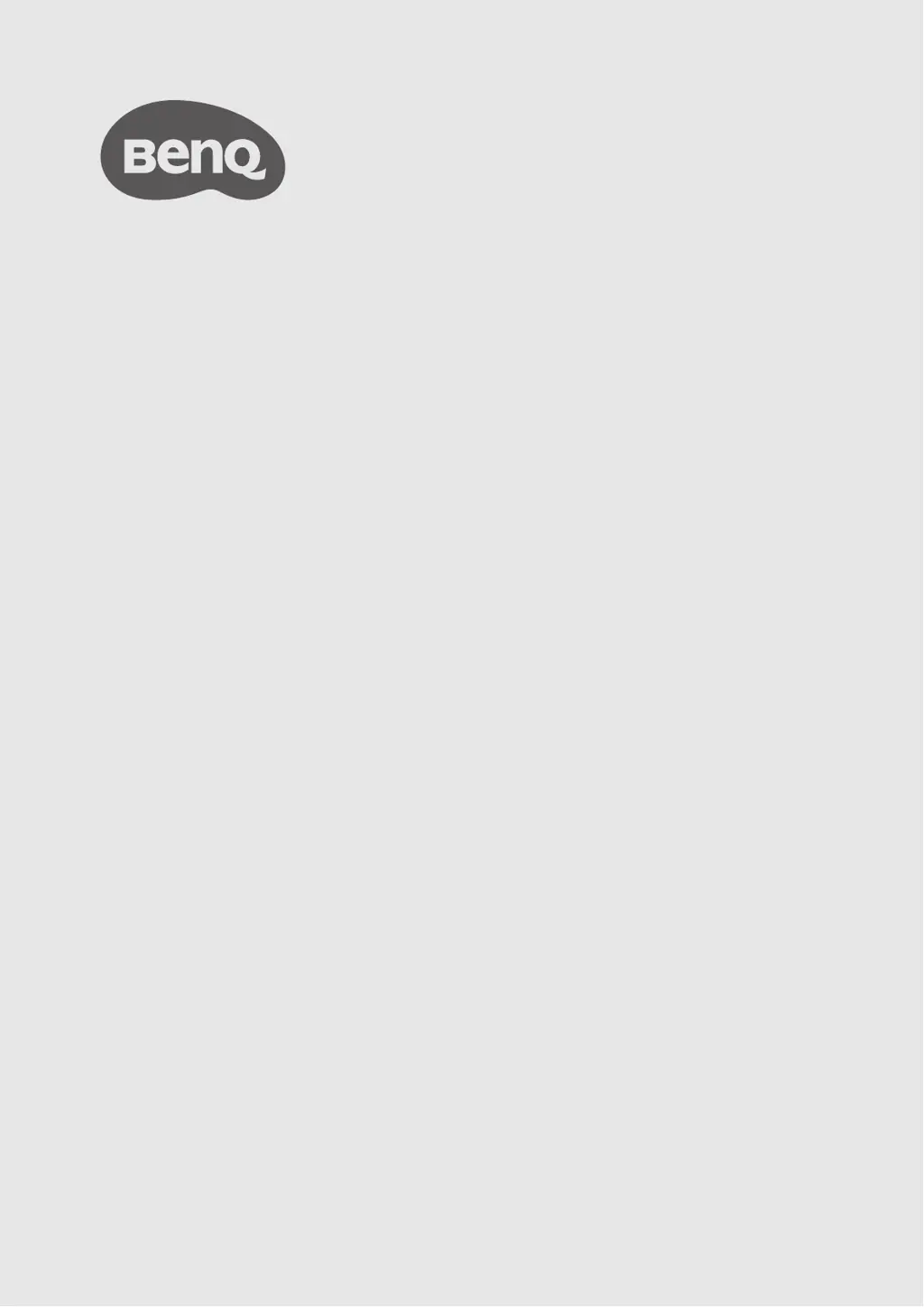What to do if nothing is shown on the display with BenQ Projector Accessories?
- KKaren WolfeAug 15, 2025
If nothing is showing on the display when using your BenQ Projector Accessories, several factors could be at play. First, check that the display is switched on and that you've selected the correct input. Ensure the video cable is properly connected by re-inserting the HDMI cable between the Host and the display device. If the display doesn't support the Host’s output resolution at 1080p, consider replacing it with one that does. Also, check if the Host is in Network Standby Mode (press the Present key of the Button) or HDMI Standby Mode (briefly press the standby button on the Host or power on the display). Lastly, ensure the Host is powered on (briefly press the standby button) and has sufficient power (change the Host's power supply to a power adapter).