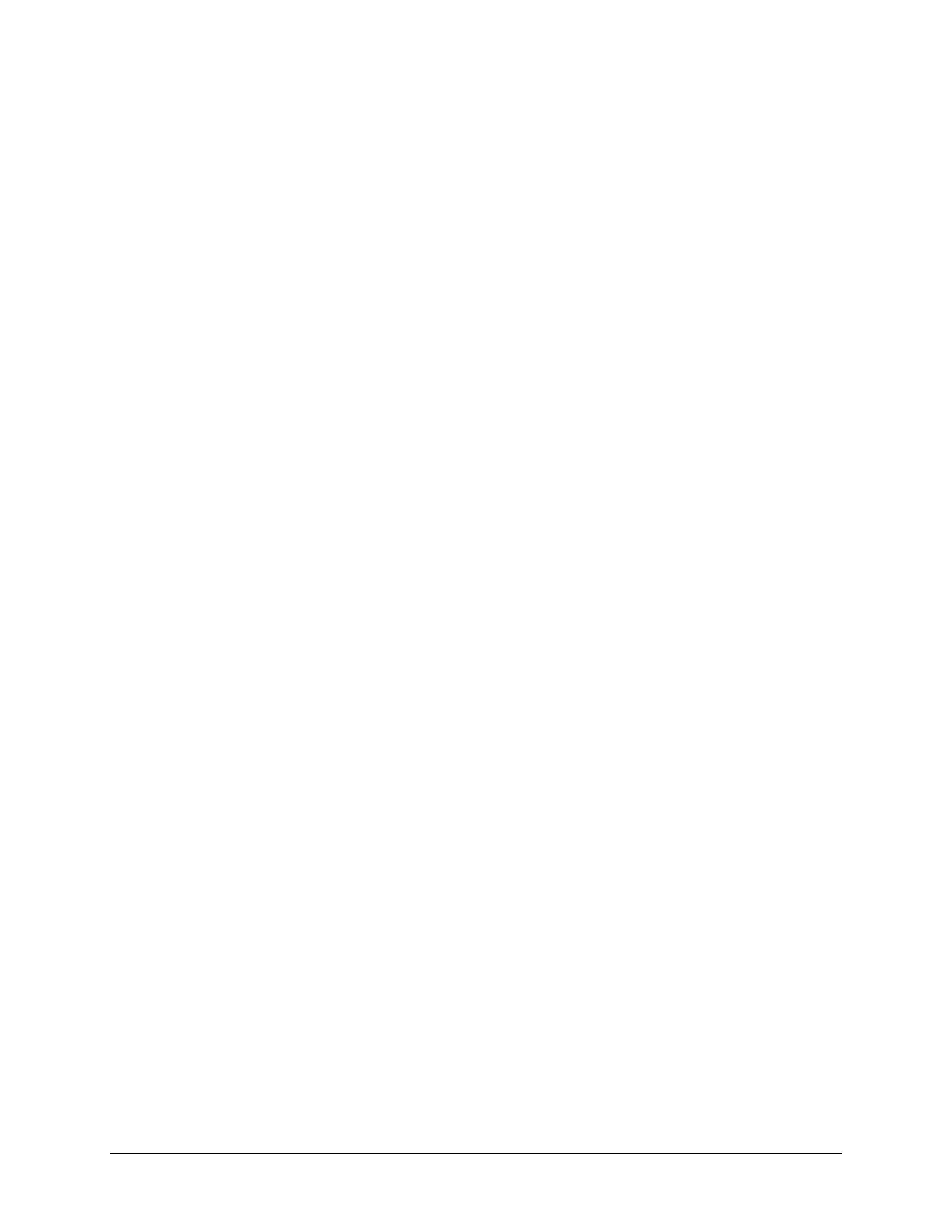Controlling the Reader with Gen5 | 17
12. Enter a Baud Rate of 9600.
13. Click Test Comm. Gen5 will attempt to communicate with the reader.
¾ If you receive “The Reader is communicating!” message, click
OK, and
then click
OK again to save the settings. Click Close at the Reader
Configuration dialog to return to the main screen.
¾ If the test is not successful and you receive an error message, refer to the
Problems section below, or to the Troubleshooting section of the Gen5
Help system for assistance.
¾ Gen5 Secure only: An Audit Trail dialog will appear after exiting Reader
Configuration, whenever you add, modify, or delete a reader. If desired,
enter any comments, then click
Close.
Problems
If Gen5 fails to communicate with the reader, try the following:
• Is the reader connected to the power supply and turned on?
• Is the communication cable firmly attached to both the reader and the
computer?
• Did you select the correct Reader Type in step 10?
• Repeat step 11 and choose a different Com Port.
• Did you install the USB driver software?
• Confirm that the reader has passed its Self-Test. The reader will not
communicate if it fails an internal system test.
If the test still fails, refer to the Troubleshooting section in the Gen5 Help system
for further assistance or contact BioTek’s Technical Assistance Center.
Getting Started with Gen5
The following instructions briefly show you how to define and perform a Quick
Read in Gen5 (
File > New Experiment > Default Protocol). It’s called “Quick”
because you can perform a reading without having to take the time to create a new
protocol.
If the reading is part of an experiment or assay that you will perform numerous
times, you will need to create a new protocol
(File > New Protocol).
Refer to the Gen5 Help system early and often to learn how to create protocols,
assign well identifiers, read plates, print reports, perform data reduction, and
more.
Epoch Operator’s Manual