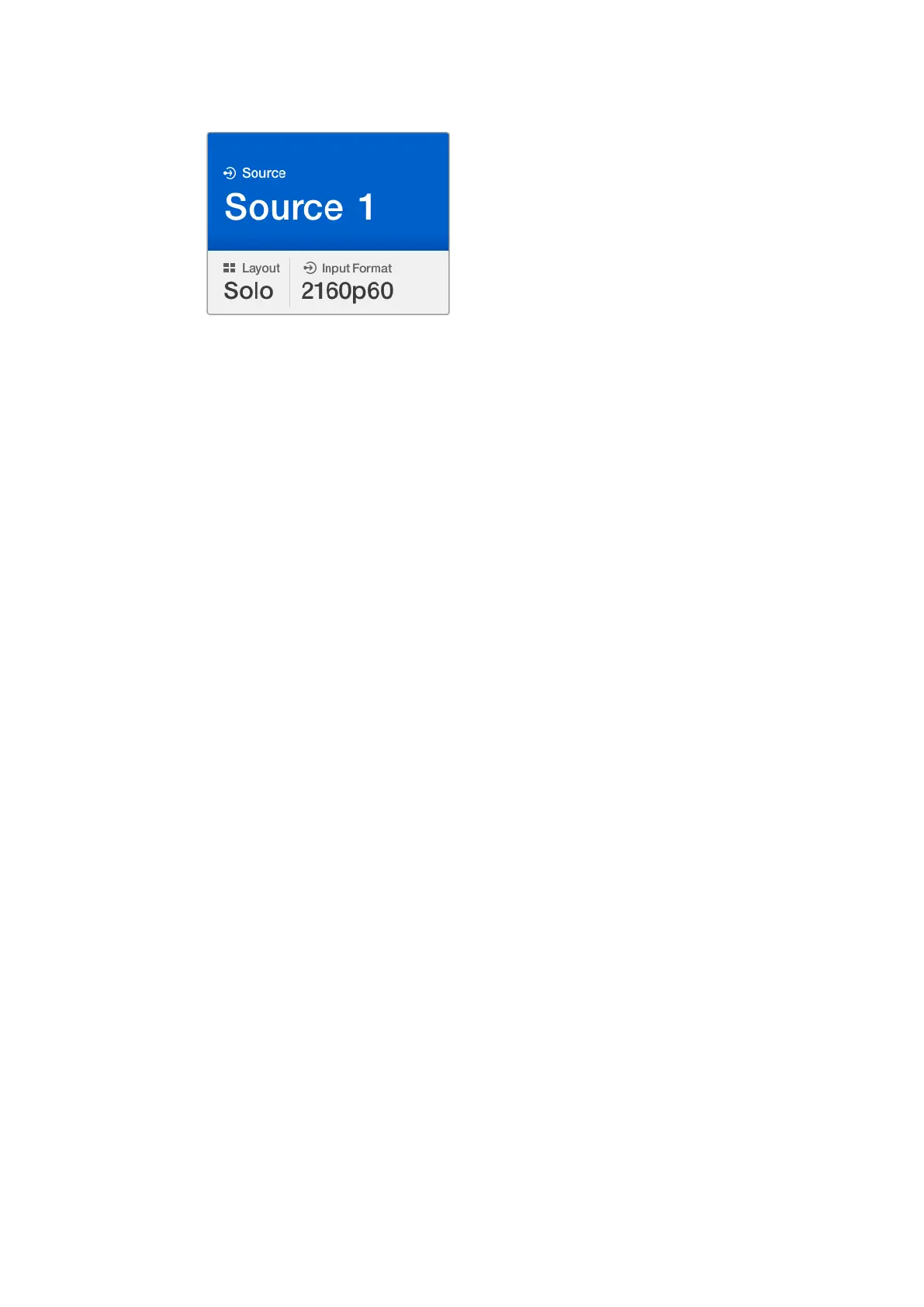The solo feature lets you monitor a
view in full screen mode.
Menu Button
Press the ‘menu’ button to open the settings screen. Change a setting using the rotary knob
and set button, then press the menu button again to return to the ‘home’ screen.
Set Button
Press the ‘set’ button to select a setting to adjust. After changing a setting, press the set button
again to confirm the change.
Source and View buttons
These buttons let you select which input source you want to display in a desired view. When
navigating settings menus, the source and view buttons can also be used to move up and down
through setting options.
Rotary Knob
Use the rotary knob to scroll through settings, or to select menu items on the settings screen.
Ifyou’re unhappy with a selection, you can return to a previously selected setting by pressing
the rotary knob.
Turn the rotary knob clockwise or counter clockwise to select between two options in a menu.
Settings can also be turned on or off by pressing the knob.
Setting your Sources and Views on Blackmagic MultiView 16
One of the key features of Blackmagic MultiView 16 is the ability to assign your connected
SDIsources to different views. By adjusting these settings you can easily change the
arrangement of your views. For example, you may want SDI input 5 to appear on view 1.
To set which source appears on a desired view:
1 Press the ‘view’ button on the front control panel to open the view selection screen.
The view selection will be highlighted with a blue background.
2 Press a numbered view button to select your desired view. Alternatively, you can
use the rotary knob to scroll through the views. Confirm your setting by pressing the
‘set’ button.
3 Press the ‘src’ button. The source section of the LCD will be highlighted.
4 Press a numbered view button on the control panel to select your desired input.
Alternatively, you can use the rotary knob to scroll through your inputs on the LCD.
5 Press the ‘set’ button to confirm your setting.
1111Changing Settings
