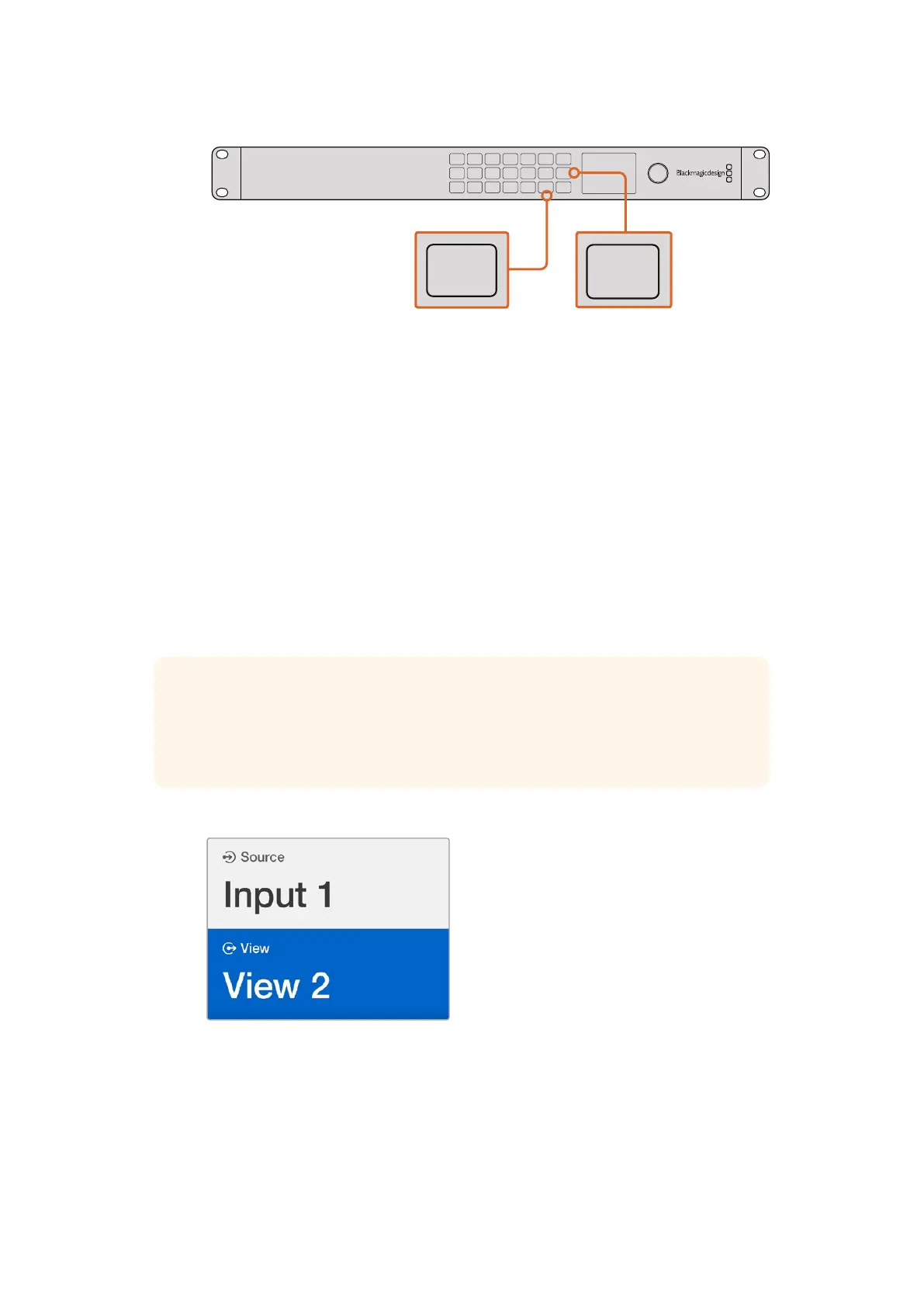To set a source to a view, press the ‘view’ button
toenter the view setting, makeyour selection, then
press the ‘set’ button to confirm your setting.
Setting your Layout on Blackmagic MultiView 16
On Blackmagic MultiView 16, you can select the number of views that appear on your multi view
output. For example, if you have 4 inputs connected, you can easily select the 2x2 layout which
displays four views in a vertical x horizontal grid. For optimum monitoring of your inputs, select
the view layout to suit the number of inputs connected.
There are four multi view layouts you can choose from:
2x2 displays 4 views. If you have an Ultra HD monitor connected, each source will be
displayed in native HD resolution.
3x3 displays 9 views.
4x4 displays all 16 views.
Select your view you wish to assign a source
to using the rotary knob or view buttons.
1
2
3
4
5
6
7
8
9
10
11
12
13
14
15
16
SOLO
SET
SRC
VIEW
MENU
Blackmagic MultiView 16
ETHERNET SD/HD/3G/6G-SDI IN
REF IN
LOOP OUT
IN
HDMI OUT 6G-SDI OUT HD-SDI OUT
RS-422
CNTRL
USB
1 2 3 4 5 6 7 8 9 10 11 12 13 14 15 16
1
2
3
4
5
6
7
8
9
10
11
12
13
14
15
16
SOLO
SET
SRC
VIEW
MENU
Blackmagic MultiView 16
ETHERNET SD/HD/3G/6G-SDI IN
REF IN
LOOP OUT
IN
HDMI OUT 6G-SDI OUT HD-SDI OUT
RS-422
CNTRL
USB
1 2 3 4 5 6 7 8 9 10 11 12 13 14 15 16
1
2
3
4
5
6
7
8
9
10
11
12
13
14
15
16
SOLO
SET
SRC
VIEW
MENU
Blackmagic MultiView 16
ETHERNET SD/HD/3G/6G-SDI IN
REF IN
LOOP OUT
IN
HDMI OUT 6G-SDI OUT HD-SDI OUT
RS-422
CNTRL
USB
1 2 3 4 5 6 7 8 9 10 11 12 13 14 15 16
TIP You can also monitor a view in full screen mode by pressing the ‘solo’
button on Blackmagic MultiView 16’s control panel, then selecting a view
button. On Blackmagic MultiView 4, press the solo button marked ‘1’ on the
Teranex Mini Smart Panel.
1212Changing Settings
