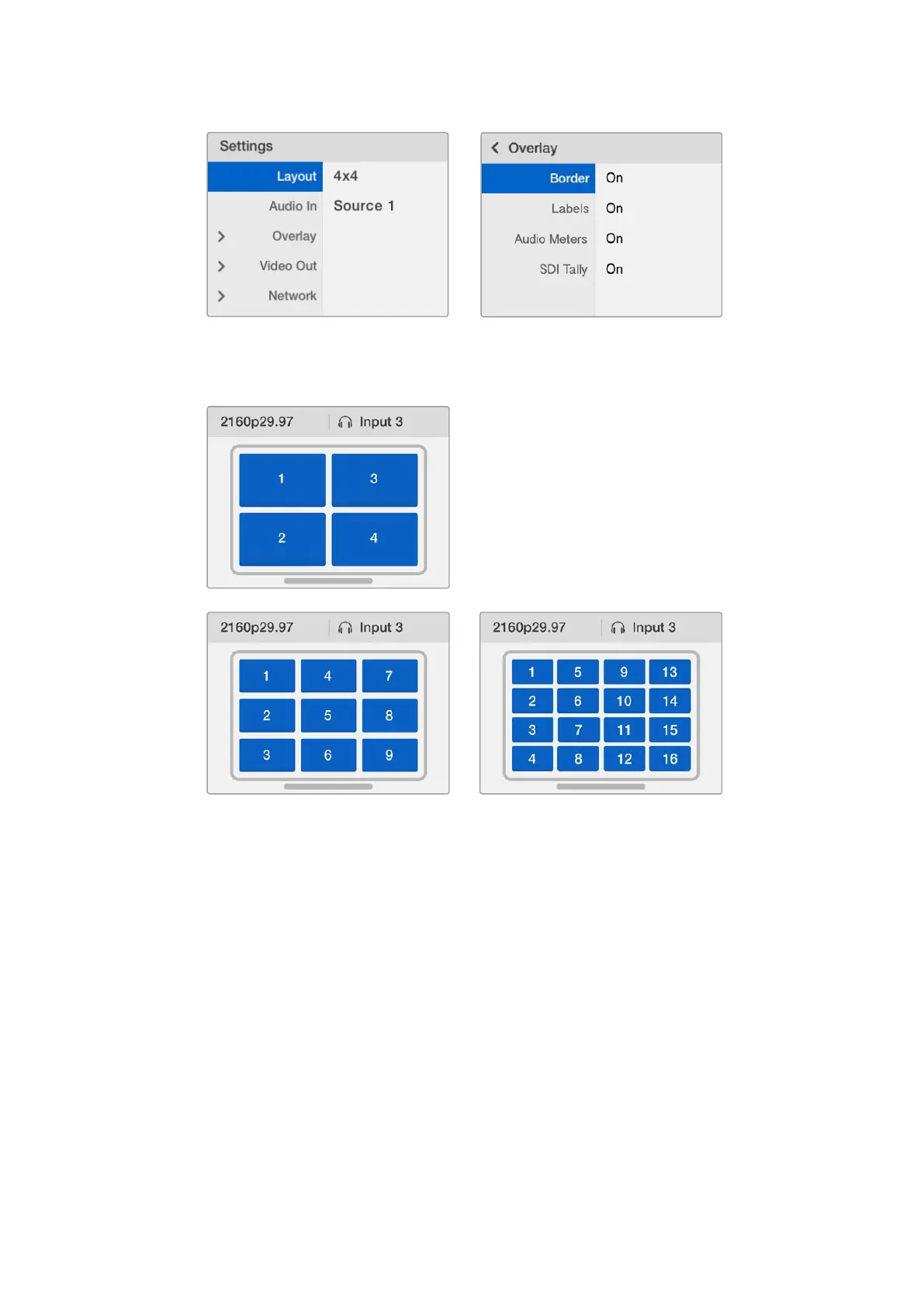Highlight the menu item you with to adjust and
press “set” to open its settings.
You can choose from 3 different multi view layouts to
best suit the number of inputs you haveconnected.
Audio In
This setting is used to select the SDI input from which audio will be taken and embedded into
the multi view outputs.
Overlay
This submenu lets you change the appearance of your multi view by turning overlay features
on or off.
Overlay features are:
Borders - Lets you separate each view in a grid like pattern.
Labels - Makes ‘view’ labels visible or hidden. Labels can be changed using
Blackmagic MultiView Setup.
Audio Meters - Turns audio VU meters on or off for all the views. The first 2 channels
embedded in each SDI signal are displayed in each view, which means you can monitor
audio levels together with the picture.
1313Changing Settings
