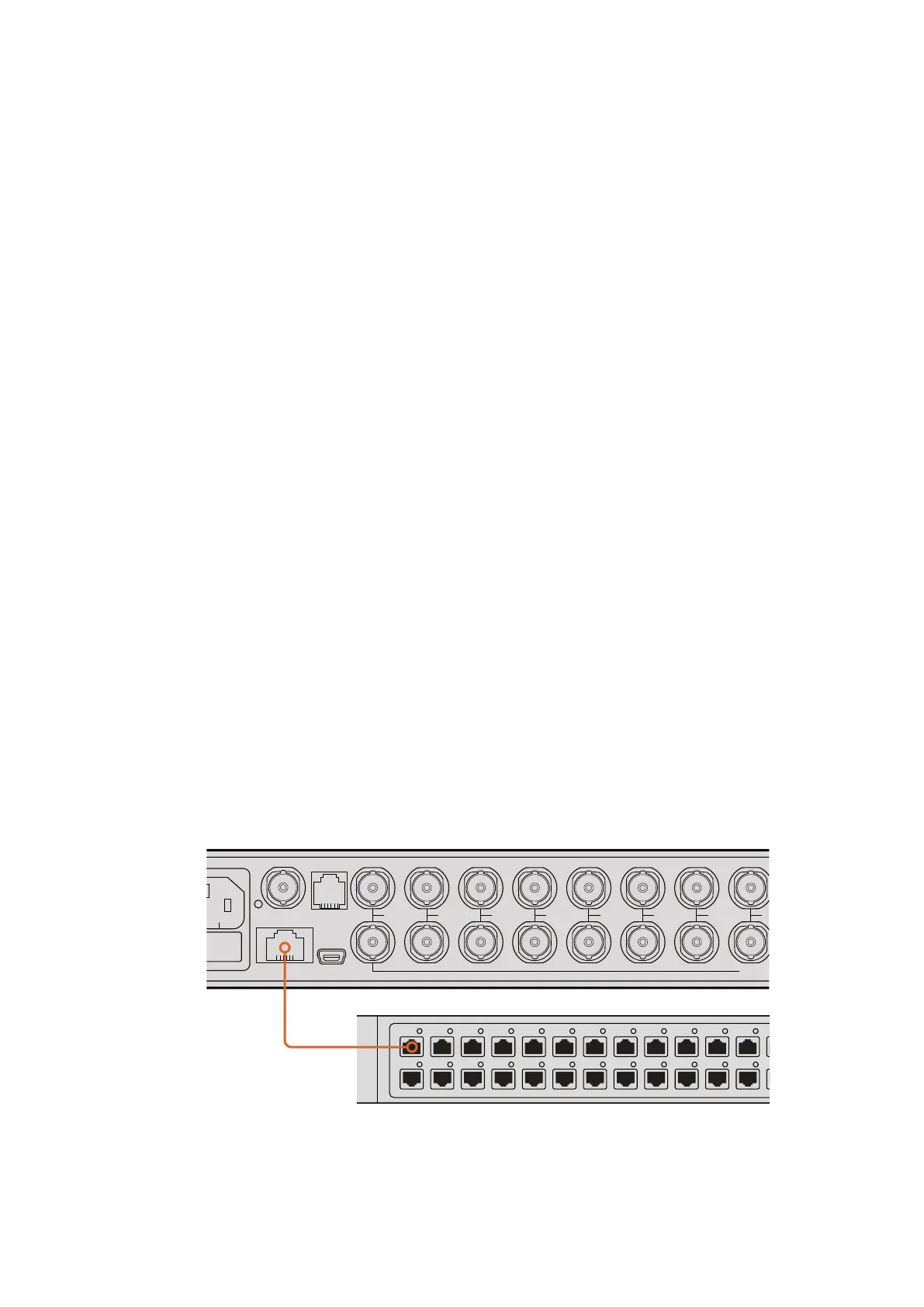SDI Tally - When Blackmagic MultiView 16 has an ATEM switcher’s program SDI output
connected to input 16, you can view tally borders around a view when its source is
switched to air. You can turn this feature on or off using the SDI tally overlay setting.
For tally to work properly, make sure you connect your Blackmagic MultiView 16’s inputs so they
match the input numbers on your ATEM switcher or tally may be displayed on the wrong view.
Video Out
The ‘video out’ settings let you control output options on your Blackmagic MultiView 16.
Video Format - Use this setting to change your Ultra HD multi view output frame rate to
2160p29.97 or 2160p25. The HD multi view output frame rate will conform to the Ultra
HD output. Press the rotary knob if you want to cancel the setting change, or return to
the previous menu.
HD Output - Select interlaced or progressive for the HD multi view output. If
2160p29.97 is the selected video format the HD output can be either 1080p29.97 or
1080i59.94. Similarly when 2160p25 is selected the HD output can be either 1080p25
or 1080i50.
Network
The ‘network’ settings let you set the IP, Subnet and Gateway addresses for your Blackmagic
MultiView 16 when connecting to a network.
To set your Blackmagic MultiView 16’s IP address:
1 Press the ‘menu’ button on the front control panel and use the rotary knob to highlight
the ‘networking’ tab on the LCD menu.
2 Press the ‘set’ button to enter the network settings screen.
3 Turn the rotary knob to select the “IP address” tab.
4 Press the ‘set’ button to highlight the first field of the IP address. Use the rotary knob to
change values.
5 Press ‘set’ to confirm the first field, then repeat the above step for the next three fields.
If you need to assign the subnet and gateway address, they can be set using the
same method.
6 Press the menu button twice to return to the home screen.
Connecting Blackmagic MultiView 16
to an Ethernetnetwork will allow you to
control the unitfromanother location.
1
2
3
4
5
6
7
8
9
10
11
12
13
14
15
16
SOLO
SET
SRC
VIEW
MENU
Blackmagic MultiView 16
ETHERNET
REF IN
LOOP OUT
IN
HDMI OUT 6G-SDI OUT HD-SDI OUT
RS-422
CNTRL
USB
1 2 3 4 5 6 7
1414Changing Settings
