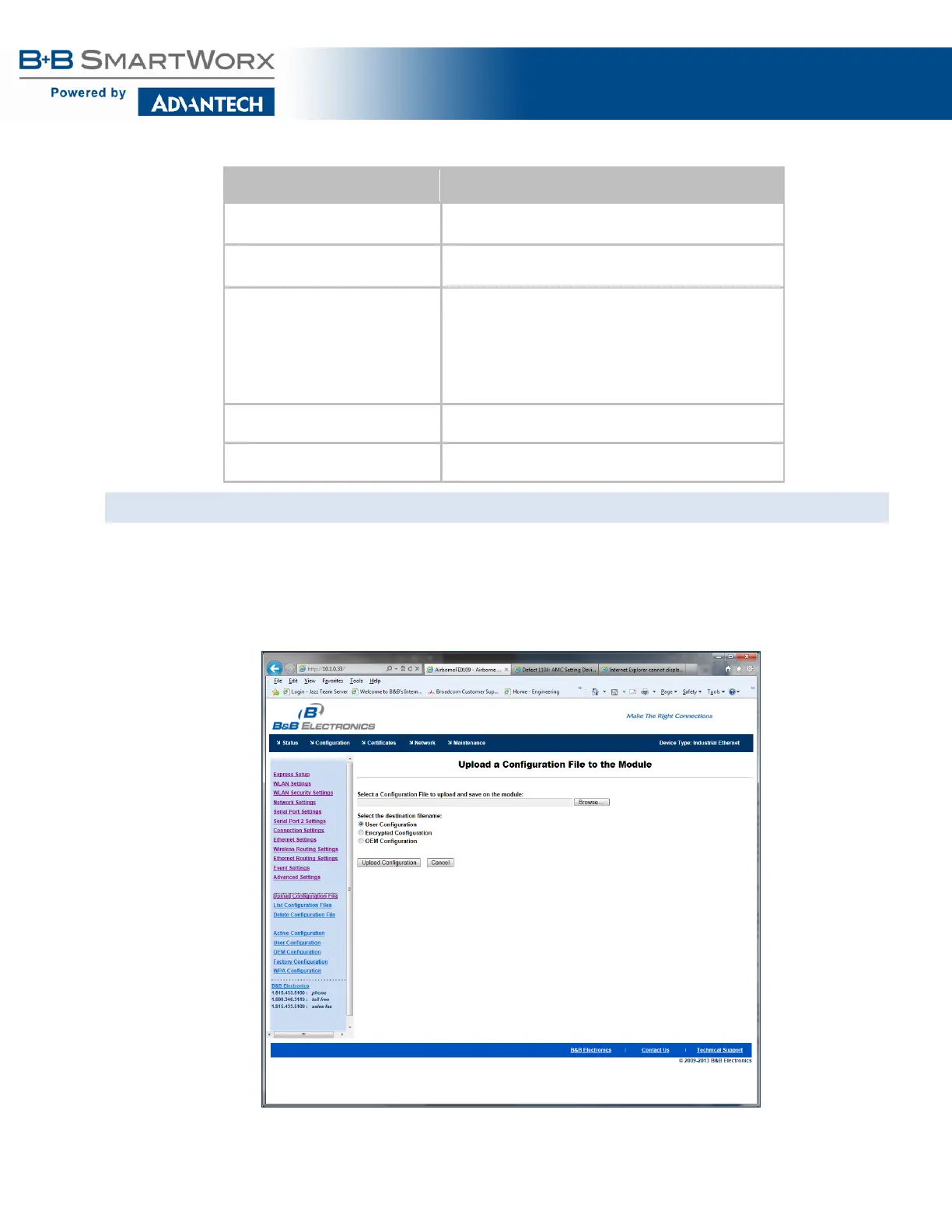AirborneM2M™ User Guide
40
Table 17 - Uploading Certificates
Step Description
Navigation Bar
You will see a list of certificates currently resident on the
module when you enter the Certificate File List window.
Feature Link
Select Upload Certificates
You will see a window open with a field to enter the
location of the certificate you want to upload.
Press Browse... Button This will open a dialog box in which you can locate the
certificate that you want to upload to the module. Select
the Certificate file and press Open.
This will return you to the Certificate Upload window and
will have entered the location and file name of the
certificate you want to upload in the field next to the
Browse… button.
Press Upload Certificate You will then see a notice that the certificate has been
successfully uploaded to the module.
Press List certificates Files This will show the current certificates resident on the
module and will include the file just uploaded.
UPLOAD CONFIGURATION FILES
The Airborne Device Server module supports User, Encrypted and OEM configuration files for provisioning
the module. Delivery of these configuration files can be performed through the web interface. A full
description of these files can be found in the Airborne CLI manual.
To upload configuration files, follow the steps in Table 14.
Figure 14 - Upload Configuration Web Page