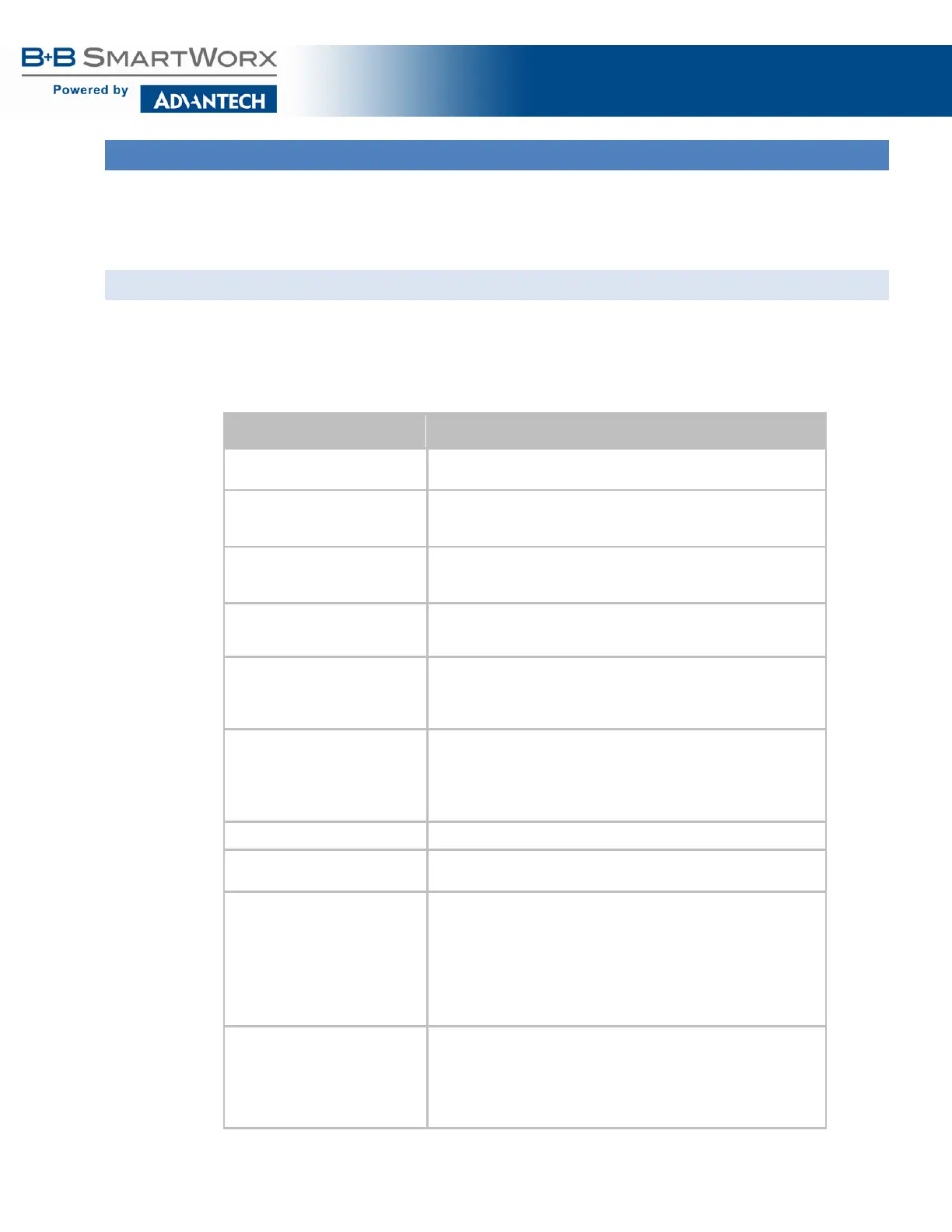AirborneM2M™ User Guide
49
CONFIGURING THE SECURITY SETTINGS
Almost all 802.11 networks use some sort of security to protect the network from unauthorized use. There
are many types of security options available. The following section will cover how to configure the device for
the most popular options. If your security configuration is not covered, further details can be found in the
Airborne Enterprise CLI Reference Manual.
CONFIGURING FOR WEP SECURITY
Although an old protocol WEP is still used by many networks, the Airborne device supports many variations
of WEP. However, only the most popular ones are covered in the following table. If the basic 64 or 128 bit
WEP configuration does not work, please refer to the Airborne Enterprise CLI Reference Manual for the
other available options.
Table 23 - Configuring for WEP Security
Step Description
Navigation Bar
Select Configuration
You will see a group of fields under the banner of WLAN Parameters.
Feature Link
Select WLAN Security Settings
The wireless interface must be configured before configuring the
security for the network.
A page showing the range of security options and fields is displayed.
Select Wireless LAN Security Select WEP64 or WEP128 from the drop down list.
The options identify the length of the key that will be used with the
security protocol.
Select Authentication Type Select Auto from the drop down list. This field should not need to be
changed. Only modify if you have been specifically told to by the
Select Default WEP Key Select the key number that matches the selection used by the AP’s in
the wireless network. This must match for authentication to be
successful.
There must be a valid key in the selected key number field.
Select WEP Key 1 - 4 Select the key field that matches the one selected in Default WEP
Key field. Enter the key exactly as it is entered into the AP.
If WEP64 is selected the key length is 10 digits.
If WEP128 is selected the key length is 26 digits.
More than one key field can be completed.
Press Commit [Button] Saves changes to the device.
Optional
Reloads the WLAN Settings page. Select this is you have further
configuration options to change.
Optional
Press Restart [Button]
Restarts the device. After the device as rebooted, it will attempt to
authenticate to the configured network. As long as the network is in
range the wireless interface will connect.
If the network is using DHCP, then an IP address will be assigned to
the WLAN interface and IP connectivity is possible over the WLAN
network.
If the network is using static IP addresses, it will be necessary to
configure the network interface. See the next step.
Feature Link
Select Network Settings
The wireless interface is now configured. However, if the WLAN
network does not have a DHCP server available to provide IP address
to the device, it is necessary to assign a static IP address to the
wireless interface.
Selecting Network Settings will allow us to configure the device
with a static IP address. This is covered in section 19.0.