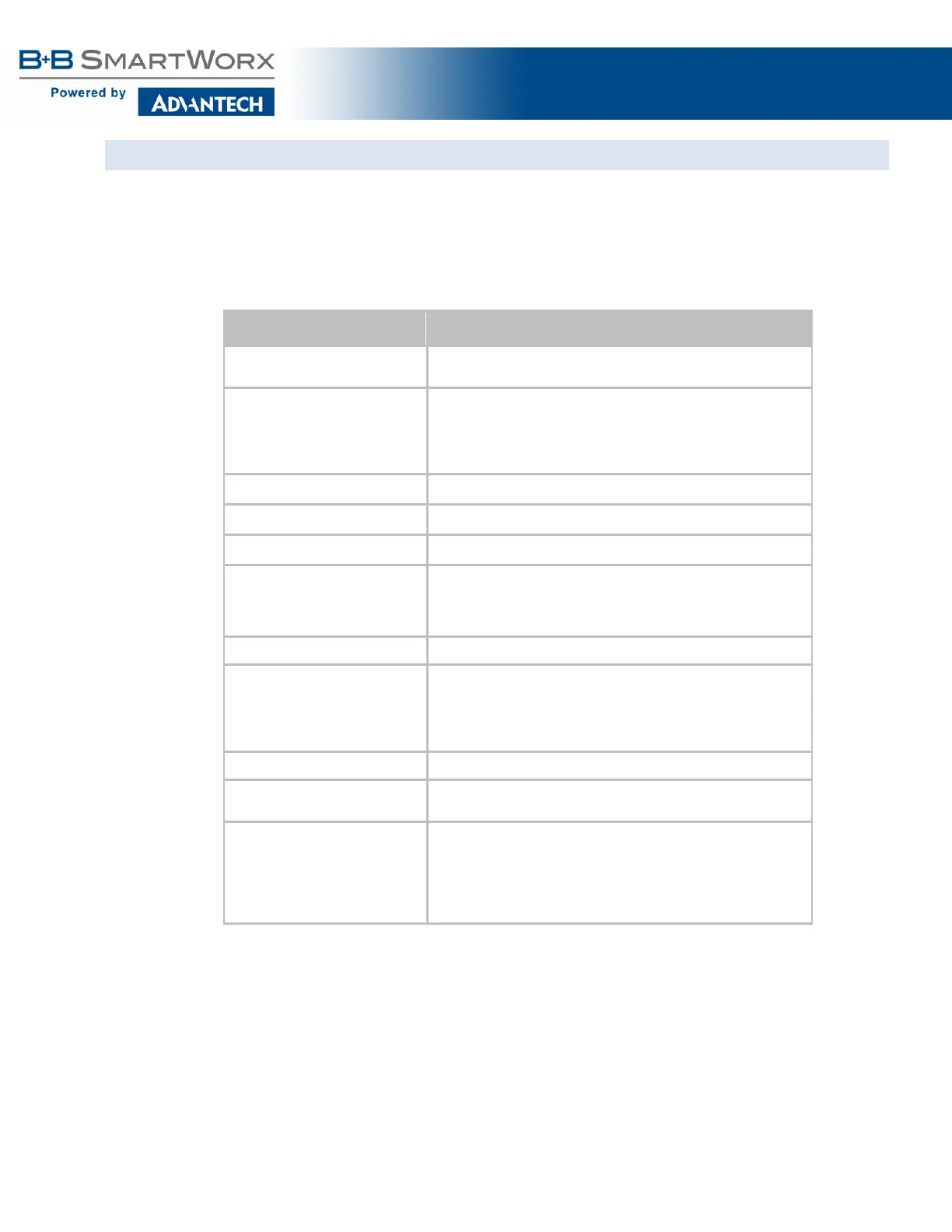AirborneM2M™ User Guide
54
CONFIGURING DHCP ON ETHERNET INTERFACE
DHCP, enabled on the Ethernet interface, is the default configuration for the serial devices. The Ethernet
interface must be in client mode for this setting to be used.
The Airborne Device does not support the ability to enable DHCP on the WLAN and Ethernet interfaces
simultaneously (when in client mode). Only one may have DHCP enabled at a time. The other interface
must be configured to use a static IP address.
Table 28 - Configuring DHCP – Ethernet
Step Description
Navigation Bar
You will see a group of fields under the banner of WLAN
Parameters.
Feature Link
Select Ethernet Settings
The wireless interface and security must be configured before
configuring the Ethernet settings.
A page showing the range of Ethernet options and fields, setting
the mode of operation for the Ethernet interface is covered in this
page.
Select Ethernet Role Select Client from the drop down menu.
Press Commit [Button] Saves changes to the device.
Press Reload [Button] Reloads the Ethernet Settings page.
Feature Link
Select Network Settings
The wireless interface and security must be configured before
configuring the network settings.
A page showing the range of network options and fields, for both
the WLAN and Ethernet interfaces, is displayed.
Select Ethernet DHCP Select Enabled from the drop down menu.
Optional
Select WLAN DHCP Name
Provides a method of uniquely identifying the device in the DHCP
lease table on the DHCP server.
The default name is AirborneXXXXXX, where XXXXXX matches
the last 6 hexadecimal digits of the Ethernet interface MAC
Press Commit [Button] Saves changes to the device.
Optional
Reloads the Network Settings page. Select this is you have
further configuration options to change.
Optional
Press Restart [Button]
Restarts the device. After the device as rebooted, it will attempt to
authenticate to the configured network. As long as the network is
in range, the wireless interface will connect.
Once authenticated, the network should lease an IP address to the
WLAN interface and IP connectivity is possible over the WLAN