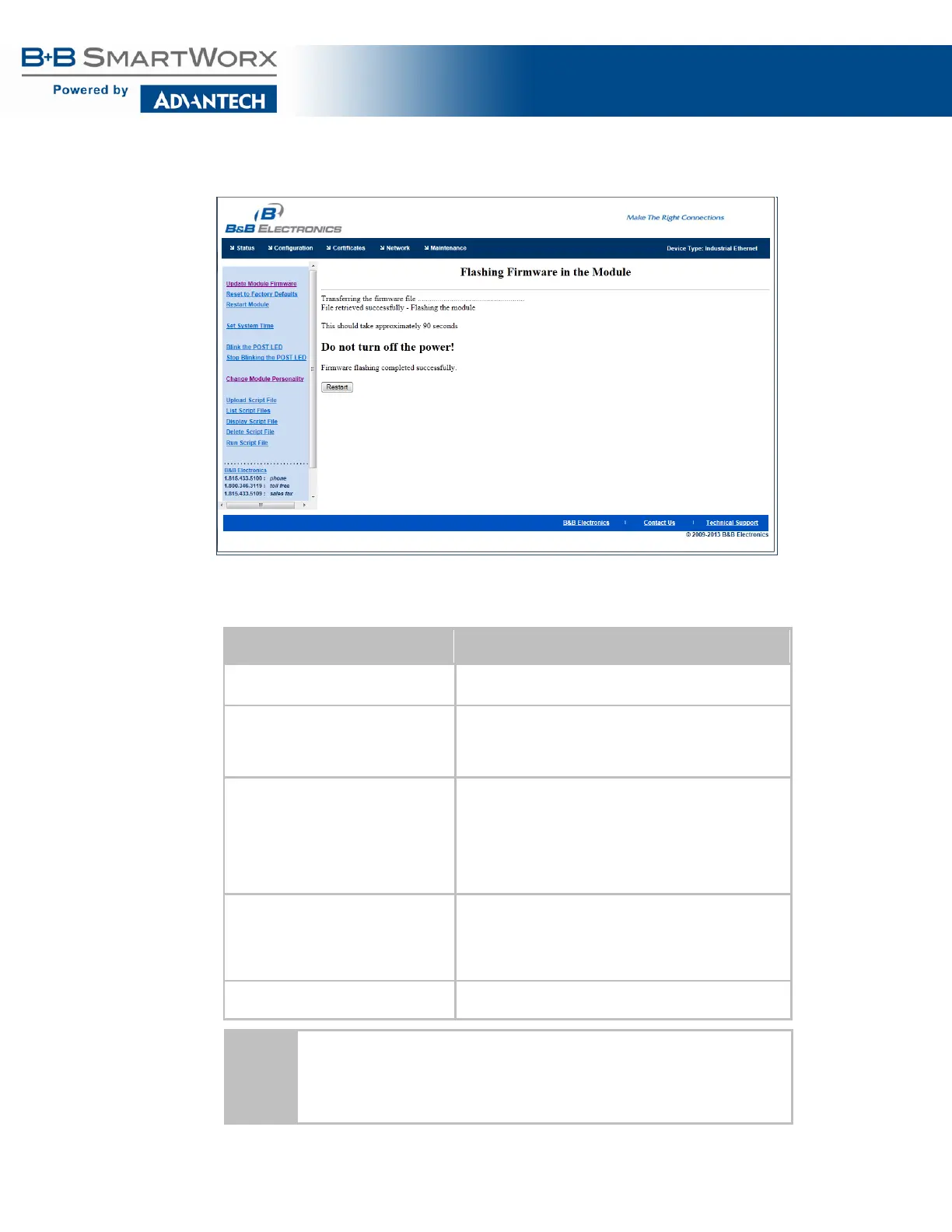AirborneM2M™ User Guide
43
Figure 17 - Firmware Update Complete
Table 19 - Updating Firmware
Step Description
Navigation Bar
This will open a window showing the current module
status.
Feature Link
Select Update Module Firmware
You will see a window open with a field to enter the
location of the module firmware that you want to upload.
The current firmware version number is displayed at the
Press Browse... Button This will open a dialog box in which you can locate the
firmware image you want to upload to the module. Select
the firmware image file and press Open.
This will return you to the Upload Firmware window and
will have entered the location and file name of the
firmware image that you want to upload in the field next
Press Load New Firmware You will then see a notice that the firmware upload has
begun (Error! Reference source not found.).
When the upload has been completed successfully and
the firmware updated, a window indicating this will be
Press Reboot This will restart the module and the new firmware will be
DO NOT REMOVE POWER FROM THE MODULE DURING THE
FIRMWARE UPDATE.
This may cause the device to become non-operational. If this happens, contact B+B
SmartWorx Technical Support.