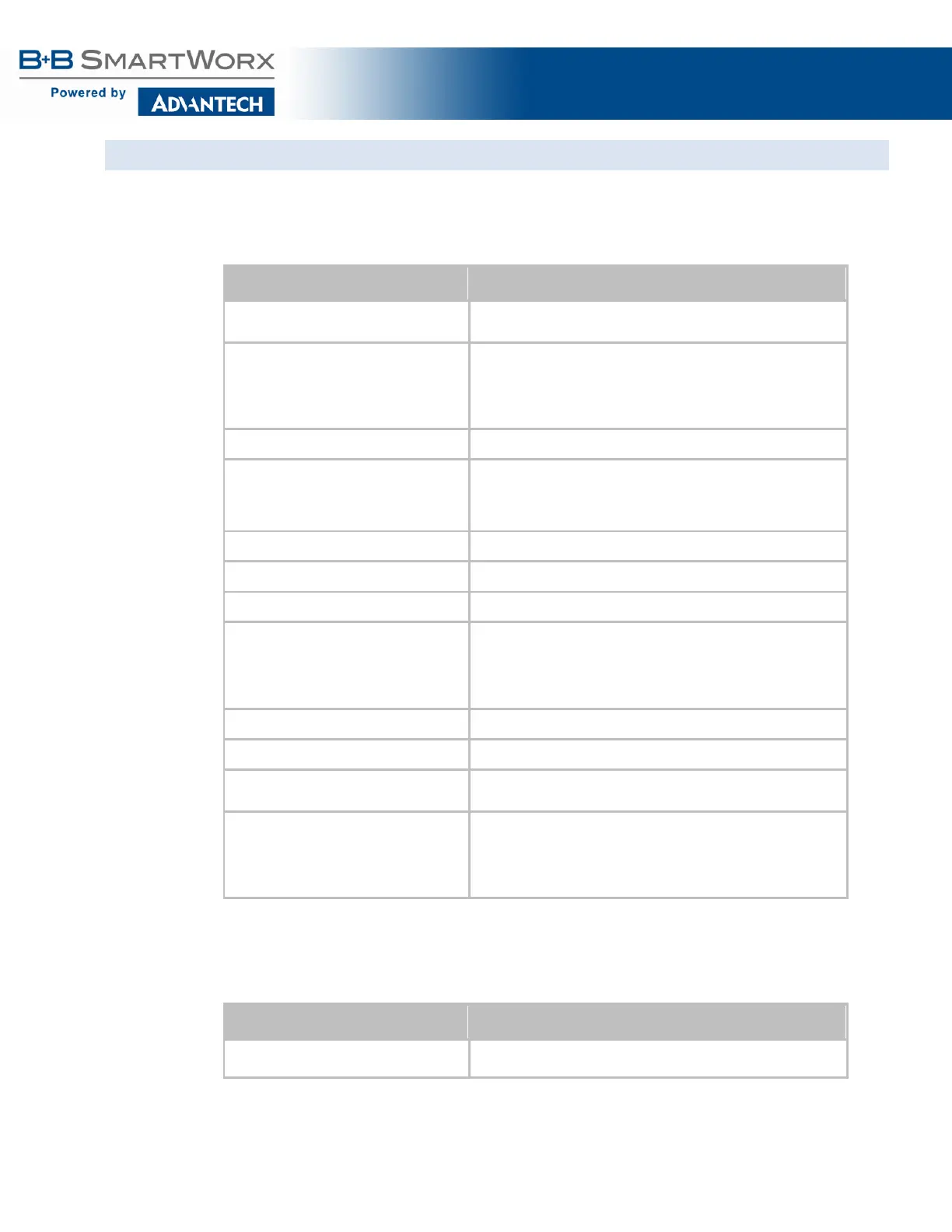AirborneM2M™ User Guide
60
CONFIGURING SERIAL PORT 2 FOR ACCESS ON TUNNEL PORT
A data tunnel can be made using the device’s tunnel port as the network connection port. This does not
require authenticating with the device and automatically initiates the tunnel connection. Configuring the
device to support this approach to establishing a data tunnel is covered in the following table.
Table 35 – Configure Data Tunnel on Serial Port 2 Tunnel Port (TCP)
Step Description
Navigation Bar
You will see a group of fields under the banner of WLAN
Parameters.
Feature Link
Select Connection Settings
The wireless interface and security must be configured before
configuring the Ethernet settings.
A page showing the configuration options for TCP/IP and UDP
connections to the device. Configuration of Telnet, HTTP and
SSH ports is possible through this page.
Select Tunnel Enabled – Serial Port 2 Select Enabled.
Select Tunnel Port – Serial Port 2 Enter the port to be used for the tunnel.
Default is 8024. This should only be changed if a port is already
defined for the application server or it is already being used by
Select Tunnel Mode – Serial Port 2 Select TCP from drop down menu.
Press Commit [Button] Saves changes to the device.
Press Reload [Button] Reloads the Connection Settings page.
Feature Link
Select Serial Port 2 Settings
The wireless interface and security must be configured before
configuring the Ethernet settings.
Displays a page showing the serial port configuration. Setting the
default mode of operation for the serial interface is done in this
page.
Select Serial CLI Default Mode Select Listen from the drop down menu.
Press Commit [Button] Saves changes to the device.
Optional
Reloads the Serial Port 2 Settings page. Select this is you
have further configuration options to change.
Optional
Press Restart [Button]
Restarts the device. After the device as rebooted, it will attempt
to authenticate to the configured network. As long as the
network is in range, the wireless interface will connect.
Once authenticated to the network, it is possible for a TCP/IP
connection to be made on the Telnet port.
To establish a data tunnel and gain access to the serial data from the WLAN or Ethernet interface, follow
the steps in Table 36.
Table 36 - Data Tunnel using Tunnel Port on Serial Port 2
Step Description
Open TCP socket to device Using the WLAN IP Address and configured tunnel port number
for Serial Port 2 (Default 8024).