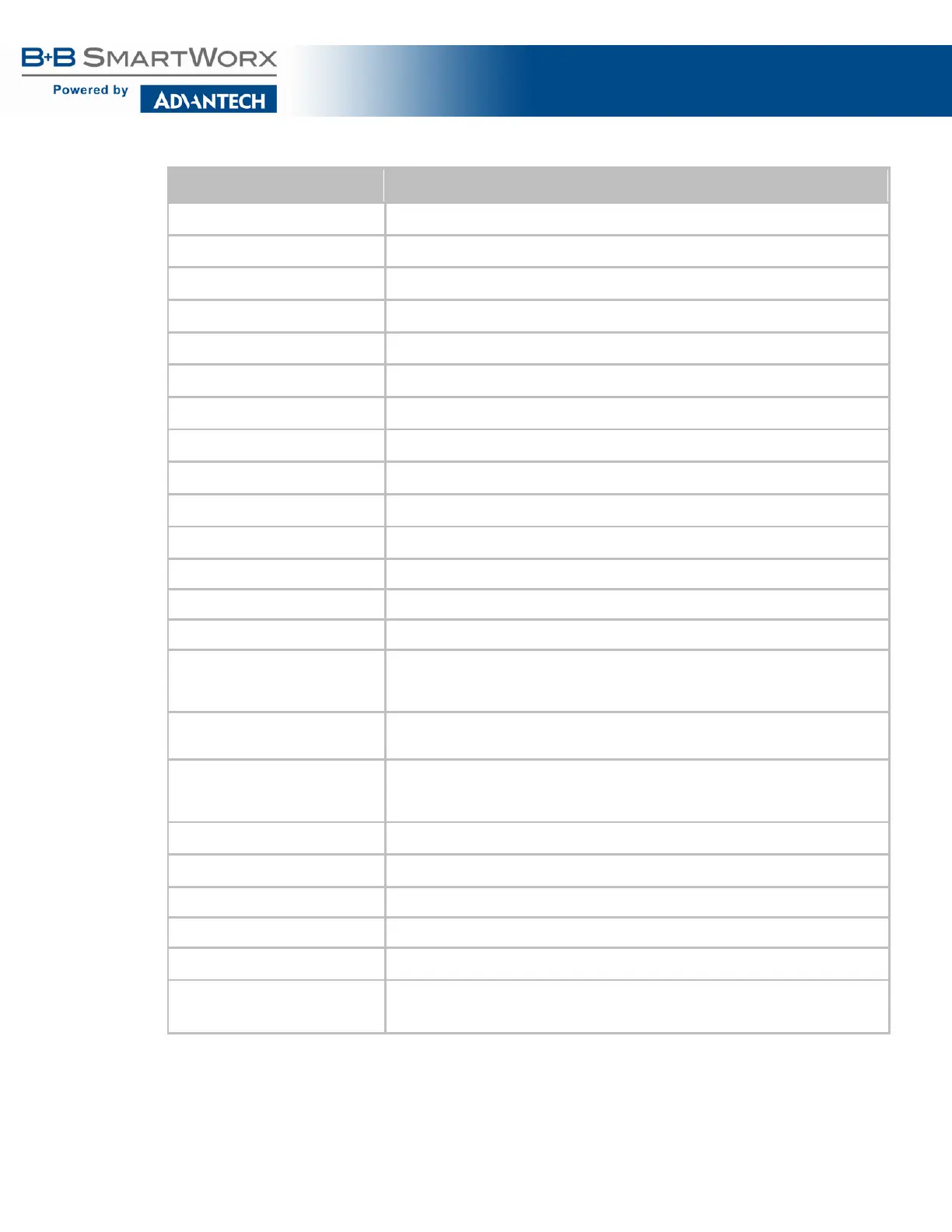AirborneM2M™ User Guide
67
Table 41 - Cable Replacement - Master Configuration
Step Description
Configure the device to use an
AdHoc network
See section 17.2
After the Commit at the end of the configuration, press the Reload Button.
Configure the device to use a static
IP address on the WLAN interface
See section 19.3
After the Commit at the end of the configuration, press the Reload Button.
Configure the device to listen for a
connection on the tunnel port
See section 20.2
After the Commit at the end of the configuration, press the Reload Button.
Navigation Bar
Select Configuration
You will see a group of fields under the banner of Interface and Network Parameters.
Feature Link
Select Serial Port Settings
The serial port must be configured to work with the target device.
This is a page showing the configuration options for the serial port.
Select Serial Port Bit Rate
Select the appropriate bit rate to match the serial port that the device will be connected
to.
Select the parity setting to match the serial port that the device will be connected to
from the drop down list.
Select the number of data bits to match the serial port that the device will be connected
to from the drop down list.
Select the number of stop bits to match the serial port that the device will be connected
to from the drop down list.
Select the flow control option to match the serial port that the device will be connected
to from the drop down list.
Optional
Select Serial Assert
Select the option to match the serial port that the device will be connected to from the
drop down list. This is only required if software flow control has been selected.
Select Serial CLI Default Mode
Select Pass from the drop down menu.
Saves changes to the device.
Reloads the WLAN Settings page.
Select Connection Settings
The target device configuration must be configured to make sure that the master device
connects to the correct slave.
A page showing the configuration options for TCP/IP and UDP connections to and from
the device. Configuration of Telnet, HTTP and SSH ports is possible through this page.
This is the target port for the TCP connection on the slave device. This should be set to
the listen port assigned during the configuration of the slave. The default for the listen
This parameter allows the device to close the TCP socket to the slave should the
connection be lost. The default of 0 disables the timeout.
The timeout setting should be based on the period of time that a connection would not
be used. It should at least exceed the worst case of the data period.
Select Primary TCP Target
Server IP Address
Enter the static IP address that was given to the slave device during configuration.
Select Outbound Transmit Type
This is the outbound transmission protocol.
Set this to TCP from the drop down list.
Saves changes to the device.
Reloads the WLAN Settings page.
Optional
Press Reload [Button]
Reloads the Serial Port Settings page. Select this if you have further configuration
options to change.
Optional
Press Restart [Button]
Restarts the device. After the device as rebooted, it will create an AdHoc network with
the name you gave the SSID. As long as the network is in range, the wireless interface