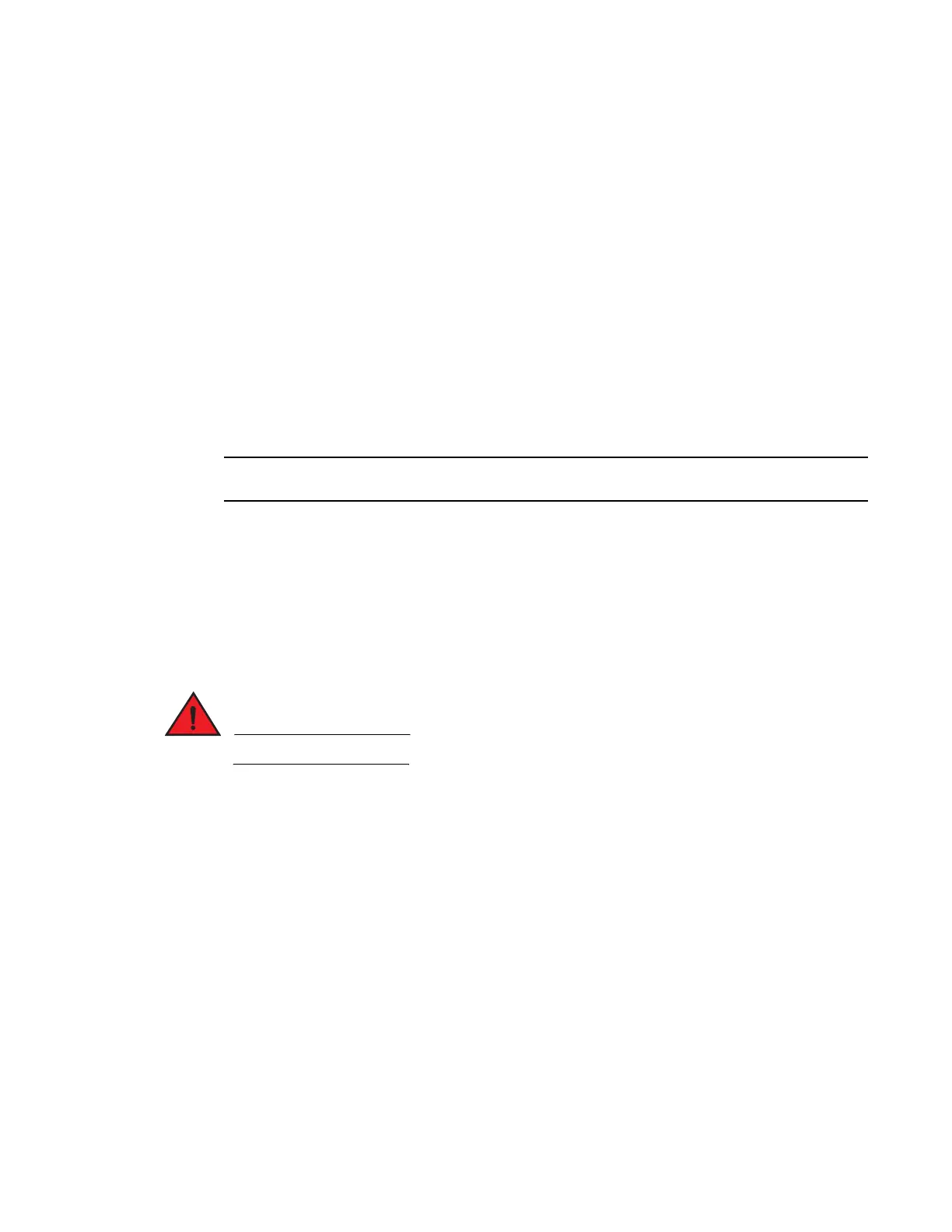Brocade FastIron X Series Chassis Hardware Installation Guide 151
53-1001723-02
Replacing the FSX and FSX 800 fan tray
6
Displaying the status of the power supplies
You can display the status of the power supplies by entering the show chassis command at any
level of the CLI. The display shows whether a power supply is installed in the specified power supply
slot and the status of the power supply, which can be one of the following:
• OK – The power supply is functioning properly and supplying power to the chassis and installed
modules.
• Failed – The power supply is not functioning and is not supplying power to the chassis and
installed modules.
Replacing the FSX and
FSX 800
fan tray
The fan tray in the FSX and FSX 800 chassis contains six fans and one fan control module. If any of
these components fail, you must replace the entire fan tray.
The fan tray on the FSX 800 is a non-redundant, hot-swappable fan tray.
Before replacing the fan tray, you must power down the chassis and remove the power cables from
the chassis power supplies.
To replace the fan tray, you need the following:
• A new fan tray, which you can order from Brocade
• An ESD strap (provided with the fan tray kit) or an ESD wrist strap with a plug for connection to
the ESD connector on the FSX chassis.
• In addition to the above, you might also need a #2 Phillips-head screwdriver.
For safety reasons, the ESD wrist strap should contain a series 1 meg ohm resistor.
To replace the fan tray, perform the following tasks.
1. Power down the chassis and remove the power cables from the chassis power supplies.
2. Put on the ESD wrist strap and ground yourself by inserting the plug into the ESD connector
located in the lower right corner of the chassis front.
OR
Use the ESD strap provided with the fan tray kit. Attach the copper tape end to a bare metal
area on the chassis.
