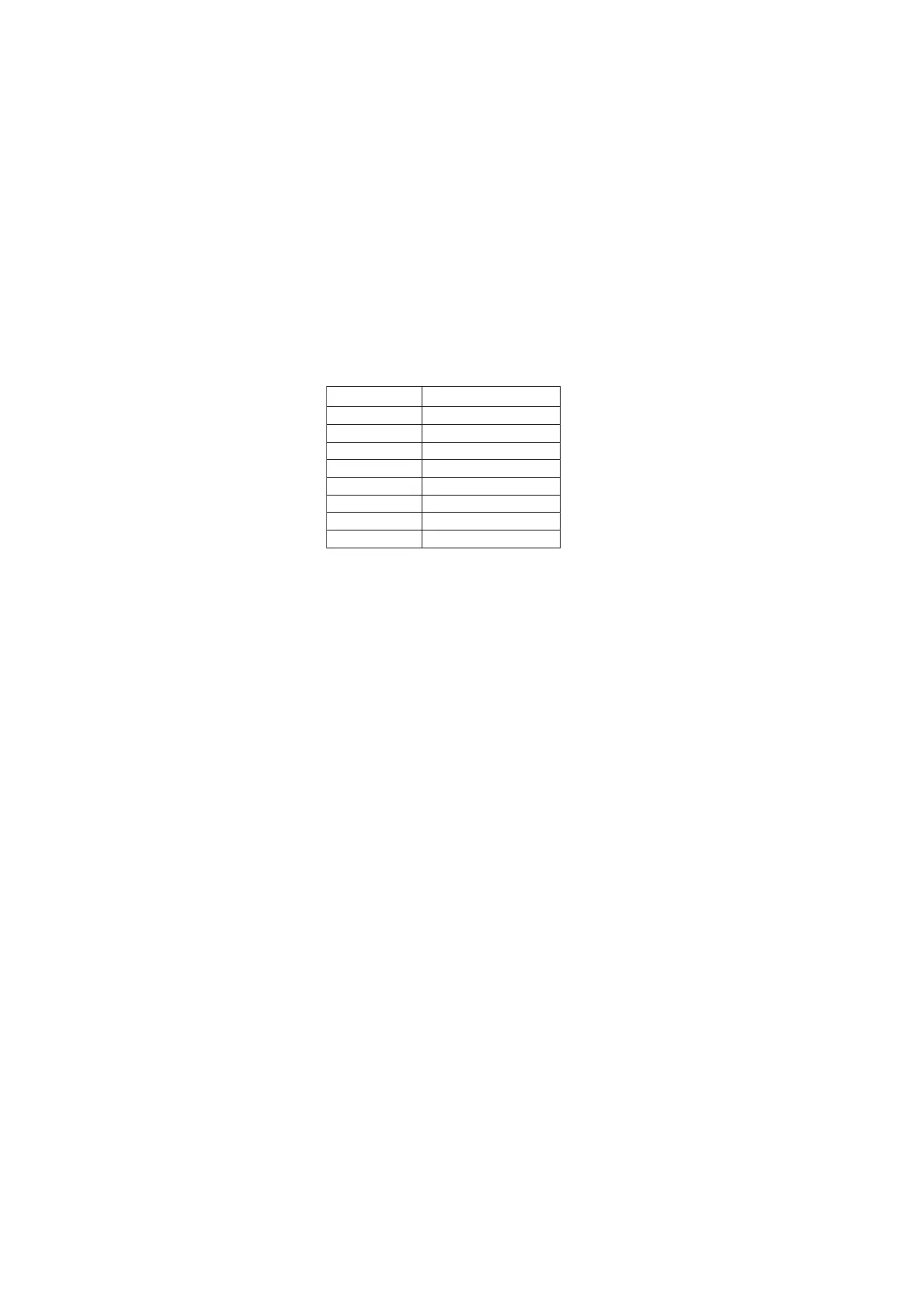5-56
Confidential
*1
01 to 10 will be displayed for "##" in chronological order. Pressing the [OK] or [SET] key
while the machine error log is displayed shows "PGCNT:00000000 (total pages printed at
the time of the error)" on the LCD, and pressing either key again shows "TMP:**.* HUM:***
(TMP: temperature at the time of the error (°C), HUM: humidity at the time of the error (%))"
on the LCD. Pressing either key again returns the LCD display to machine error log.
*2
The serial number can be changed according to the procedures below.
1) While the serial number is displayed, press the [9], [4], [7], and [5] key in this order to
enter the edit mode.
2) Use the keypad to enter the first digit of the serial number. Enter the second digit to the
15th digit similarly.
<Entry method of alphanumeric characters>
See the table below and press the corresponding key until the desired character is
displayed.
3) Press the [SET] or [Mono Start] key. The serial number is saved and the machine
returns to the initial state of maintenance mode.
*3
For models without fax, the LCD displays "TTLLIST:00000000 (List pages printed)".
*4
Pressing the [SET] key while the replacement count by consumables is displayed shows
"DATE_XX:000000 (XX: name of consumables)" and the date of replacement on the LCD.
(Models without RTC does not display the replacement date.) Pressing the key again
displays the number of times that consumables have been replaced on the LCD.
*5
Pressing the [SET] key while the communication error is displayed shows
"DATE:0000000000" and the date of replacement on the LCD. (Models without RTC does
not display the replacement date.) Pressing the key again displays communication errors on
the LCD.
*6
01 to 10 will be displayed for "##" in chronological order. Pressing the [SET] key while the
machine error log is displayed shows "TM:00000 BT:000 (TM: the minutes passed from the
previous error, BT: the number of times that the power is turned ON/OFF) on the LCD.
Pressing either key again returns the LCD display to machine error log.
*7
01 to 10 will be displayed for "##" in chronological order. Pressing the [SET] key while log for
design analysis is displayed shows "PGCNT:00000000 (total pages printed at the time of the
error)" on the LCD. Pressing the either key again returns the LCD display to log for design
analysis.
Keypad
Assigned characters
2 2→A→B→C
3 3→D→E→F
4 4→G→H→I
5 5→J→K→L
6 6→M→N→O
7 7→P→Q→R→S
8 8→T→U→V
9 9→W→X→Y→Z
