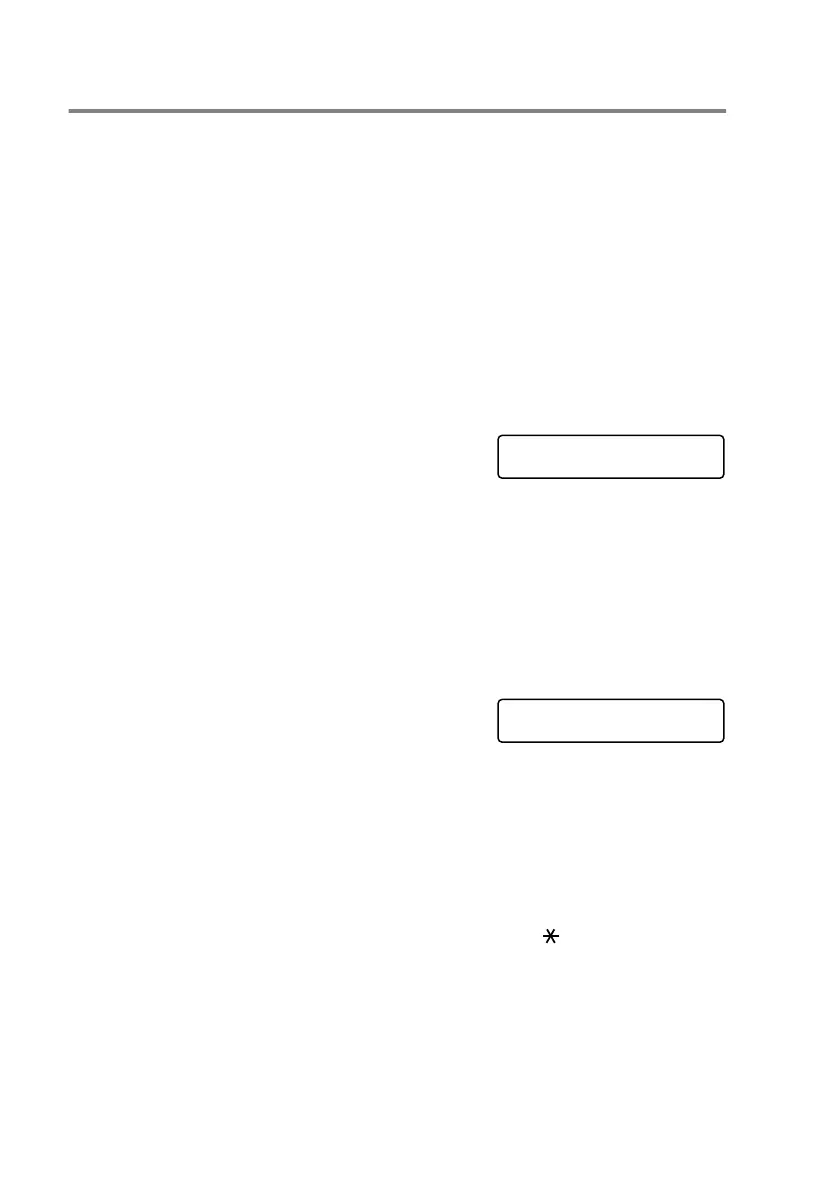7 - 5 AUTO DIAL NUMBERS AND DIALING OPTIONS
Setting up Groups for Broadcasting
Groups, which can be stored on a One-Touch key or a Speed-Dial
location, allow you to send the same fax message to many fax
numbers by pressing only a One-Touch key and
Start
or
Search/Speed Dial
,
#
, the three-digit location and
Start
.
First, you will need to store each fax number as a One-Touch or
Speed-Dial number. Then, you can combine them into a Group,
Each Group uses up a One-Touch key or a Speed-Dial location.
Finally, you can have up to six small Groups, or you can assign up to
331 numbers to one large Group.
(See Storing Speed-Dial numbers on page 7-3 and Changing
One-Touch and Speed-Dial numbers
on page 7-4.)
1
Press
Menu
,
2
,
3
,
3
.
2
Decide where you wish to store the
Group.
—AND—
Press a One-Touch key.
—OR—
Press
Search/Speed Dial
and enter the three-digit location,
and then press
Set
.
(For example, press One-Touch key 2 for Group 1.)
3
Use the dial pad to enter the Group
number.
Press
Set
.
(For example, press
1
for Group 1.)
4
To include One-Touch or Speed-Dial numbers in the Group,
enter them as if you were dialing.
For example, for One-Touch key
05
, press One-Touch key
05
.
For Speed-Dial location 009, press
Search/Speed Dial
, then
press
009
on the dial pad. The LCD shows
005
,
#009
.
5
Press
Set
to accept the numbers for this Group.
6
Use the dial pad and the chart on page 4-3 to enter a name for
the Group.
Press
Set
.
(For example,
NEW CLIENTS
)
Set Auto Dial
3.Setup Groups
Setup Groups
Setup Group:G01
