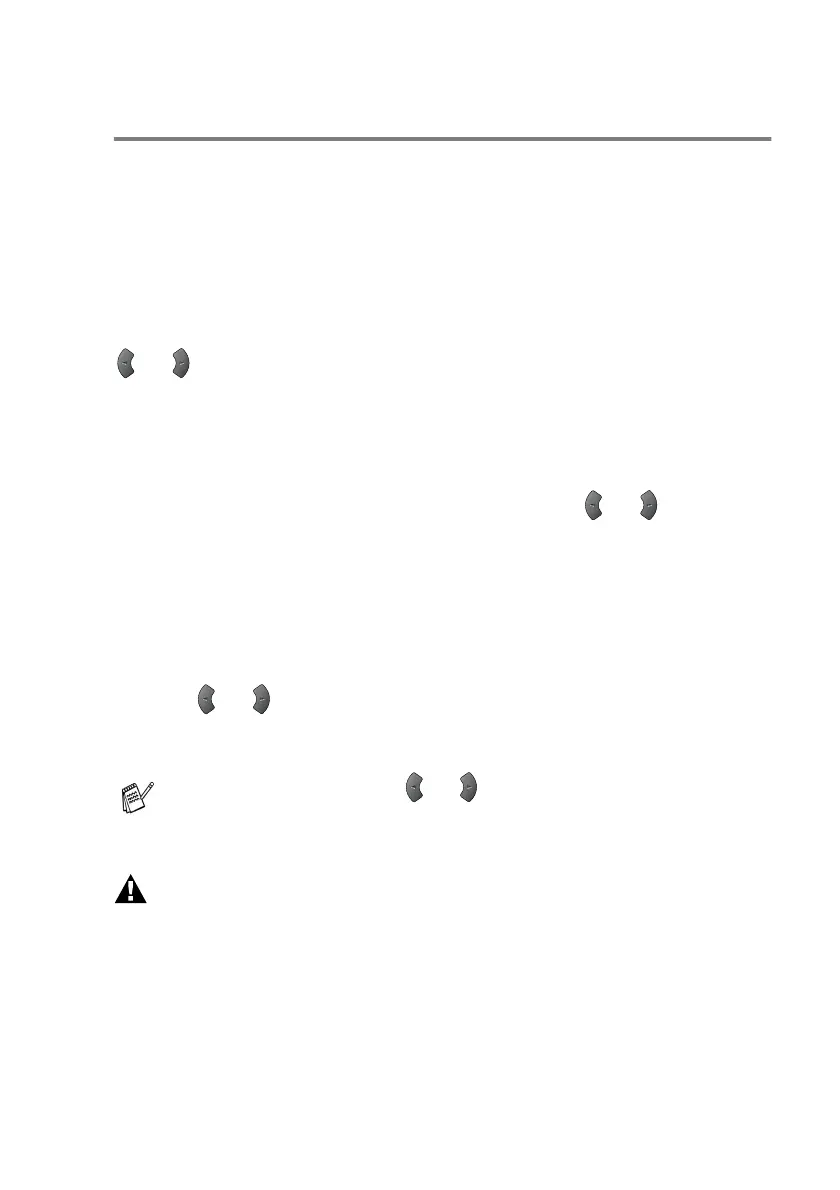GETTING STARTED 4 - 9
Choosing the Handset Volume
(For Volume Amplify)
Before you begin to use the MFC, you must decide if you need to set
the handset volume to
Volume Amplify:On
for a user who is
hearing-impaired. The AMPLIFY volume level complies with FCC
standards.
Volume Amplify:Off
This default setting is appropriate if
none
of the users are
hearing-impaired. During a conversation, users can press Volume
or on the control panel to adjust the volume to
Low
or
High
.
When the handset is replaced, the handset volume will remain until
you change it again.
Volume Amplify:On
—
Temporary
This setting is appropriate if some of the users are hearing-impaired.
During a conversation, users can press Volume or on the
control panel to adjust the volume to
Low
,
High
or
Amplify
. When
the handset is replaced, the handset volume returns to the default
setting of
Low
.
Volume Amplify:On
—
Permanent
Choose
Volume Amplify:On
—
Permanent
if
all
of the users
are hearing-impaired. During a conversation, users can press
Volume or on the control panel to adjust the volume to
Low,
High
or
Amplify
. When the handset is replaced, the handset
volume returns to the default setting of
Amplify
.
WARNI NG
It is important that you do NOT choose
Permanent
unless ALL
the users are hearing-impaired. Otherwise, the default setting of
Amplify
may damage the hearing of some users.
When you press Volume or on the control panel to adjust
the volume, the LCD shows the setting you are choosing. Each
key press changes the volume to the next setting.
