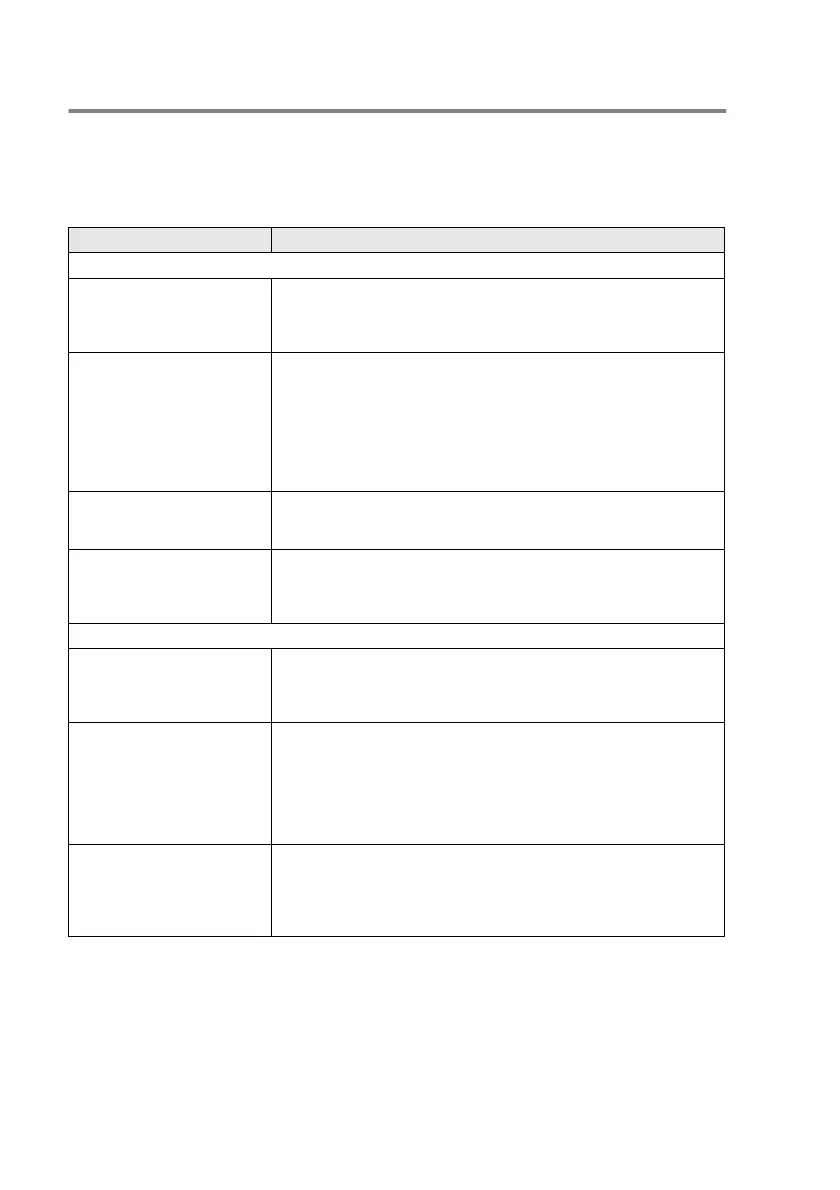12 - 11 TROUBLESHOOTING AND ROUTINE MAINTENANCE
If you are having difficulty with your MFC
If you think there is a problem with the way your faxes look, make a
copy first
. If the copy looks good, the problem is probably not your
MFC. Check the chart below and follow the troubleshooting tips.
DIFFICULTY SUGGESTIONS
Printing or Receiving Faxes
Condensed print and
horizontal streaks or the top
and bottom of sentences are
cut off.
If your copy looks good, you probably had a bad connection, with static
or interference on the telephone line. If the copy looks bad, clean the
scanner area. If there is still a problem, call Brother Customer Service
at 1-800-284-4329 (in USA) or 1-877-BROTHER (in Canada).
Vertical black lines when
receiving.
Sometimes you may see vertical streaks/black lines on the faxes you
receive. Your MFC’s primary corona wire for printing may be dirty, or the
sending party’s fax scanner may be dirty. Clean your primary corona
wire (see Cleaning the drum unit on page 12-24). Ask the sender to
make a copy to see if the problem is with the sending machine. Try
receiving from another fax machine. If the problem continues, call
Brother Customer Service at
1-800-284-4329 (In USA) or 1-877-BROTHER (In Canada).
Horizontal streaks; lines are
missing.
You may get a fax with horizontal streaks or with missing lines. Usually
this is caused by a poor telephone connection. Ask the other party to
send the fax again.
Received faxes appear as split
or blank pages.
If the received data is divided and printed on two pages or if you get an
additional blank page, make sure that auto reduction setting is turned
On. (See Printing a reduced incoming fax (Auto Reduction) on page
5-5.)
Phone Line or Connections
Dialing does not work Check for a dial tone. Change Tone/Pulse setting. (See
Setting Tone
and Pulse dialing mode (Canada only)
on page 4-4.) Check all line cord
connections and that the curled handset cord is not in the EXT jack.
Check the power cord connection.
The MFC does not answer
when called.
Make sure the MFC is in the correct receiving mode for your setup. (See
Choosing the Receive Mode
on page 5-1 and
To select or change your
Receive Mode
on page 5-2.) Check for a dial tone. If possible, call your
MFC to hear it answer. If there is still no answer, check the telephone
line cord connection. Connect a standard telephone handset to the
MFC’s telephone jack. If there is no ringing when you call your MFC, ask
your telephone company to check the line.
No dial tone on the handset Press Hook/Hold—OR—Lift the handset. If you hear no dial tone,
check telephone line cord connections at the machine and wall jack.
Check that handset curled cord is connected to the machine’s handset
jack. Test the wall jack with another single line telephone. If no dial tone
on the wall outlet, call your Telephone Company.
