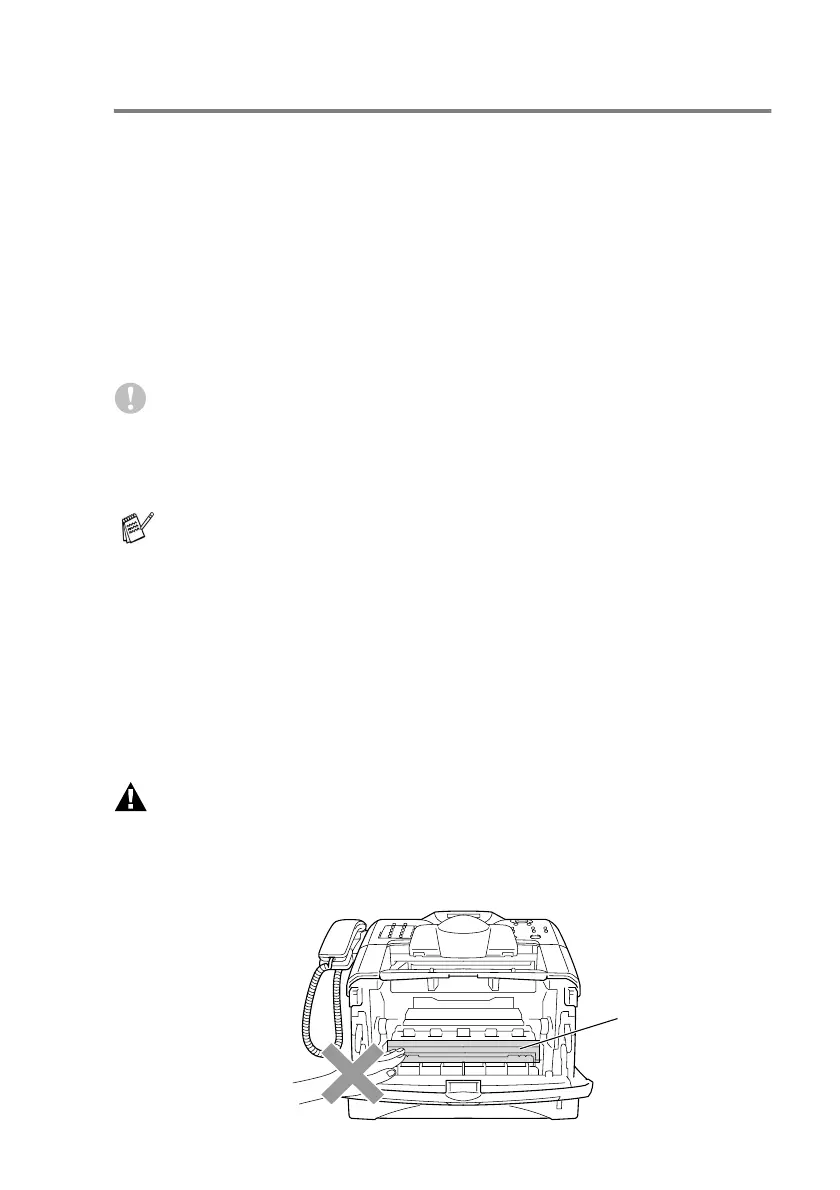TROUBLESHOOTING AND ROUTINE MAINTENANCE 12 - 30
Replacing the drum unit
The MFC uses a drum unit to create print images on paper. If the
LCD shows
Change Drum Soon
, the drum unit is near the end of
its life and it is time to purchase a new one (DR-510).
Even if the LCD shows
Change Drum Soon
, you may be able to
continue printing without having to replace the drum unit for a while.
However, if there is a noticeable deterioration in the output print
quality (even before
Change Drum Soon
appears), then the drum
unit should be replaced. You should clean the MFC when you
replace the drum unit. (See
Cleaning the drum unit
on page 12-24.)
Caution
When removing the drum unit, handle it carefully because it contains
toner. If toner scatters and your hands or clothes get dirty,
immediately wipe or wash with cold water.
WARNI NG
Just after you have used the MFC, some internal parts of the MFC
are extremely HOT! So, never touch the shaded parts shown in the
illustration.
The drum unit is a consumable item, and it is necessary to
replace it periodically. There are many factors that determine
the actual drum life, such as temperature, humidity, type of
paper and how much toner you use for the number of pages per
print job. The estimated drum life is up to 20,000 pages. The
actual number of pages your drum will print may be significantly
less than these estimates. Because we have no control over the
many factors that determine the actual drum life, we cannot
guarantee a minimum number of pages that will be printed by
your drum.
HOT!
