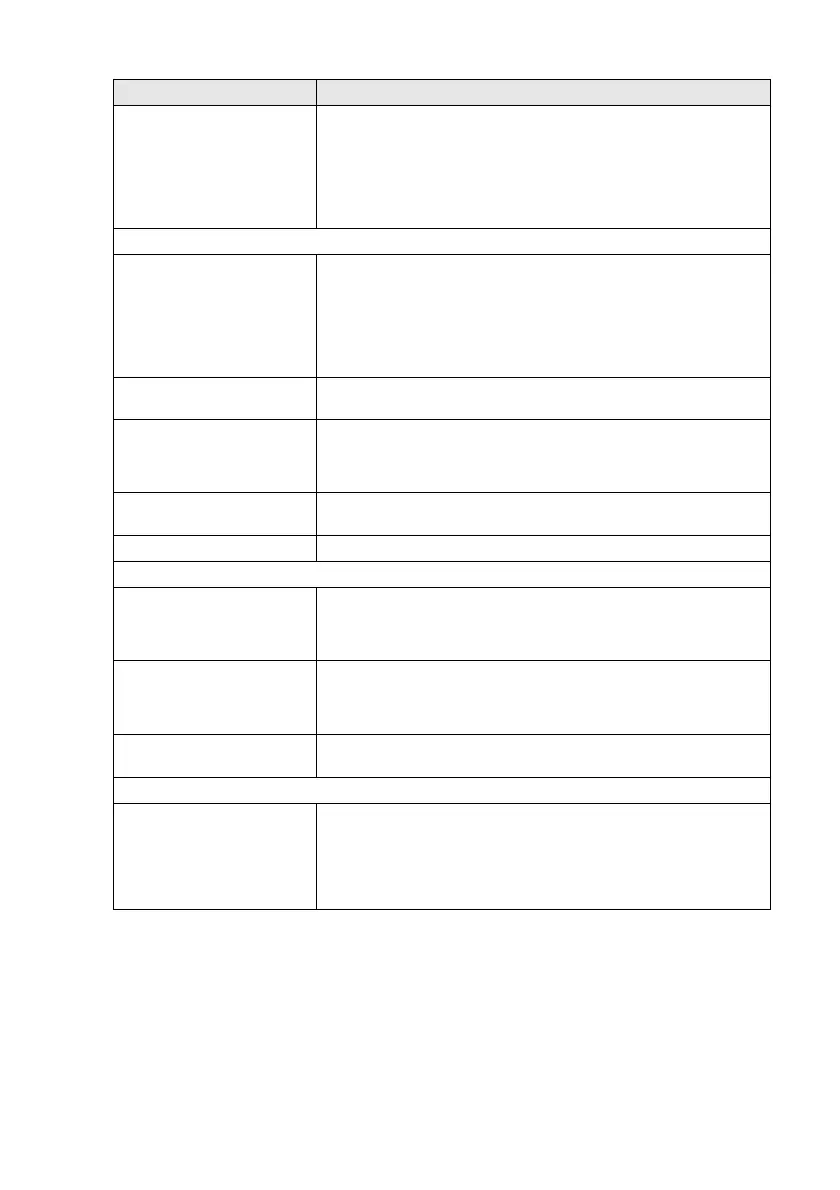TROUBLESHOOTING AND ROUTINE MAINTENANCE 12 - 14
'MFC Connect Failure' If the MFC is not connected to your PC and you have loaded the Brother
software, the PC will show 'MFC Connect Failure' each time you restart
Windows
®
. You can ignore this message or you can turn it off as follows.
Double-click "\tool\WarnOFF.REG" from the supplied CD-ROM.
The Scan key on the MFC's control panel will not work unless you
restart your PC with the MFC connected. To turn it back on, double-click
"\tool\WarnON.REG" from the supplied CD-ROM.
Paper Handling Difficulties
The MFC does not load paper.
The LCD shows Check
Paper or Paper Jam.
Check to see if the Check Paper or Paper Jam message appears on
the LCD. If it is empty, load a new stack of paper into the paper tray. If
there is paper in the paper tray, make sure it is straight. If the paper is
curled, you should straighten it. Sometimes it is helpful to remove the
paper, turn the stack over and put it back into the paper tray. Reduce the
amount of paper in the paper tray, and then try again. Check that the
manual feed mode is not selected in the printer driver.
The MFC does not feed paper
from the manual feed tray.
Reinsert the paper firmly, load one sheet at a time. Make sure that
manual feed mode is selected in the printer driver.
How can I load envelopes? You can load envelopes from the manual feed tray. Your application
software must be set up to print the envelope size you are using. This is
usually done in the Page Setup or Document Setup menu of your
software. Refer to your software application manual.
What paper can I use? You can use plain paper, envelopes, transparencies and labels that are
made for laser machines. (See About paper on page 2-1.)
How can I clear paper jams? See Paper jams on page 12-5.
Print Quality Difficulties
Printed pages are curled. Thin or thick paper below the standard can cause this problem. Make
sure you select the Paper Type that suits the media type you use. (See
Setting the Paper Type on page 4-5 and Media Type on page 2-4 in
Software User’s Guide on the CD-ROM.)
Printed pages are smeared. The Paper Type setting may be incorrect for the type of print media you
are using. —OR— The print media may be too thick or have a rough
surface. (See Setting the Paper Type on page 4-5 and Media Type on
page 2-4 in Software User’s Guide on the CD-ROM.)
Printouts are too light. Set Toner Save mode to off in the Advance tab in the printer driver. (See
Toner Save on page 2-7 in Software User’s Guide on the CD-ROM.)
Network Difficulties
I cannot print over the Network Make sure that your MFC is plugged into the AC power outlet and is On
Line and in Ready mode. Press the Test switch. Then the current
settings of the NC-9100h are printed.Verify that the cabling and Network
connections are good. If possible, try connecting the MFC to a different
port on your hub using a different cable. Check to see if there is any LED
activity. The NC-9100h has a two color LED for diagnosing problems.
DIFFICULTY SUGGESTIONS
