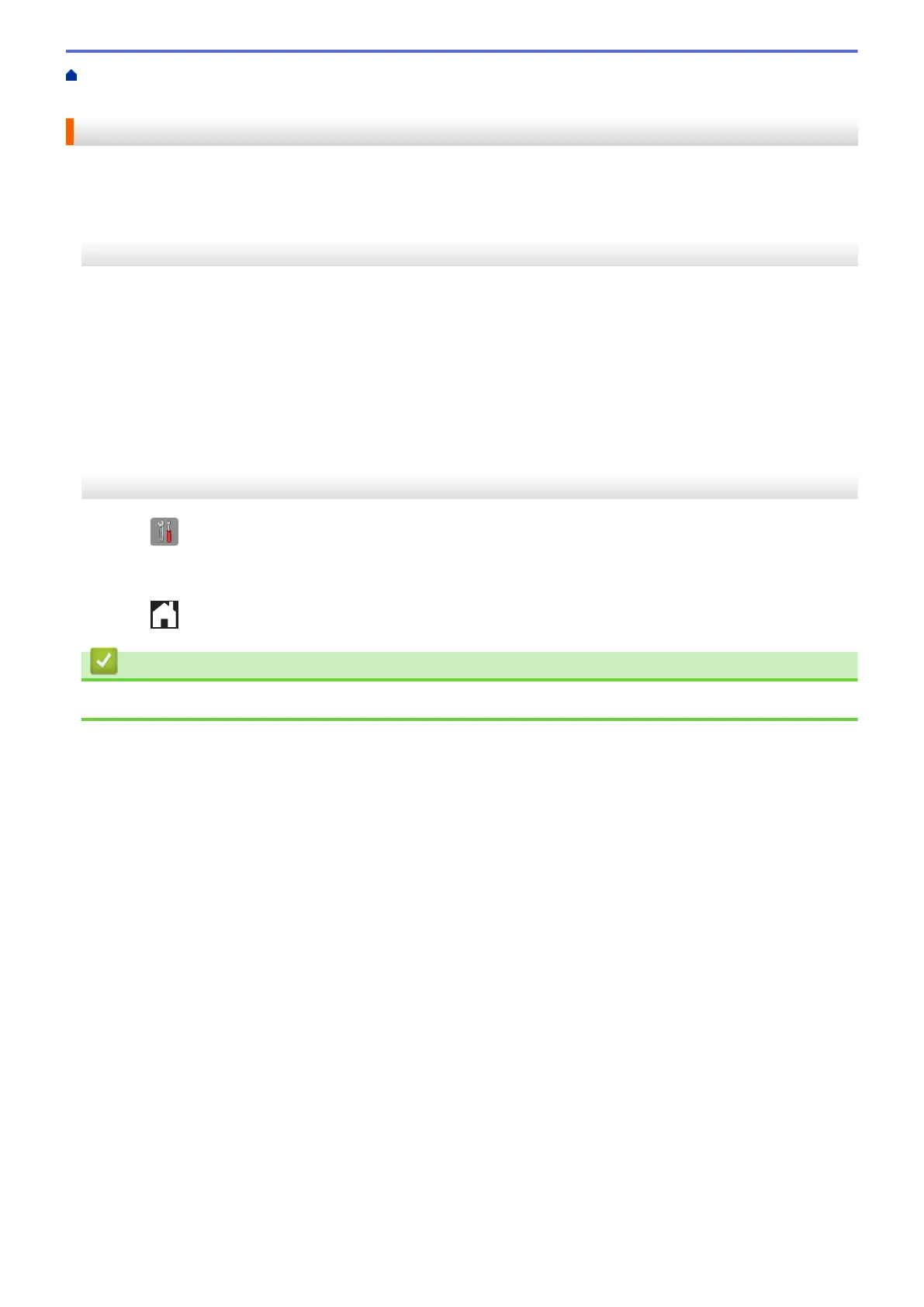Home > Machine Settings > Change Machine Settings from the Control Panel > General Settings > Change
How Long the LCD Backlight Stays On
Change How Long the LCD Backlight Stays On
You can set how long the LCD backlight stays on after the last finger press.
>> MFC-J460DW/MFC-J480DW/MFC-J485DW
>> MFC-J680DW/MFC-J880DW/MFC-J885DW
MFC-J460DW/MFC-J480DW/MFC-J485DW
1. Press Settings.
2. Press a or b to select the following:
a. Select [General Setup]. Press OK.
b. Select [LCD Settings]. Press OK.
c. Select [Dim Timer]. Press OK.
d. Select [Off], [10Secs], [20Secs], or [30Secs]. Press OK.
3. Press Stop/Exit.
MFC-J680DW/MFC-J880DW/MFC-J885DW
1. Press [Settings] > [All Settings] > [General Setup] > [LCD Settings] > [Dim Timer].
2. Press a or b to display the [Off], [10Secs], [20Secs], or [30Secs] option, and then press the option
you want.
3. Press
.
Related Information
• General Settings
559
