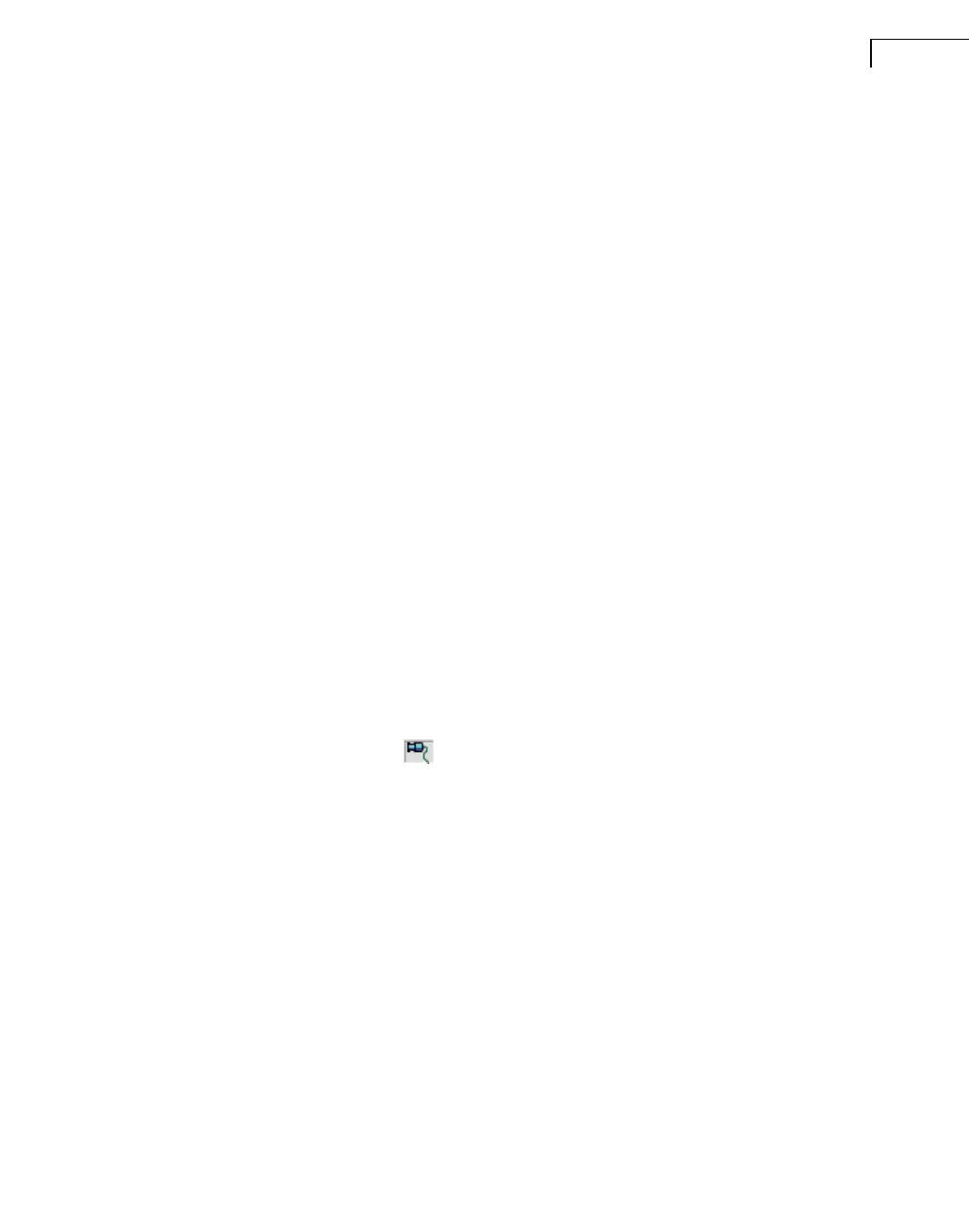CHAPTER 2
Installation and Configuration
15
Note: If you enter more than one word, for example Use of Impulse Response Function,
PKL will search for the complete phrase and not the individual words. Therefore, if
entering type numbers such as 3560-C, try both 3560C and 3560 C
• By combining the above methods to do a filtered search
Once you have a list of items in the left-hand pane of PKL, you can:
• click on an item to read an abstract in the right-hand pane
• double-click on an item or click Open to open a document, start a PULSE project, etc.
•click Save to save the item in a chosen drive and folder
Each item in the list shows the file type in parentheses (pdf, exe, pls, pps, etc.) and the
DVD-ROM you will require if you have not copied all files to a local or network drive.
Running Samples/Projects on Other Hardware
In many cases, when you run a project from PKL your hardware will not match the project
100%. In PULSE there is a feature called Reconnect Signals that can help you.
It works as follows:
1) Start by connecting hardware to the PC as usual.
2) Start PULSE LabShop.
3) Select Tools, Options and check the Notify when the PULSE project does not match the
actual Front-end checkbox.
4) Open the project from PKL.
If your hardware does not match the project, you will be notified of a front-end mis-
match and be prompted to reconnect signals.
5) Double-click on the icon at the right-hand side of the Status Bar to open the Recon-
nect Signals dialog.
6) Use drag and drop to connect the signals as required and click OK.
