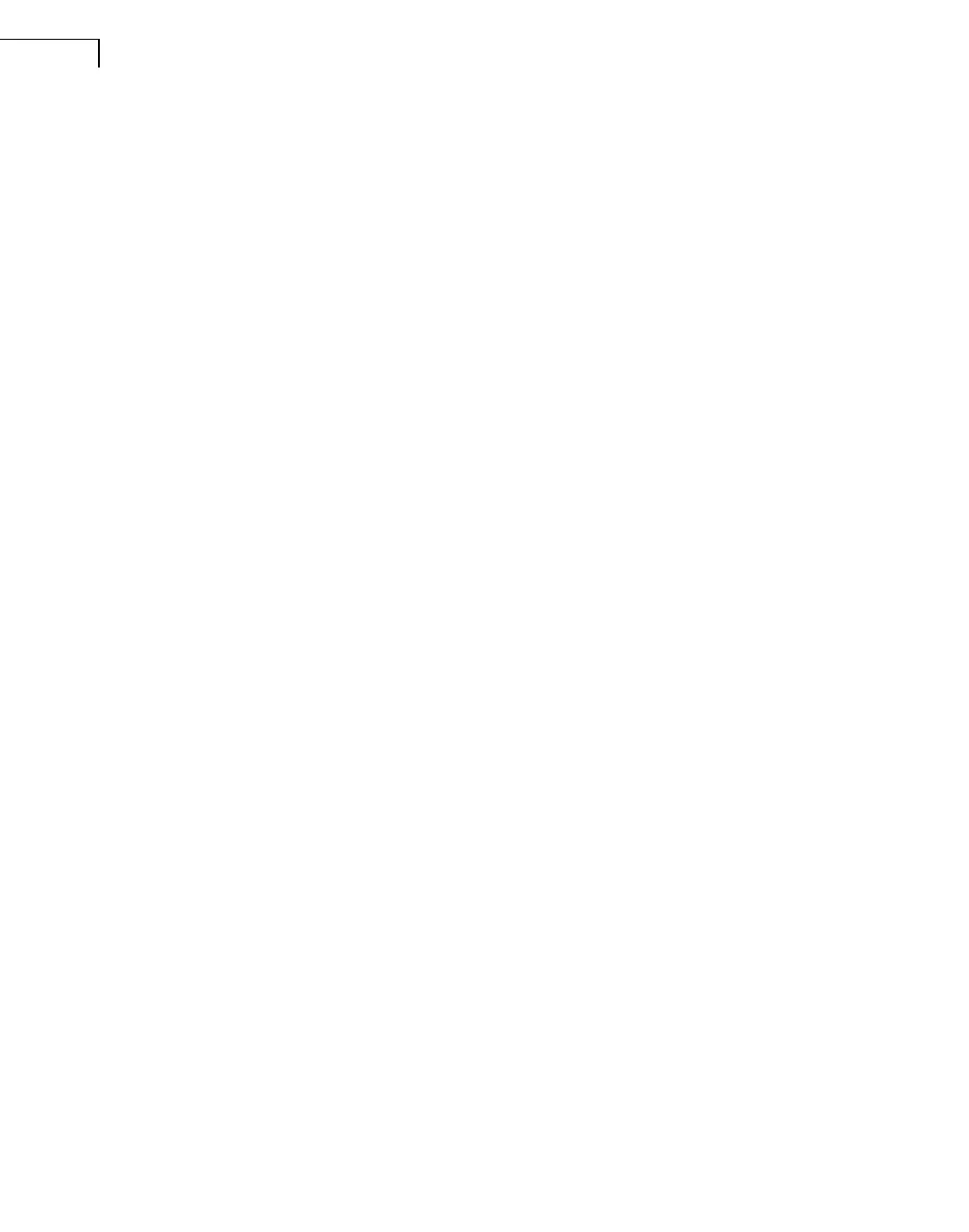PULSE Multi-analyzer System Type 3560-B/C/D/E – Installation and IDAe Hardware14
Mini-CD
To fulfil your license with the mini-CD, insert it in your CD drive and follow the on-screen
instructions.
On-line Fulfilment
In order to complete the on-line license fulfilment procedure, you must use the 16-character
license authorisation code sent to you on the License Authorisation Card included in your
package. The authorisation code applies to an entire PULSE system, and may include any
PULSE software applications if ordered at the same time as the system.
Previous licenses are no longer valid when upgrading to a new major version of PULSE. For
detailed information on PULSE licensing and license fulfilment, see the License Fulfilment
Guide (BE 1693), also included in your PULSE package.
2.6.3 PULSE Knowledge Library
PULSE provides helpful documentation through the easily accessible PULSE Knowledge
Library (PKL). PKL includes sample PULSE projects, data recordings, programming examples,
trial applications and PULSE product documentation (including product data sheets, application
notes, technical reviews, primers and product manuals).
PKL comprises three main parts: browser, database and documents. Of these, the browser
and database are installed as an integrated part of the PULSE installation. To access the
library, click on Start, Programs, PULSE, PULSE Knowledge Library.
By default you can access the documents from PULSE installation disk 1.
Copying PKL
Another option is to copy the documents from the installation disks to a local hard drive or
a network drive (requires approximately 3.5 GB free space).
To copy the files to a local or network hard drive:
1) Go to PKL’s Tools menu and select Settings
2) Select the Disc radio button and specify the PULSE Knowledge Library Path.
It is recommended to specify as short a path as possible, for example, C:\PKL. The path
must be less than 40 characters.
3) Check the Copy PULSE Knowledge Library from DVD to Disc check box.
4) Click Save. You will be prompted to insert each of the disks in turn and the files will
be copied to the selected folder.
Documents can be found in several ways:
• Using drop-down lists to select Document Type (Tech Review, Manual, Sample Project,
etc.), Application Area (Order Analysis, FFT, Modal, etc.), and/or Product Number
• By typing in the Search and pressing <Enter> to search for words in the library’s
Abstracts and Keywords
