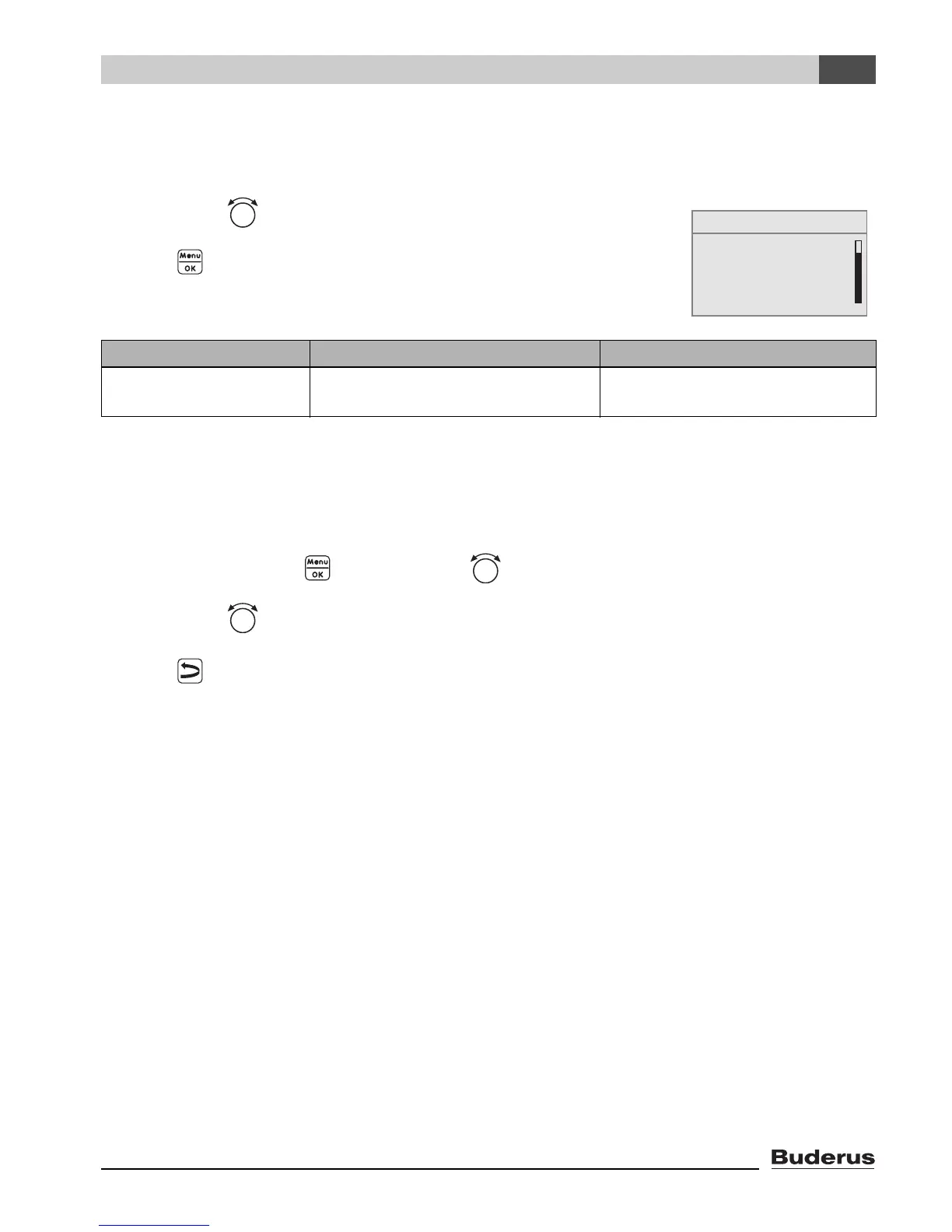Logamatic EMS RC35 user interface - Subject to technical modifications. 41
Entering system settings (Service menu – Settings)
6
6.7 Contact data
The details entered in “Contact data” are automatically displayed to the customer in the event of a
fault. Use this feature to alert the homeowner to call your 24 hour service hotline.
B Turn the dial counter-clockwise until contact data is selected
(marked with).
B Press to select contact data.
The menu SETTING\CONTACT is opened.
Entering company name and telephone number
Two rows are available, each with 21 characters (capital letters, numbers and some other symbols).
The current cursor position will flash (marked by).
1. Hold down the button and turn the dial simultaneously to select another character.
Release the button: the modified character is saved.
2. Turn the dial counter-clockwise or clockwise to move the cursor.
3. To delete a character, enter a space.
4. Press to save your entries and leave the menu.
Menu item Input range Other information
Name and phone # of
heating contractor:
_ _ _ _ _ _ _ _ _ _ _
_ _ _ _ _ _ _ _ _ _ _
Tab. 17 Navigator for Service menu SETTING\CONTACT
heating zone 1
SERVICE\SETTINGS
B
solar data
RC35 calibration
contact data