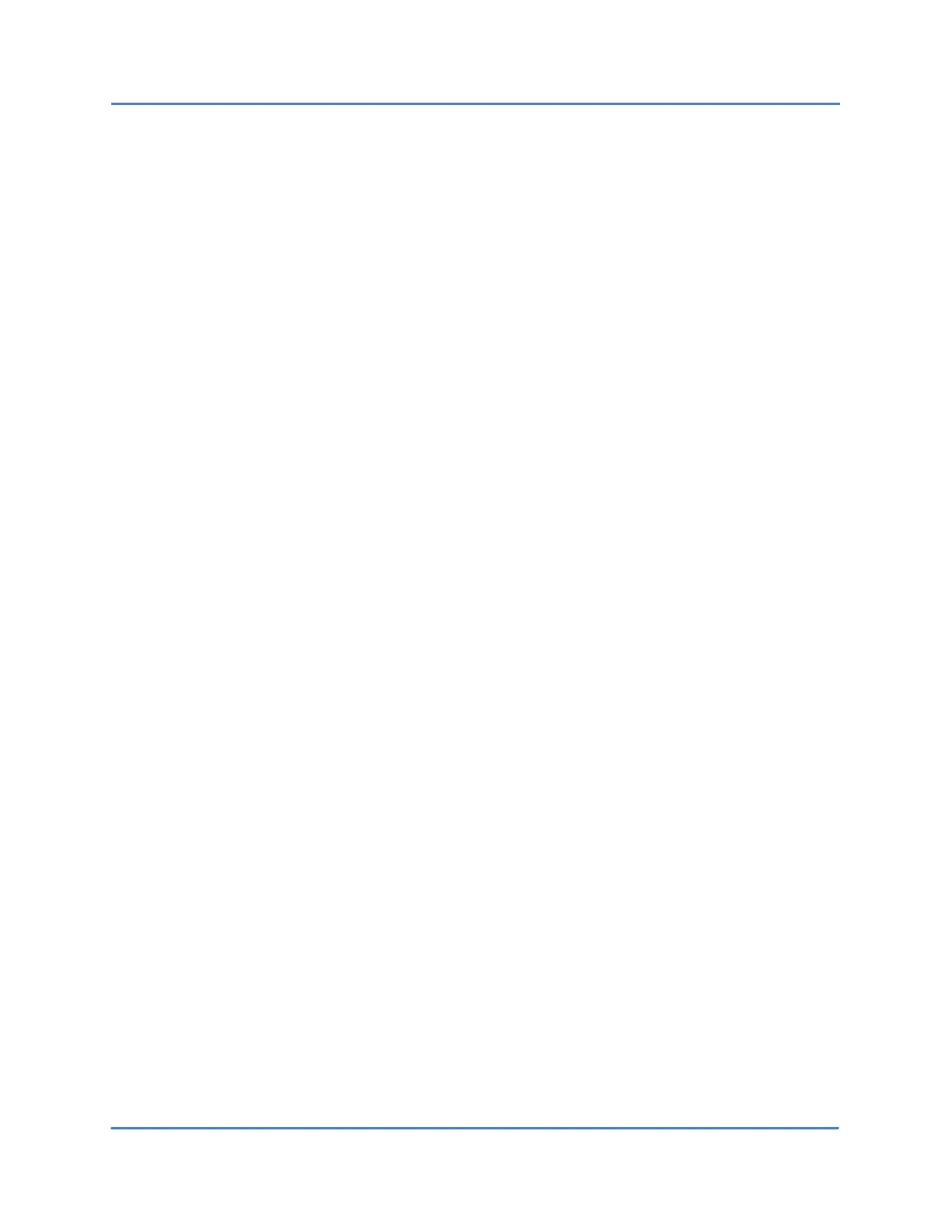CALIENT OCS WebGUI Quick Start Guide
Page 59 of 63
5. To add ports to the Port Group, do the following:
a. Click any port(s) in the Non-Members list located in the Member Ports section of
the screen to select it.
b. Click the right-facing blue arrow to move the selected port(s) to the Members list.
c. Click the Modify button at the bottom of the screen to add the selected port(s) to
the Port Group.
6. To remove ports from the Port Group, do the following:
a. Click any port(s) in the Members list located in the Member Ports section of the
screen to select it.
b. Click the left-facing blue arrow to move the selected port(s) to the Non-Members
list.
c. Click the Modify button at the bottom of the screen to remove the selected port(s)
from the Port Group.
7. Make any desired changes to the threshold settings displayed in the Port Group Modify
Details section of the screen.
8. Click the appropriate button at the bottom of the Port Group Detail screen to perform
one of the following actions:
<< Back – returns the user to the Port group summary screen.
Delete – deletes the selected port group (e.g., PG2). Clicking the Delete button
automatically opens a dialogue box, which asks for confirmation from the user
before implementing the deletion.
Modify – saves and implements any changes made to Member Ports or threshold
settings.
Restore Factory Defaults – cancels any changes made to Member Ports or threshold
settings and restores the factory-default values for them.
Reset – resets the most recent changes to Port Group or threshold settings to the
last saved (implemented) changes.
