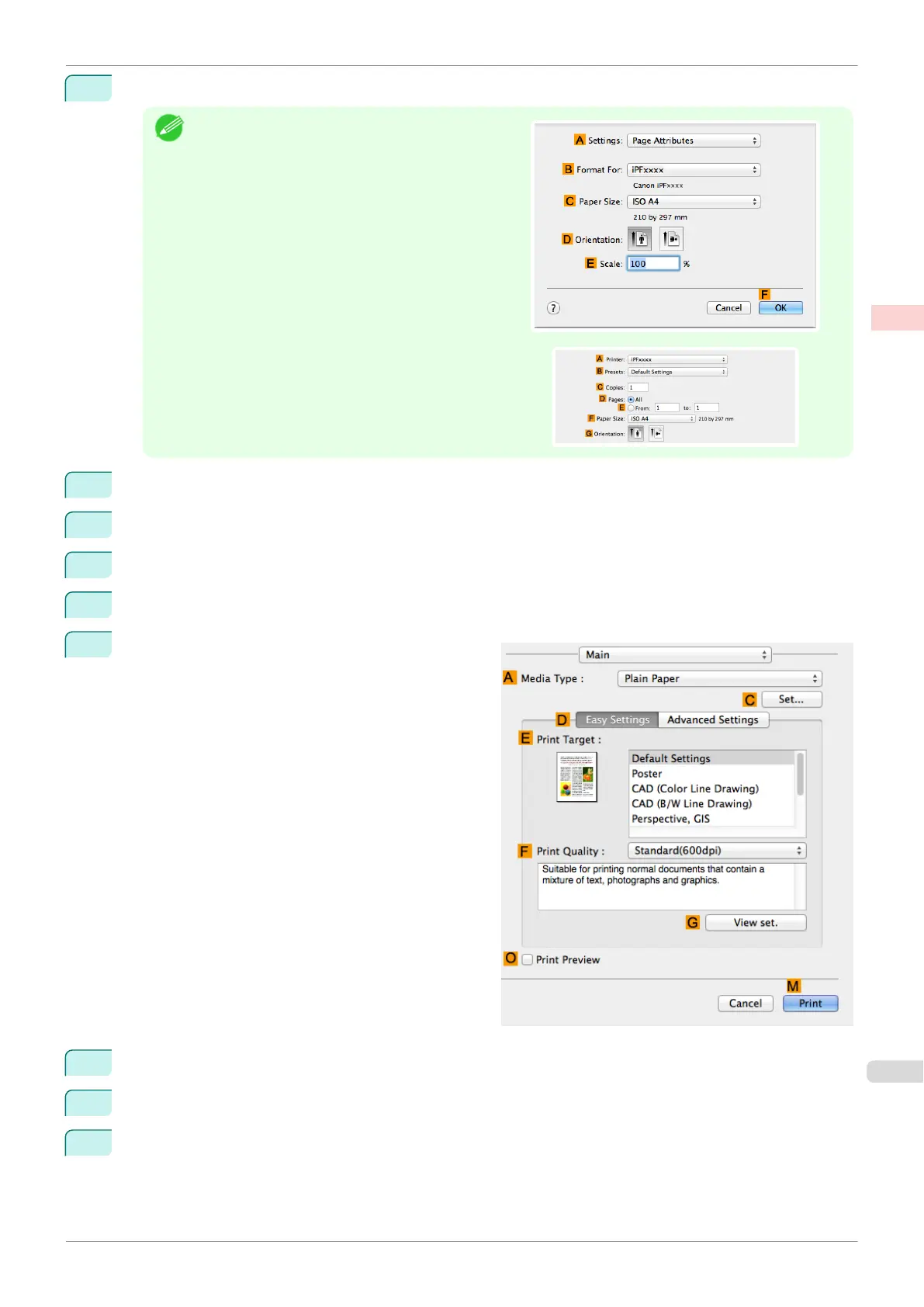1
Choose Page Setup from the application menu to display the Page Attributes dialog box.
Note
•
The configuration method varies depending on the
OS and application software you are using.
If Page Setup is displayed in the application menu,
the settings are configured by opening the Page At-
tributes dialog box from Page Setup.
If it is not displayed, the settings are configured in the
upper part of the printer driver displayed when you se-
lect Print from the application software menu.
2
Select the printer in the B Format for list.
3
Choose the original size in the C Paper Size list.
4
Click F OK to close the dialog box.
5
Choose Print in the application menu.
6
Access the Main pane.
7
In the A Media Type list, click the type of paper that is loaded.
8
Make your selection in the E Print Target list.
9
Make your selection in the F Print Quality list.
iPF685
Printing Multiple Pages Continuously (Mac OS)
User's Guide
Enhanced Printing Options Tiling and multiple pages per sheet
107
