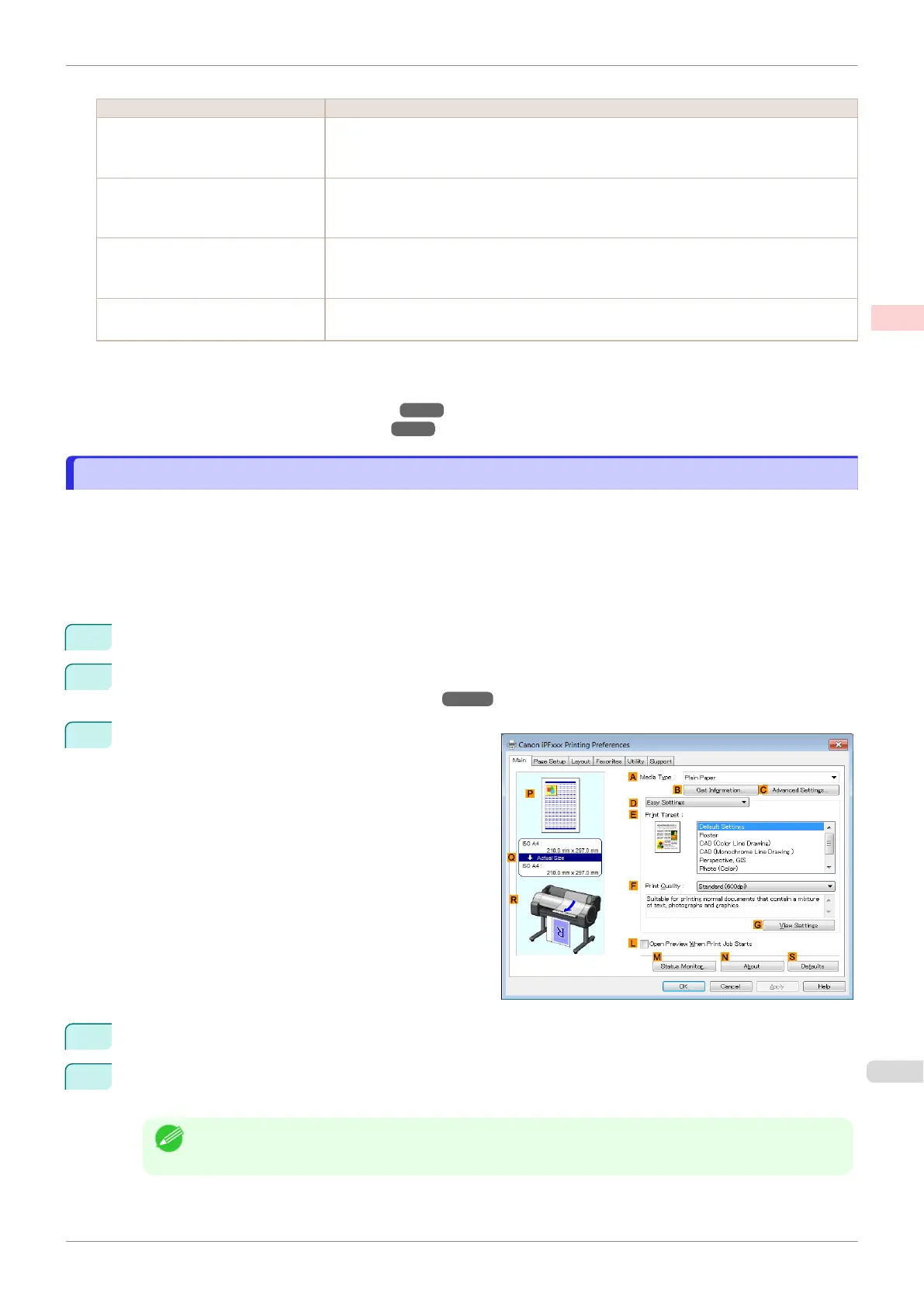The printing mode is determined by a combination of the print quality and resolution.
Print Quality Description
Highest A setting for printing at the highest resolution when quality is most important. Printing
takes longer and consumes more ink than in other modes, but this mode offers superior
printing quality.
High Choose this setting to print at high resolution when quality is most important.
Printing takes longer and consumes more ink than in Standard or Fast modes, but this
mode offers exceptional printing quality.
Standard Choose this setting to print at standard resolution when quality and speed are both impor-
tant.
Printing takes less time than in Highest or High mode.
Fast Choose this setting to print faster.
Printing in draft mode can help you work more efficiently when checking layouts.
For instructions on printing line drawings and text, refer to the following topics, as appropriate for your comput-
er and operating system.
•
Printing Line Drawings and Text (Windows) ➔P.41
•
Printing Line Drawings and Text (Mac OS) ➔P.42
Printing Line Drawings and Text (Windows)
Printing Line Drawings and Text (Windows)
This topic describes how to print line drawings based on the following example.
•
Document: CAD drawing
•
Page size: A3 (297.0 × 420.0 mm [11.7 × 16.5 in])
•
Paper: Roll paper
•
Paper type: Plain Paper
•
Roll paper width: A2/A3 roll (420.0 mm [16.5 in])
1
Choose Print in the application menu.
2
Select the printer in the dialog box, and then display the printer driver dialog box. (See "Accessing the
Printer Driver Dialog Box from Applications .") ➔ P.148
3
Make sure the Main sheet is displayed.
4
In the A Media Type list, select the type of paper that is loaded. In this case, click Plain Paper.
5
After confirming that D Easy Settings is selected, click CAD (Color Line Drawing) or CAD (Monochrome
Line Drawing ) in the E Print Target list.
Note
•
You can check the settings values selected in the E Print Target list by clicking G View Settings.
iPF685
Printing Line Drawings and Text (Windows)
User's Guide
Enhanced Printing Options Printing CAD Drawings
41
