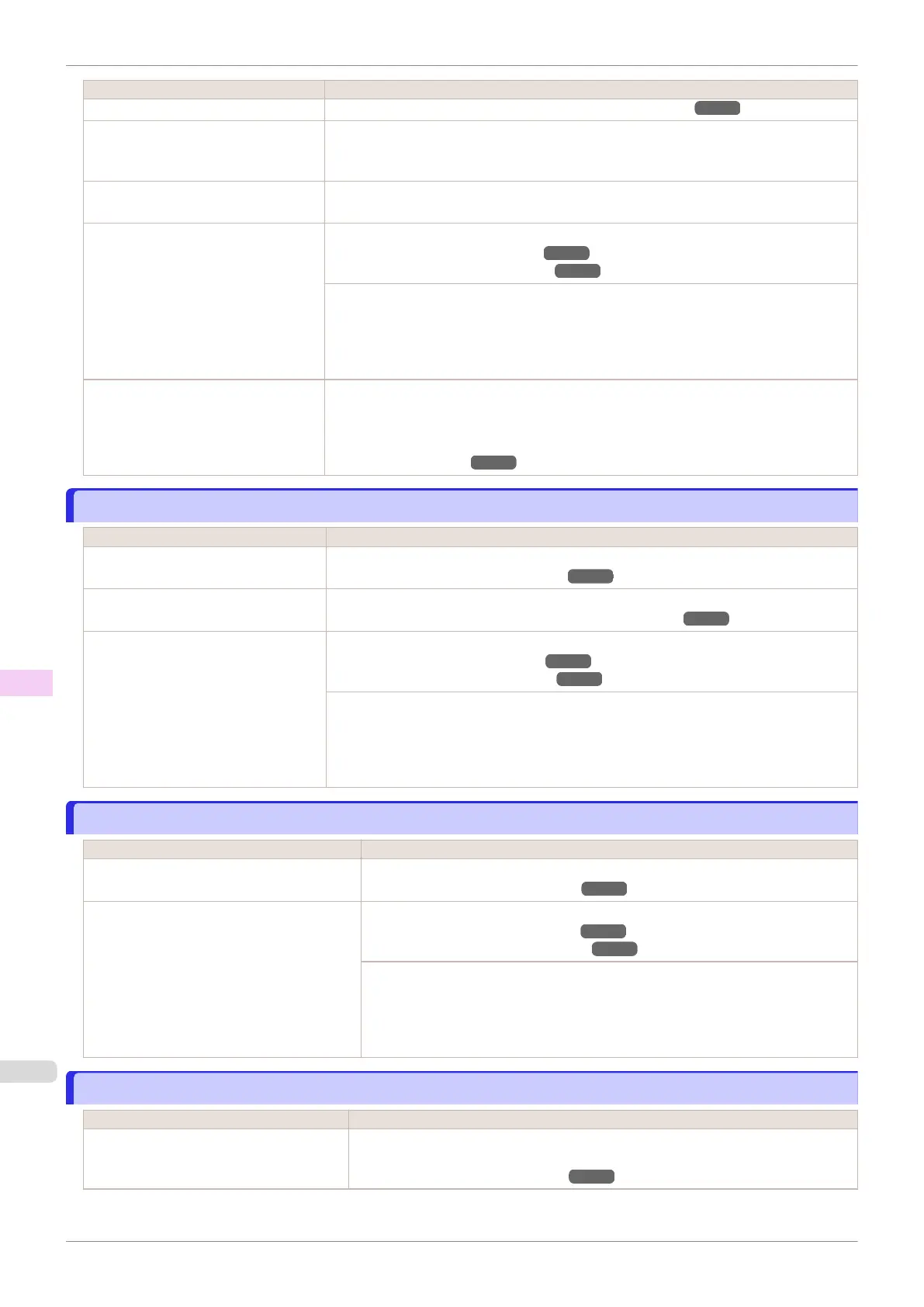Cause Corrective Action
The Printhead is out of alignment. (See "Automatic Adjustment to Straighten Lines and Colors.") ➔P.522
Allowing printed documents to dry on
top of each other may cause uneven
colors.
To avoid uneven colors, we recommend drying each sheet separately.
Density may be uneven if you use
Glossy Paper or Coated Paper.
In Advanced Settings of the printer driver, choose Highest or High in Print Quality.
The type of paper specified in the print-
er driver does not match the type loa-
ded in the printer.
Load paper of the same type as you have specified in the printer driver.
(See "Loading Rolls in the Printer.") ➔P.341
(See "Loading Sheets in the Printer.") ➔P.359
Make sure the same type of paper is specified in the printer driver as you have loaded in
the printer.
1.
Press the Stop button and stop printing.
2.
Change the type of paper in the printer driver and try printing again.
Scan Wait Time > Area in the Control
Panel menu is set to Leading edge.
When Scan Wait Time > Area is set to Leading edge, colors may be uneven 110–140
mm from the leading edge. (The position varies depending on the Print Quality setting.)
In this case, select Scan Wait Time > Area > Entire area.
However, note that printing will now take longer.
(See "Menu Settings.") ➔P.418
Image edges are blurred or white banding occurs
Image edges are blurred or white banding occurs
Cause Corrective Action
The Platen suction is too strong. In the Control Panel menu, reduce the level of VacuumStrngth.
(See "Adjusting the Vacuum Strength.") ➔ P.535
Incorrect Printhead alignment value. In the Control Panel menu, set Head Height to a lower height.
(See "Troubleshooting Paper Abrasion and Blurry Images.") ➔ P.527
The type of paper specified in the print-
er driver does not match the type loa-
ded in the printer.
Load paper of the same type as you have specified in the printer driver.
(See "Loading Rolls in the Printer.") ➔P.341
(See "Loading Sheets in the Printer.") ➔P.359
Make sure the same type of paper is specified in the printer driver as you have loaded in
the printer.
1.
Press the Stop button and stop printing.
2.
Change the type of paper in the printer driver and try printing again.
The contrast becomes uneven during printing
The contrast becomes uneven during printing
Cause Corrective Action
The paper feed amount is out of adjustment. Adjust the feed amount.
(See "Adjusting the Feed Amount.") ➔P.529
The type of paper specified in the printer driv-
er does not match the type loaded in the
printer.
Load paper of the same type as you have specified in the printer driver.
(See "Loading Rolls in the Printer.") ➔P.341
(See "Loading Sheets in the Printer.") ➔P.359
Make sure the same type of paper is specified in the printer driver as you have loa-
ded in the printer.
1.
Press the Stop button and stop printing.
2.
Change the type of paper in the printer driver and try printing again.
The length of printed images is inaccurate in the feeding direction
The length of printed images is inaccurate in the feeding direction
Cause Corrective Action
In the Control Panel menu, Adj. Priority is
set to Print Quality.
Set Adj. Priority to Print Length in the Control Panel menu, and then execute Adjust
Length.
(See "Adjusting the Feed Amount.") ➔P.529
Image edges are blurred or white banding occurs
iPF685
User's Guide
Troubleshooting Problems with the printing quality
588
