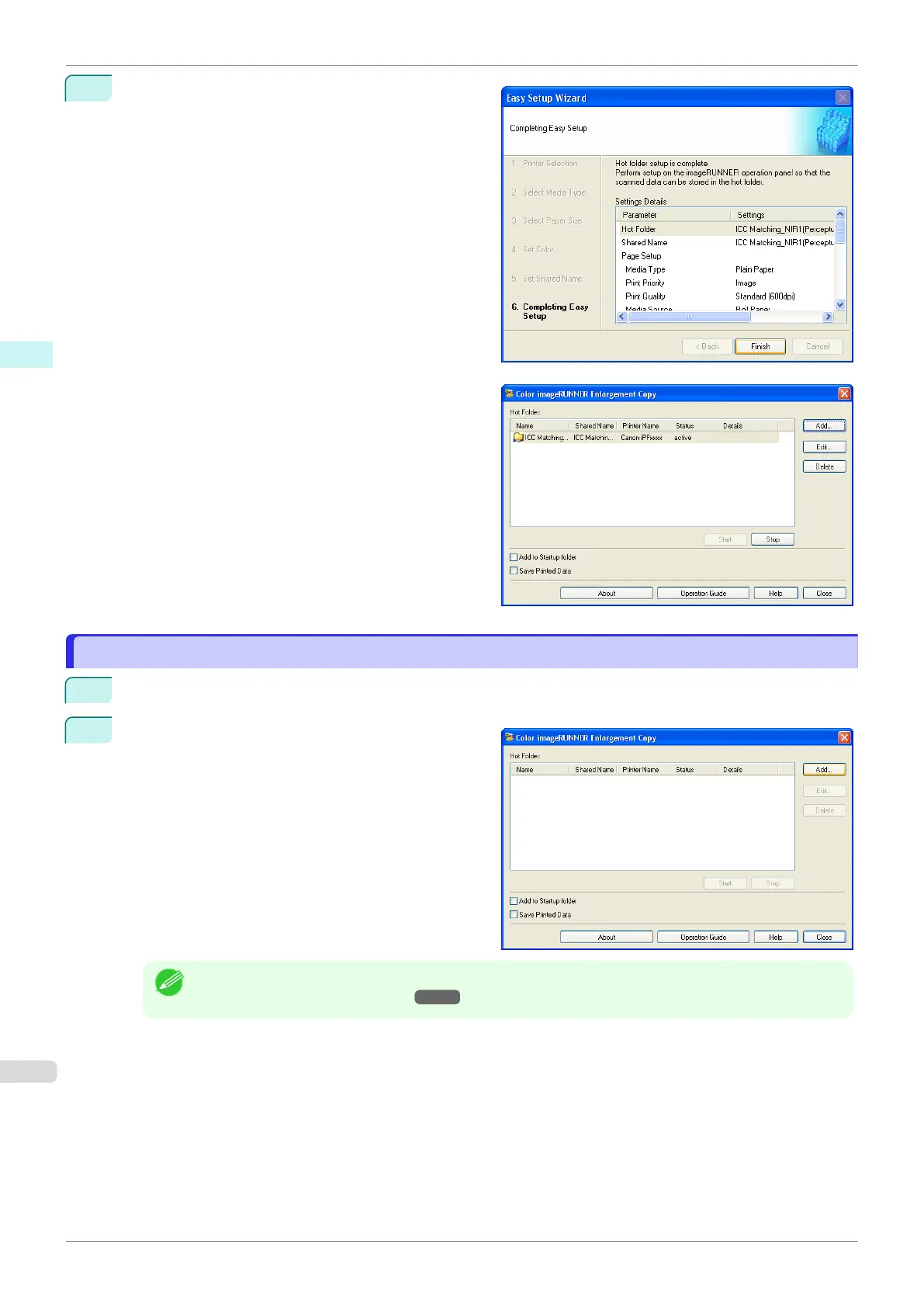8
Click Finish button to close the Easy Setup Wizard
dialog box.
The hot folder you have created appears in the Hot
Folder list in the Color imageRUNNER Enlarge-
ment Copy dialog box.
Specifying an Existing Shared Folder as a Hot Folder
Specifying an Existing Shared Folder as a Hot Folder
1
Share the folder you want to specify as a hot folder.
2
Open the Color imageRUNNER Enlargement Copy
dialog box, and then click the Add button.
Note
•
For the step to open the Color imageRUNNER Enlargement Copy dialog box, see "Starting Color im-
ageRUNNER Enlargement Copy." ➔P.203
Specifying an Existing Shared Folder as a Hot Folder
iPF685
User's Guide
Windows Software Color imageRUNNER Enlargement Copy
208
