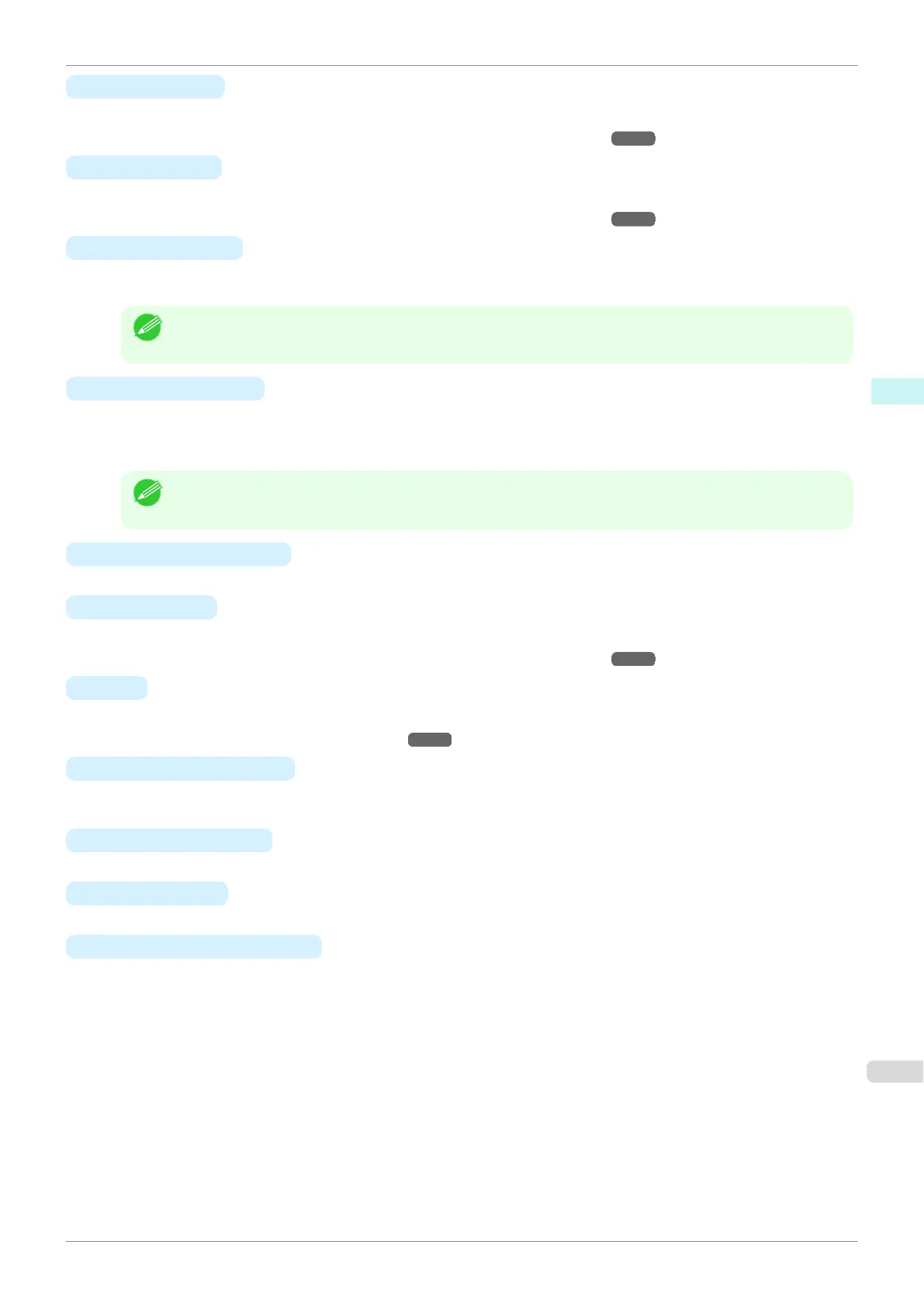• E Print Priority
Choose the graphic elements that you want to emphasize for printing.
•
Giving Priority to Particular Graphic Elements and Colors for Printing ➔ P.54
•
F Print Quality
Choose the level of print quality.
•
Giving Priority to Particular Graphic Elements and Colors for Printing ➔ P.54
• N Highest quality
When the check box is selected, printing is performing focusing on quality. Printing takes longer and consumes
more ink than in other modes, but this mode offers superior printing quality.
Note
•
If you set F Print Quality to High, you can select N Highest quality. However, depending on A Media
Type, you may not be able to select N Highest quality.
• K Economy Printing
When this mode is selected, you can print with less ink consumed. However, print quality is lower than in regu-
lar printing. Select this option to save ink, such as when printing to check drawings. Depending on the A Me-
dia Type and F Print Quality settings, this mode may not be available.
Note
•
If you set F Print Quality to Fast, you can select K Economy Printing. However, depending on A Media
Type, you may not be able to select K Economy Printing.
• R Fast Graphic Process
Select this option to print faster than usual, when possible.
• H Color Mode
Choose the color mode.
•
Giving Priority to Particular Graphic Elements and Colors for Printing ➔ P.54
• I Set
Click to display the Color Settings dialog box for more advanced color settings.
•
Adjusting the Color in the Printer Driver ➔ P.48
• J Unidirectional Printing
Select this checkbox to prevent problems such as misaligned lines and improve the print quality. However, the
printing speed becomes slower.
• Q Thicken Fine Lines
Select this check box to print fine lines more distinctly.
• P
Sharpen Text
Select this check box to print text more sharply.
• S
Reduce Print Unevenness
Select this checkbox for two-pass printing to reduce color shading.
This option is displayed if you have selected Plain Paper in Media Type and Office Document in Print Priori-
ty.
iPF685
Main Pane
User's Guide
Mac OS Software Printer Driver
257
