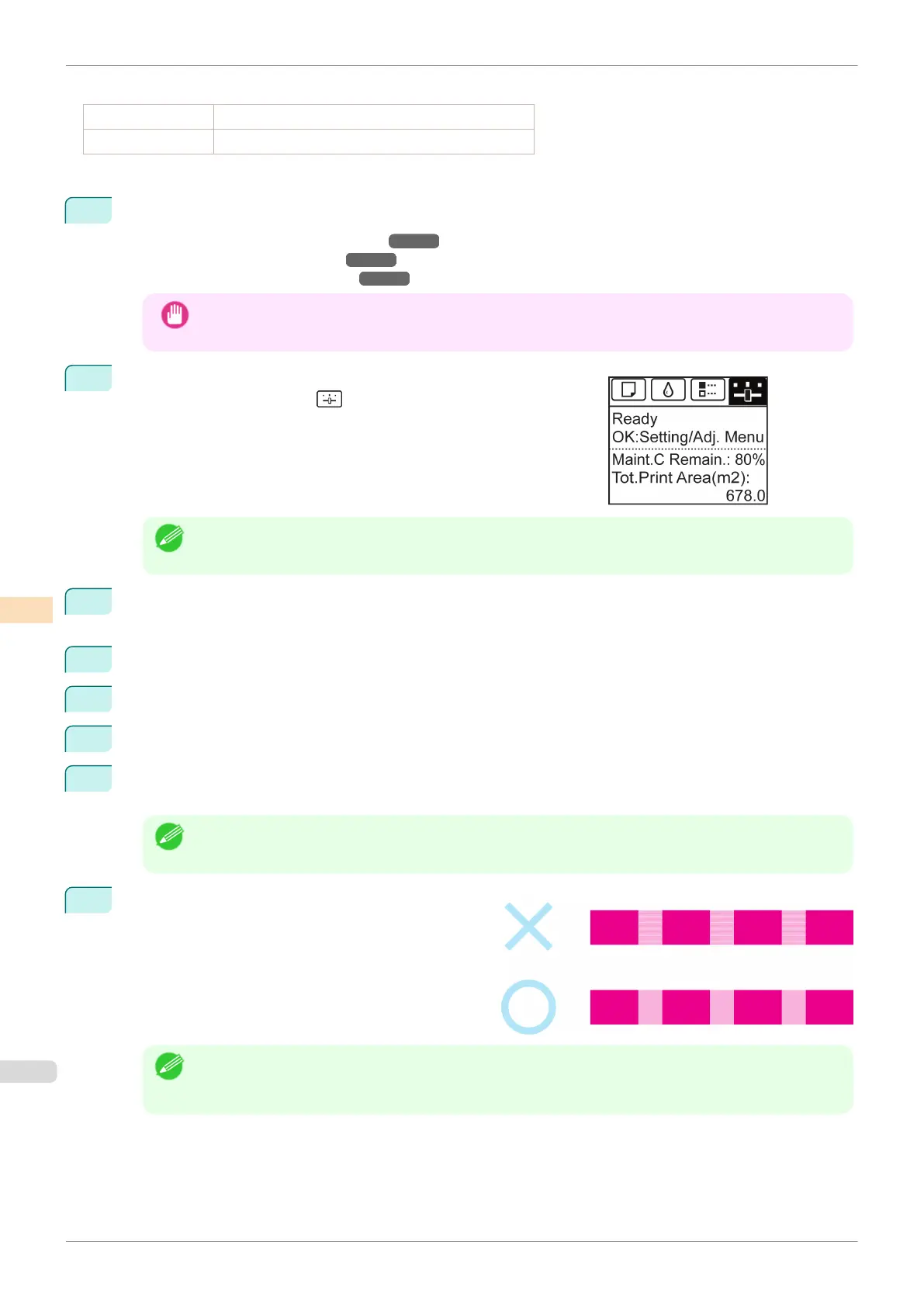Paper to Prepare
When Using Rolls An unused roll at least 10 inches wide
When Using Sheets Two sheets of unused paper of at least A4/Letter size
Perform adjustment as follows.
1
Load the paper.
•
Attaching the Roll Holder to Rolls ➔ P.338
•
Loading Rolls in the Printer ➔ P.341
•
Loading Sheets in the Printer ➔ P.359
Important
•
Always make sure the loaded paper matches the type of paper specified. Adjustment cannot be comple-
ted correctly unless the loaded paper matches the settings.
2
On the Tab Selection screen of the Control Panel, press ◀ or ▶ to
select the Settings/Adj. tab ( ).
Note
•
If the Tab Selection screen is not displayed, press the Menu button.
3
Press the
OK button.
The Set./Adj. Menu is displayed.
4
Press ▲ or ▼ to select Adjust Printer, and then press the OK button.
5
Press ▲ or ▼ to select Feed Priority, and then press the OK button.
6
Press ▲ or ▼ to select Adj. Quality, and then press the OK button.
7
Press ▲ or ▼ to select Manual, and then press the OK button.
Test pattern A is printed for manual adjustment.
Note
•
When printing on sheets, follow the instructions on the Display Screen and remove the sheet.
8
Examine test pattern A for adjustment. Determine the
pattern in which banding is least noticeable.
Note
•
If banding seems least noticeable in two patterns but you cannot decide which one is better, choose an
intermediate value.
For example, choose 11 if you cannot decide whether pattern 10 or 12 is better.
Manual Banding Adjustment
iPF685
User's Guide
Adjustments for Better Print Quality Adjusting the feed amount
532
