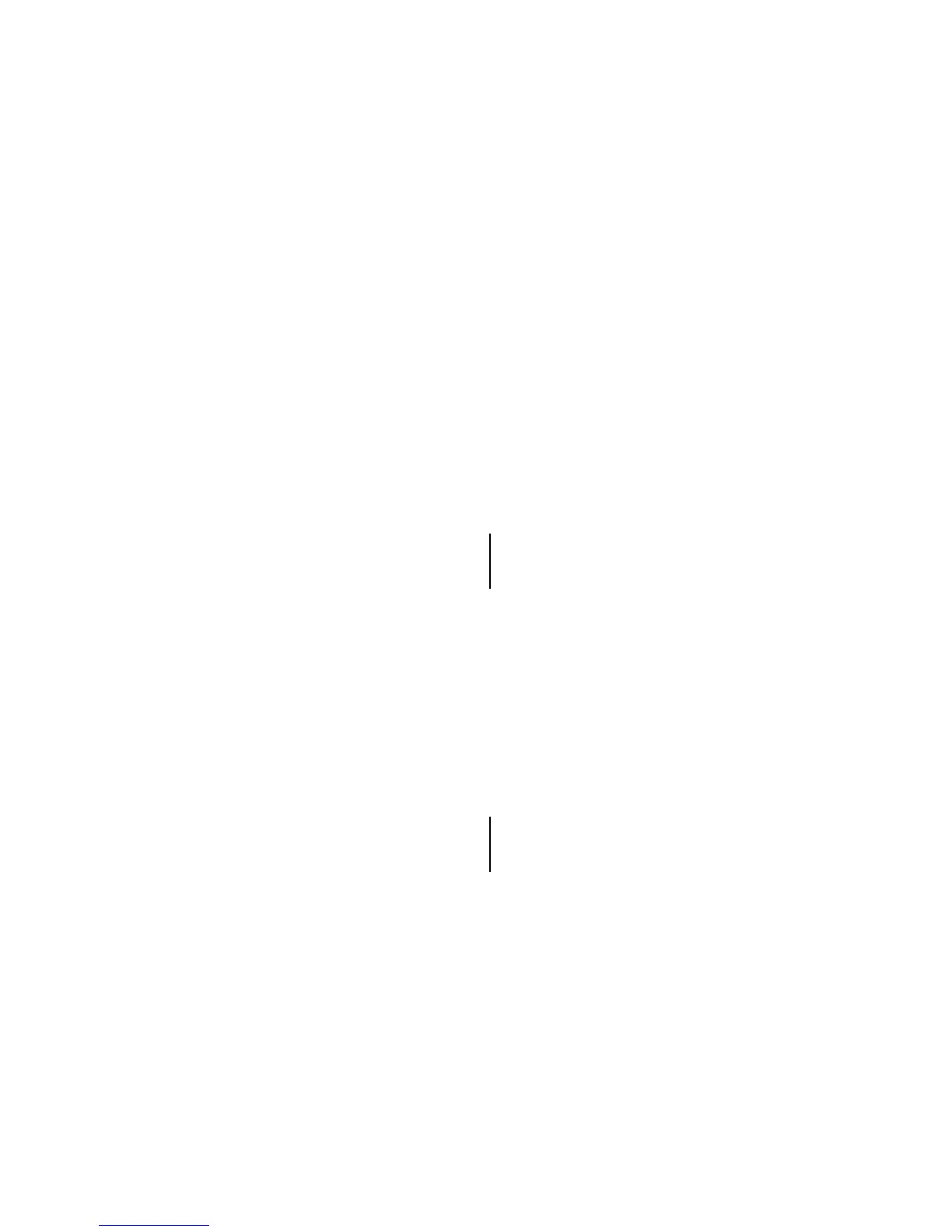8200-M585-O1 Rev D 210 Installation & Technical 49
SETUP AND CALIBRATION, CONT.
oPEr = 4 (Checkweigher)
h oUt= (High State Before Cutoff)
If the comparator outputs are to be High before cutoff, answer YES to this prompt.
P-bAL= (Print-On-Accept)
With Checkweigher selected, an additional prompt P bAL, Print on Balance, (automatic
print on accept) will be displayed. If selected (P-bAL=YES), when the scale weight is
stable and in the accept range of the checkweigher, the weight will be printed (if a printer is
attached).
If the setting displayed is acceptable, press the ENTER key to save it. Otherwise, using the
numeric keys, 0/NO or 1/YES, enter the new setting, then press the ENTER key to save it.
P-bAL=1 (Yes)
P-bAL=0 (No)
Automatic Print on Accept Enabled Automatic Print on Accept Disabled
id= (ID Prompt)
The id= prompt enables an ID prompt before printing a ticket.
With the display showing id=, press the ENTER key to show the current value. If the
setting displayed is acceptable, press the ENTER key again to save it. Otherwise, using the
numeric keys, 0/NO or 1/YES, enter the new setting, then press the ENTER key to save it.
id=1 (Yes) id=0 (No)
id= will be displayed when PRINT key is
pressed and printed on the ticket.
Normal print operation (no ID prompt) will
occur.
If you selected id=1 (Yes, ID Prompt), an additional prompt, "a clr=" will be displayed.
If you selected id=0 (No ID Prompt) proceed to A-d (A-d?) Analog to Digital Filtering.
A cLr= (Auto Clear ID)
The a clr= prompt determines whether the ID is automatically cleared after printing the
ticket. Note that it is only displayed when id= YES is selected.
With the display showing a clr=, press the ENTER key to show the current value. If the
setting displayed is acceptable, press the ENTER key again to save it. Otherwise, using the
numeric keys, 0/NO or 1/YES, enter the new setting, then press the ENTER key to save it.
A clr=1 (Yes) a clr=0 (No)
Automatically clears the ID after the
ticket has printed.
ID is not cleared when ticket prints
and can be used for next transaction.
