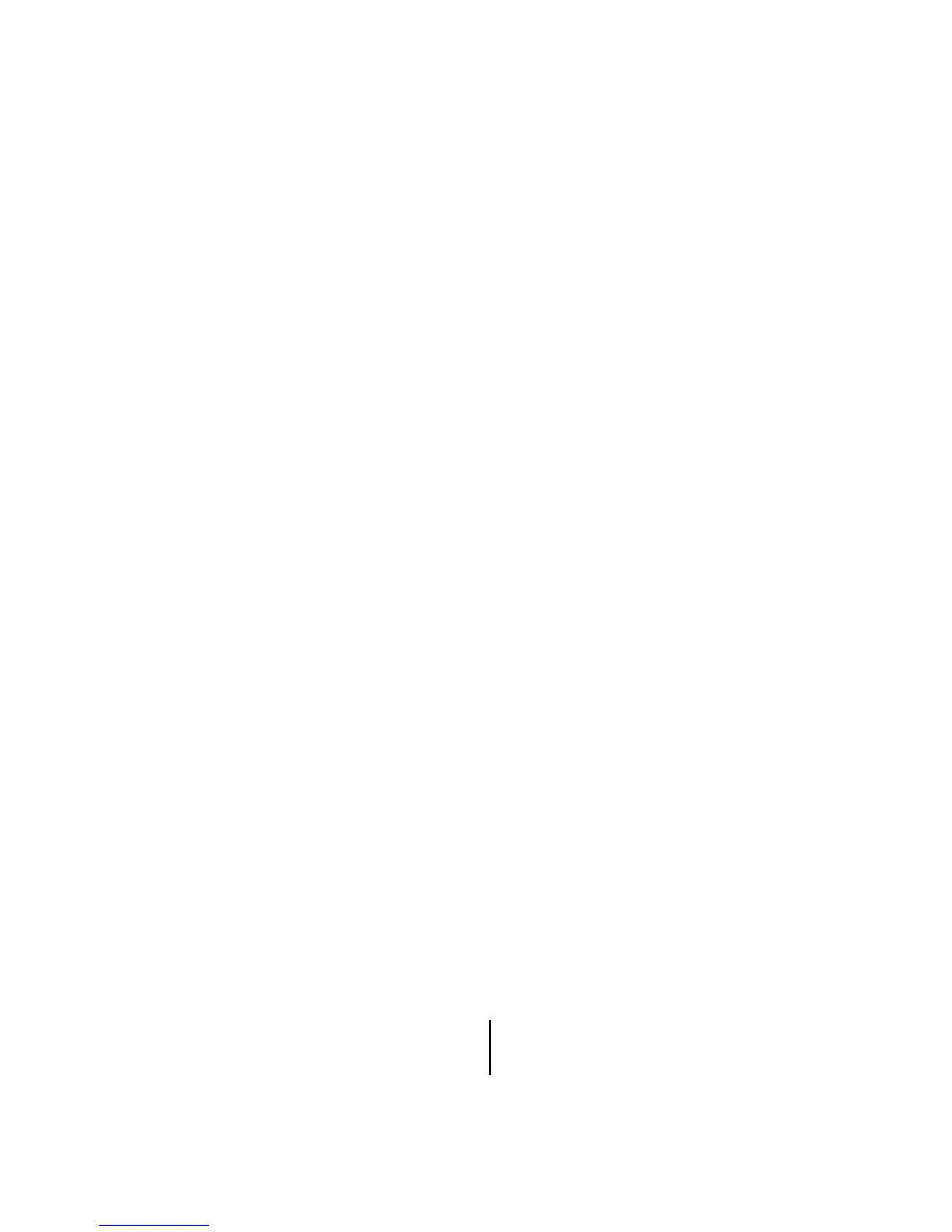8200-M585-O1 Rev D 210 Installation & Technical 45
SETUP AND CALIBRATION, CONT.
Sst? Setup Guardian Scale
If a GUARDIAN scale is connected to the indicator, at the SST? prompt press the YES key.
The tLo= prompt will be displayed. This is the low end of the range of weight that requires
adjusting. For example, if after performing linearization testing, the displayed weight is 5 lbs
low between 10,000 lbs and 15,000 lbs, the value for the tweak low weight is 10000.
Input the tweak low weight value and then press the ENTER key.
The tHi= prompt will be displayed. This is the high end of the range of weight that requires
adjusting. Using the example above, the value for the tweak high weight is 15000.
Input the tweak high weight value and then press the ENTER key.
The tUAL= prompt will be displayed. This is the amount of weight that needs to be added
(or subtracted) from the range of weight to bring the displayed weight into tolerance. Again,
using the example above, the Tweak Weight value would be 5.
Input the tweak weight value (pressing the NET key will change the sign) and then press the
ENTER key to save it and advance to the Oper? menu.
OPER? (Mode of Operation)
With OPER? displayed, press the ENTER key. The display will change to show the current
setting No. If Mode of Operation is desired, press the 1/YES key and then press the ENTER
key to continue to the Oper= prompt. Otherwise press the ENTER key to advance to the
Sio menu.
Use the numeric keys to select the new mode of operation.
oPEr =
0
Normal Scale
1
ID Storage
2
Digital Fill Control
3
Preset Weight Comparator
4
Checkweigher
5 Axle Weigher
6
Livestock Weigher
oPEr = 0 (Normal Scale)
id= (ID Prompt)
The id= prompt enables an ID prompt before printing a ticket.
With the display showing id=, press the ENTER key to show the current value. If the
setting displayed is acceptable, press the ENTER key again to save it. Otherwise, using the
numeric keys, 0/NO or 1/YES, enter the new setting, then press the ENTER key to save it.
id=1 (Yes) id=0 (No)
id= will be displayed when PRINT key is
pressed and printed on the ticket.
Normal print operation (no ID prompt) will
occur.
If you selected id=1 (Yes, ID Prompt), an additional prompt, "a clr=" will be displayed.
If you selected id=0 (No ID Prompt) proceed to A-d (A-d?) Analog to Digital Filtering.
