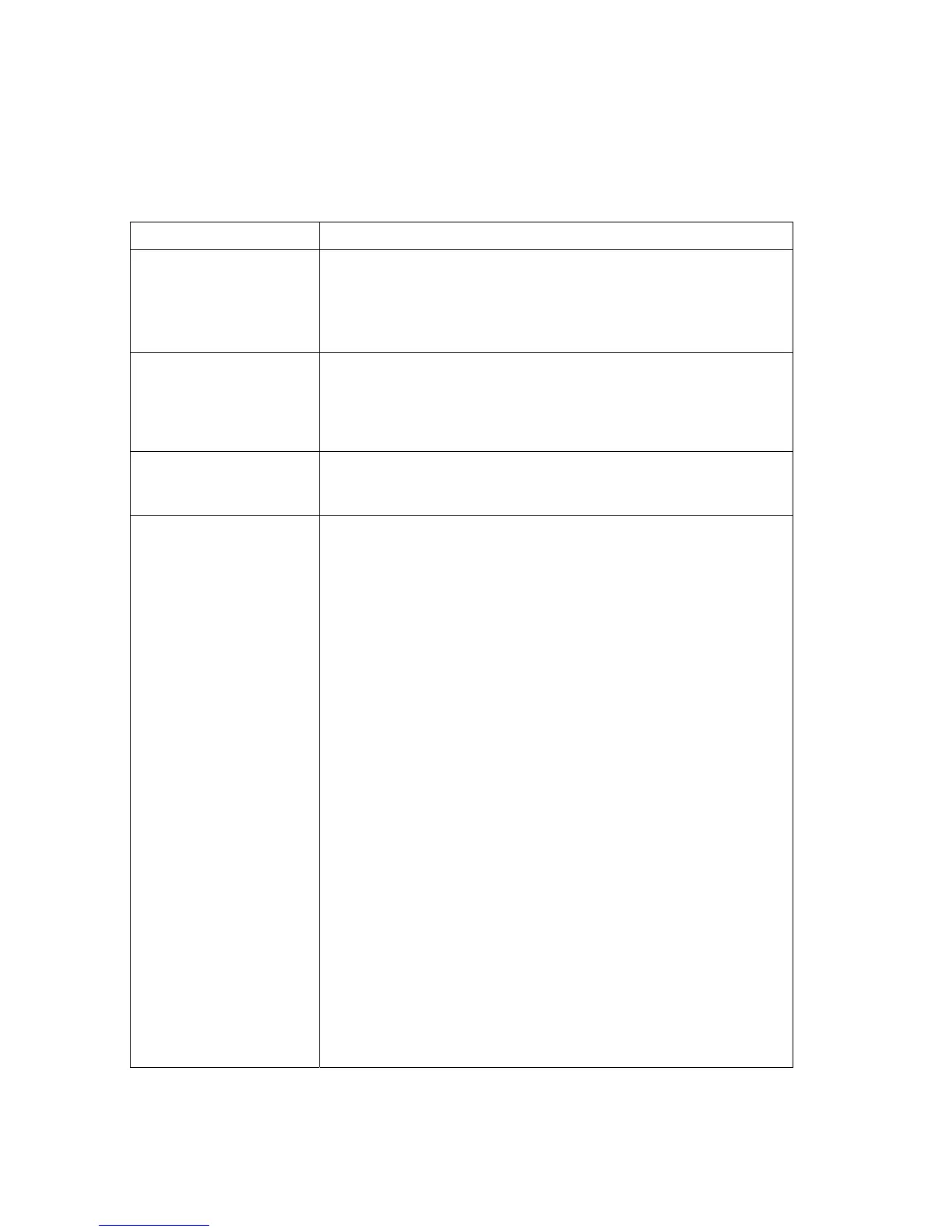8200-M585-O1 Rev D 210 Installation & Technical 76
TROUBLESHOOTING, CONT.
Before You Call For Service
The 210 has been designed to provide you with years of trouble-free operation. However,
should you experience a problem, please refer to the troubleshooting guide below before you
call for service. The following describes several types of symptoms along with suggested
remedies.
PROBLEM
POSSIBLE SOLUTIONS
Display does not turn on AC operation:
Is the AC power cord fully inserted into the wall receptacle?
Check wall receptacle for proper AC power. Try another
electrical appliance in the same receptacle, does it work? Check
the circuit breaker. Has there been power failure?
Incorrect weight
displayed
Has the indicator been calibrated? Insure that the scale platform
isn't touching an adjacent object. Check the load cell connector
wiring. If using four (4) wire load cells, insure the sense lead
jumpers (J6 & J9) are installed. Have proper operation
procedures been followed?
Indicator will not
display weight
Refer to Error Codes section and make certain that the oCAP
message is not displayed. If so, and scale is not loaded, perform
the calibration sequence.
The printer prints but
does not use the Print
Tab Settings or prints a
test ticket
The print tab setting or visual ticket format must be selected prior
to beginning the weighing operation or just prior to printing the
ticket.
To select the ticket format prior to beginning the weighing
operation:
1. Press the key then the PRINT key. The display will change
to the “Prt=”.
2. Press the ENTER key to show the current value.
3. If the value displayed is acceptable, press the ENTER key
again to save it.
4. If the displayed value is incorrect (or another ticket format is
desired), use the numeric keys to enter the new value, then
press the ENTER key to save it.
To select the ticket format just prior to printing the ticket:
1. Press the desired format number.
2. Pressing the PRINT key.
Allowable values for ticket formats are:
0 = print tab settings
1 = visual ticket format 1
2 = visual ticket format 2
NOTE: When a print format is selected (by either method), it will
remain active until changed by the operator.
