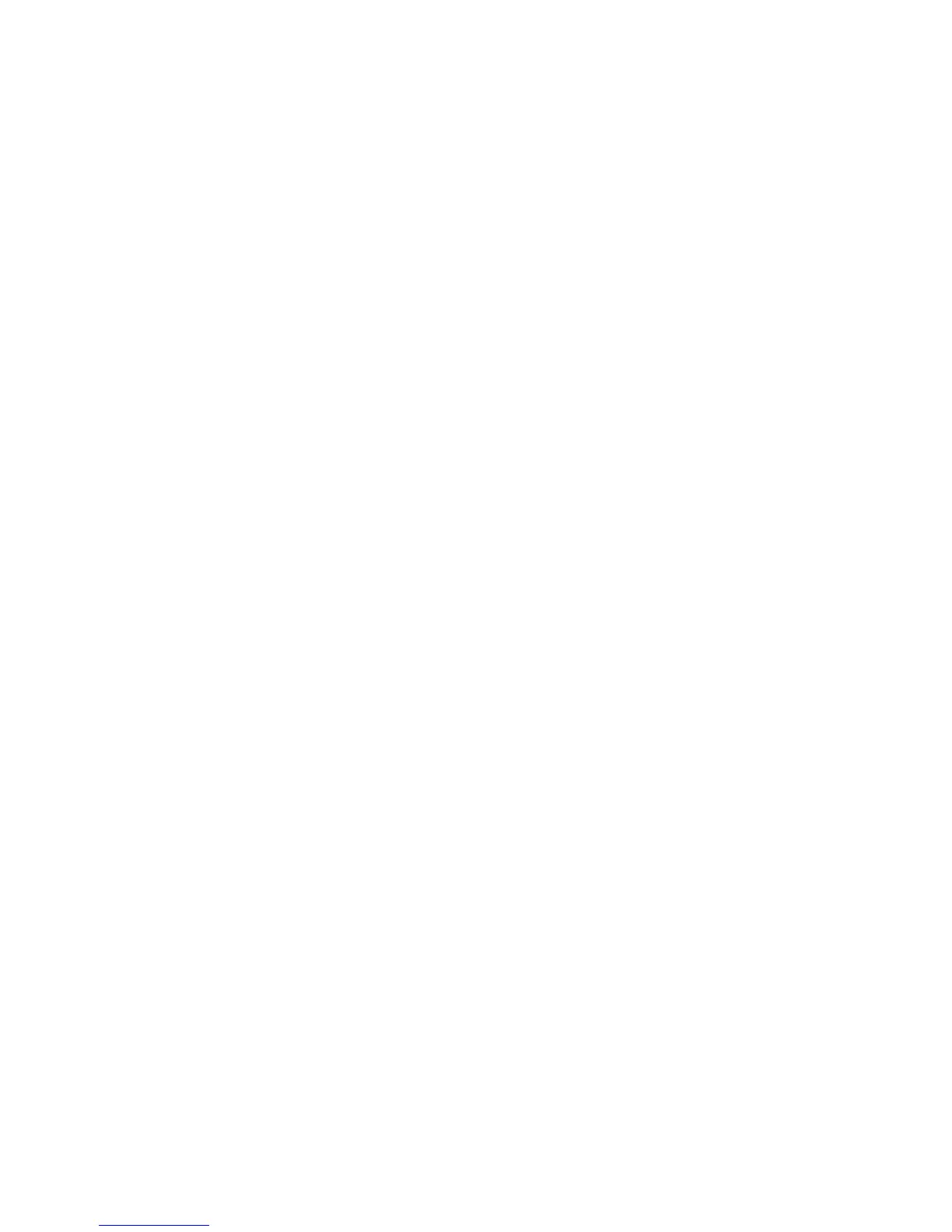8200-M585-O1 Rev D 210 Installation & Technical 84
ID STORAGE OPERATION, CONT.
PERMANENT ID
Single Pass Transaction (One-Step Operation)
The single pass transaction (one-step operation) is used to weigh LOADED containers with a
permanent ID string and a previously stored tare weight associated with that ID string. This
requires weighing the empty container in advance or if the empty weight is known, by entering
that value as a manual tare weight when adding the permanent ID.
(Loaded Container)
1. With the indicator in normal operations mode, place the loaded container on the scale.
2. Press the Fn key. The display will change to show id=. Press the ENTER key.
3. Enter up to a 6-digit alphanumeric ID string and press the PRINT key.
4. The Net weight will be added to the accumulator of the entered ID and the ticket printed
will show the TIME, DATE, ID, the Gross, Tare, and Net weights. Also, the number of
loads for the ID will be incremented.
Two Pass Transaction (Two-Step Operation)
The two pass transaction is a two-step operation used to weigh the container once when it is
empty and once when it is loaded. A permanent ID string and a previously stored zero tare
weight associated with that ID string is required.
In the two pass transaction, the zero tare weight will be replaced by the new tare weight after
the first pass and the stored weight will return to zero after the second pass.
On the first step, the incoming weight will be stored and an interim ticket will be printed. On
the second step, during the outgoing transaction, a complete ticket will be generated and the
net weight will be added to the permanent ID string accumulator. Also, the number of loads
will be incremented. .
(Empty or Loaded Container)
Step 1
1. With the indicator in normal operations mode, place the empty/loaded container on the
scale.
2. Press the Fn key. The display will change to show id=. Press the ENTER key.
3. Enter up to a 6-digit alphanumeric ID string and press the ENTER key.
NOTE: If a ticket is desired, press the PRINT key to store the weight and print the ticket.
4. The display will momentarily show PASS1 and then return to the Gross weight display.
Step 2
1. With the indicator in normal operations mode, place the loaded/empty container on the
scale.
2. Press the Fn key. The display will change to show id=. Press the ENTER key.
3. Enter up to a 6-digit alphanumeric ID string and press the PRINT key.
4. The display will momentarily show PASS 2 and then return to the Gross weight display.
5. The Net weight will be added to the accumulator and the number of loads will be
incremented for the entered ID and the ticket printed will show the TIME, DATE, ID, and
TIME/DATE of Stored Tare weight, the Gross, Tare, and Net weights.
