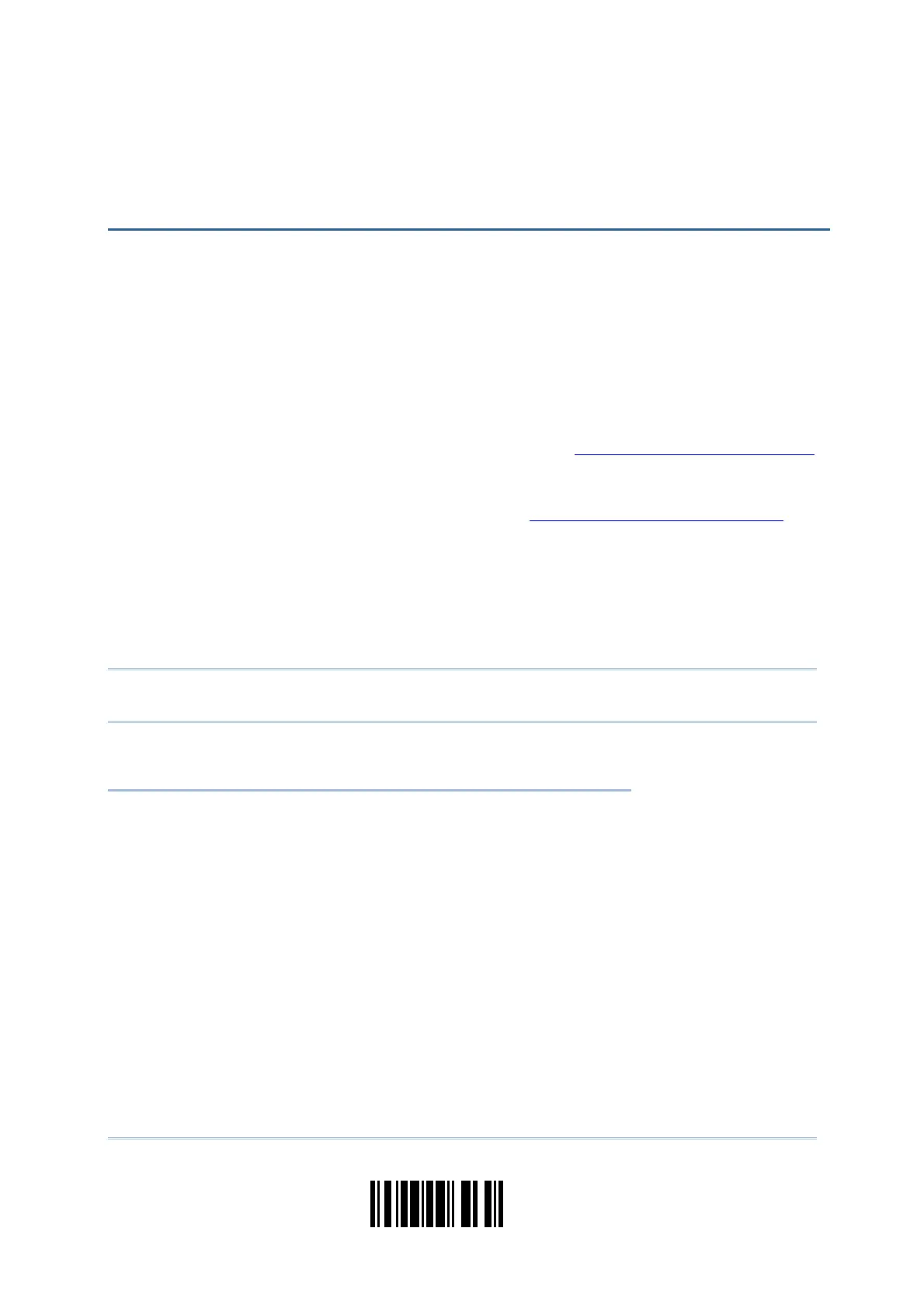35
Update
In order to establish a proper connection between your computer and the scanner, we
suggest that you follow these instructions –
1) Install the battery and the scanner will turn on automatically.
2) Have the scanner read the “Enter Setup” barcode to enter the configuration mode.
3) Have the scanner read the associated barcodes to activate the desired interface.
See the following sections for output interfaces supported.
If you are connecting the scanner with use of 3666 to the USB port of the host
computer via USB HID cable (part # 307), refer to
2.3 Keyboard Wedge via 3666
for related settings.
If you are connecting the scanner with use of 3666 to the IBM POS 4683/4694 via
the converter cable (part # 346), refer to
2.3 Keyboard Wedge via 3666 for
related settings.
4) Have the scanner read the barcodes for related settings.
5) Have the scanner read the “Update” barcode to exit the configuration mode.
6) Turn on your computer or laptop and establish a WPAN connection with the scanner.
Refer to
Chapter 3 – Setting up a WPAN Connection.
Note: By default, the output interface is set to “Keyboard Wedge” for 1166/1266 or
3666.
IN THIS CHAPTER
2.1 BT HID..................................................................... 36
2.2 BT SPP Slave............................................................. 46
2.3 Keyboard Wedge via 3666 .......................................... 47
2.4 RS-232 via 3666........................................................ 58
Chapter 2
SELECTING OUTPUT INTERFACE
