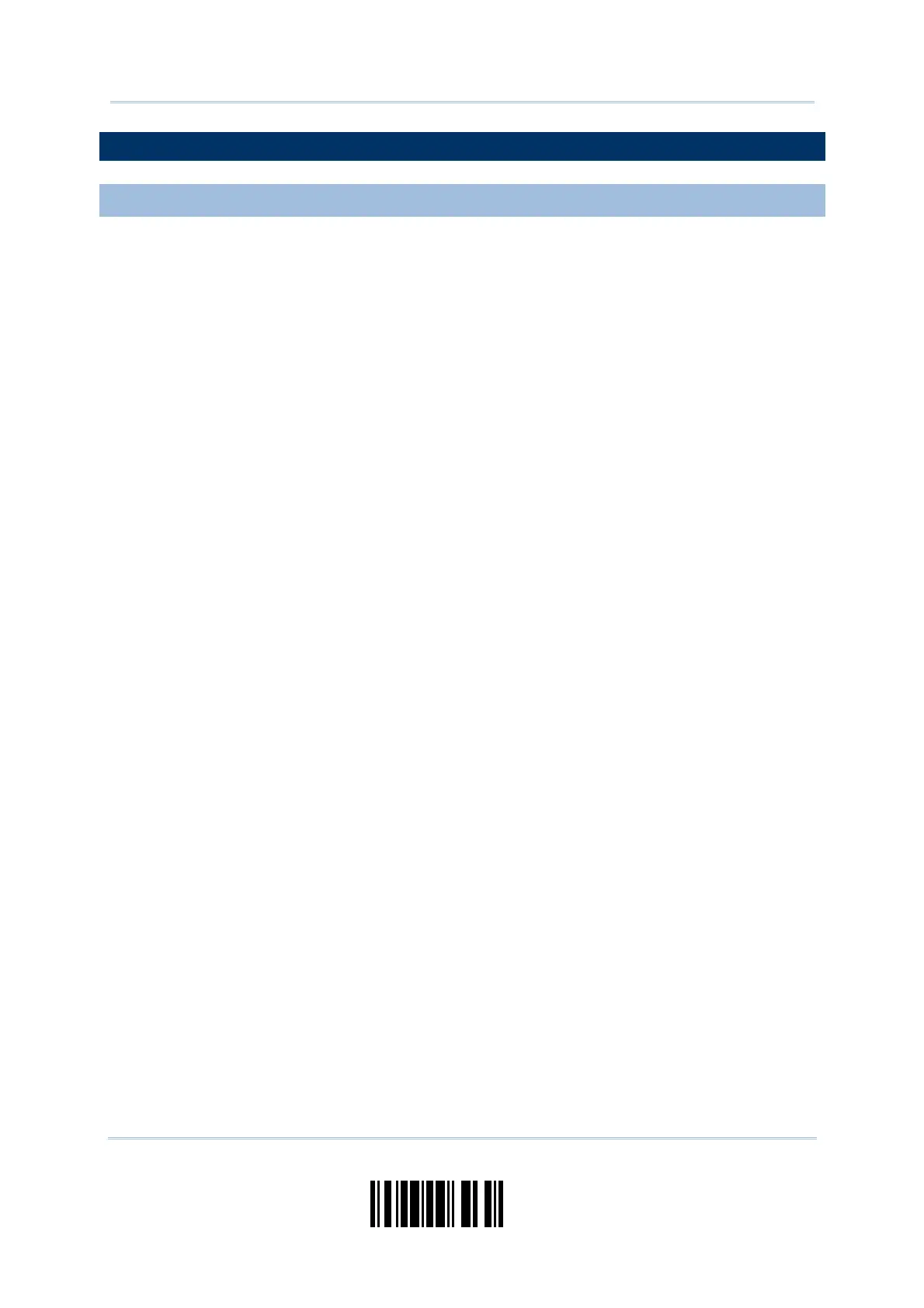65
Update
Chapter 3
Setting up a WPAN Connection
3.2 CONNECTING VIA BLUETOOTH
®
DONGLE
3.2.1 CHANGE INTERFACE
Below is the procedure to configure the scanner before establishing a WPAN connection
via Bluetooth
®
dongle.
1) Have the scanner read the “Enter Setup” barcode to enter the configuration mode.
2) Have the scanner read the desired interface barcode –
“Activate BT HID & Select Keyboard Type”
“Activate BT SPP Slave Mode”
3) Have the scanner read the barcodes related to WPAN settings, such as Device Name
Broadcasting, Authentication & PIN Code, etc.
4) Have the scanner read the “Update” barcode to exit the configuration mode.
5) The scanner will stay active for a preset period of time (1 minute) waiting for a
connection request from the host (SPP Slave Mode) or trying to connect to the host
(HID). Its CPU is running at full speed, and the LED is flashing blue (On/Off ratio 1:1).
Once connected, the LED is flashing blue (On/Off ratio 1:6). When getting out of
range, the scanner will respond with three short beeps (tone descending from high to
low).
