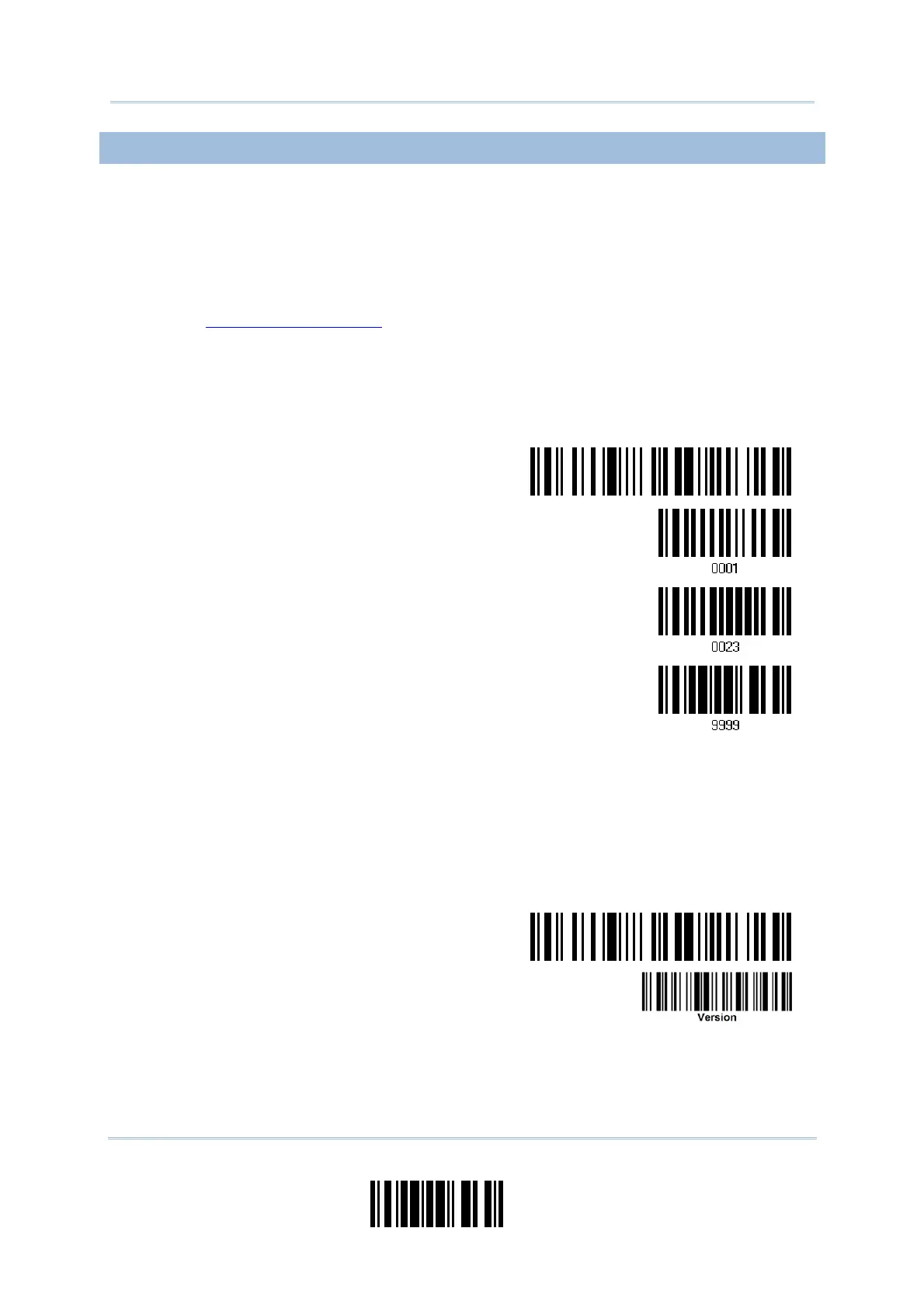157
Update
Appendix I Firmware Upgrade
FINDING OUT 3666 FIRMWARE VERSION
Normally, you can configure 3666 by having a connected scanner read 3666-related
setup barcodes.
1) Connect the interface cable, RS-232, Keyboard Wedge or USB HID, between 3666
and your computer.
2) Connect the power supply cord from 3666 to a proper power outlet.
3) Refer to
3.1.1 Connect to 3666 for the target scanner to connect to 3666.
Read the “Set Connection” label first, and then the “Serial Number” label. Both labels
can be located at the back of 3666.
4) Read interface-related barcodes. For example, read the following barcodes in
sequence to configure the scanner to use RS-232 as output interface.
Enter Setup
Activate 3666
RS-232
115200 bps
Update
5) Run HyperTerminal.exe on your computer and read the following barcodes in
sequence for the scanner to report the firmware version of 3666.
If the output interface is RS-232, run HyperTerminal.exe on your computer to
receive the information.
If the output interface is Keyboard Wedge or USB HID, run any text editor to
receive the information.
Enter Setup
3666 Firmware Version
6) The current version information will be displayed. For example,
Version = V1.06 Oct 01 2003
