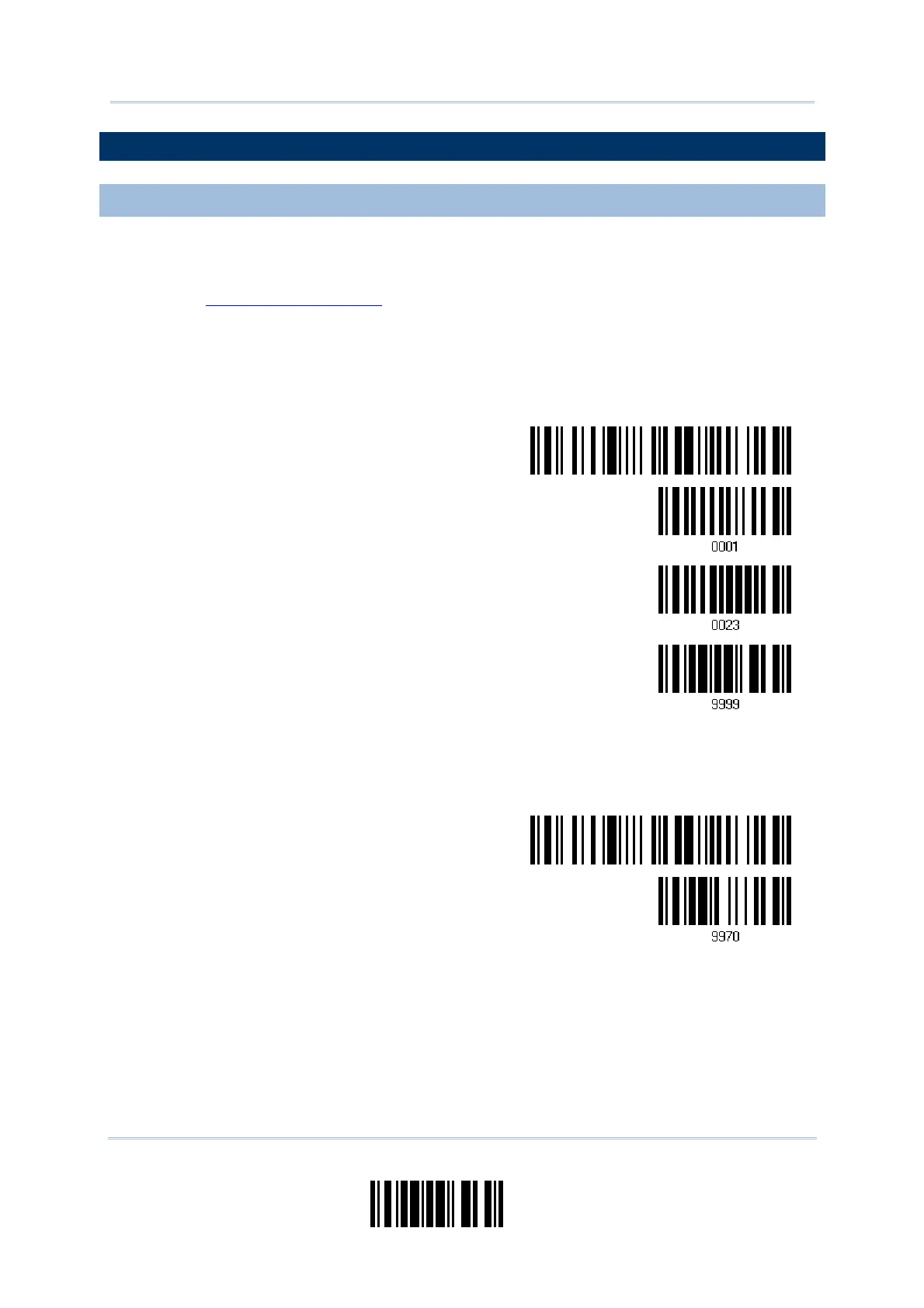155
Update
Appendix I Firmware Upgrade
HOW TO UPGRADE 3666 FIRMWARE
UPGRADING 3666 CPU FIRMWARE
1) Connect the RS-232 cable between 3666 and your computer.
2) Connect the power supply cord from 3666 to a proper power outlet.
3) Refer to
3.1.1 Connect to 3666 for the target scanner to connect to 3666.
Read the “Set Connection” label first, and then the “Serial Number” label. Both labels
can be located at the back of 3666.
4) Read the following barcodes in sequence to configure the scanner to use RS-232 as
download interface.
Enter Setup
Activate
666
RS-232
115200 bps
Update
5) Read the following barcodes in sequence for 3666 to enter the download mode. The
Communication LED on 3666 will be flashing red and green to indicate it is ready for
downloading.
Enter Setup
Download 3666 CPU
Firmware
6) Run the download utility “ProgLoad.exe” on your computer.
