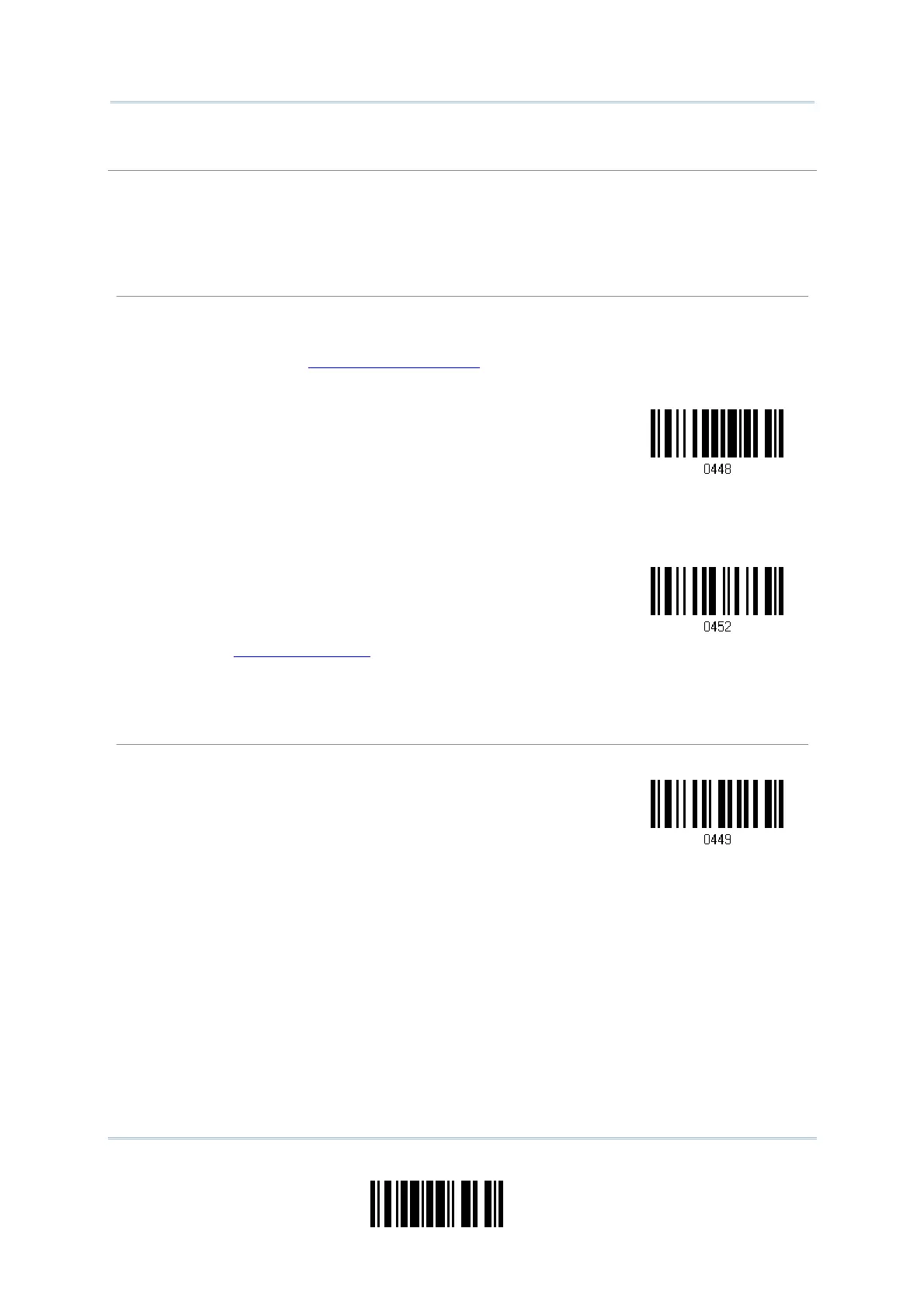67
Update
Chapter 3
Setting up a WPAN Connection
Authentication
When any changes are made to authentication and PIN code on the scanner side, you will have to
remove the scanner from the paired device list (called unpairing) and go through the whole process
to re-establish the connection.
The scanner allows up to 6 characters for a PIN code and provides two options for authentication:
Enable Authentication with Preset PIN
Have the scanner read the “Use preset PIN” barcode, and change the preset PIN if necessary.
This means you will have to enter exactly the same string for your computer or PDA to connect
to the scanner. If the PIN or passkey is incorrect, any connection attempt will be turned down by
the scanner. See step 8 in
3.2.3 Connect to Dongle.
1. Read the “Use preset PIN” barcode to enable authentication with a preset PIN.
Use Preset PIN
2. Read one of the barcodes to specify the PIN code, in hexadecimal.
By default, the PIN code is set to “0000”. Maximum 6 characters are allowed.
Enter PIN in
Hexadecimal…
3. Read the “Hexadecimal Value” barcode on page 166 for the desired digits or character
string.
4. Read the “Validate” barcode to complete this setting.
No Authentication
By default, it is set to “No PIN”, which means no authentication is required.
*No PIN
