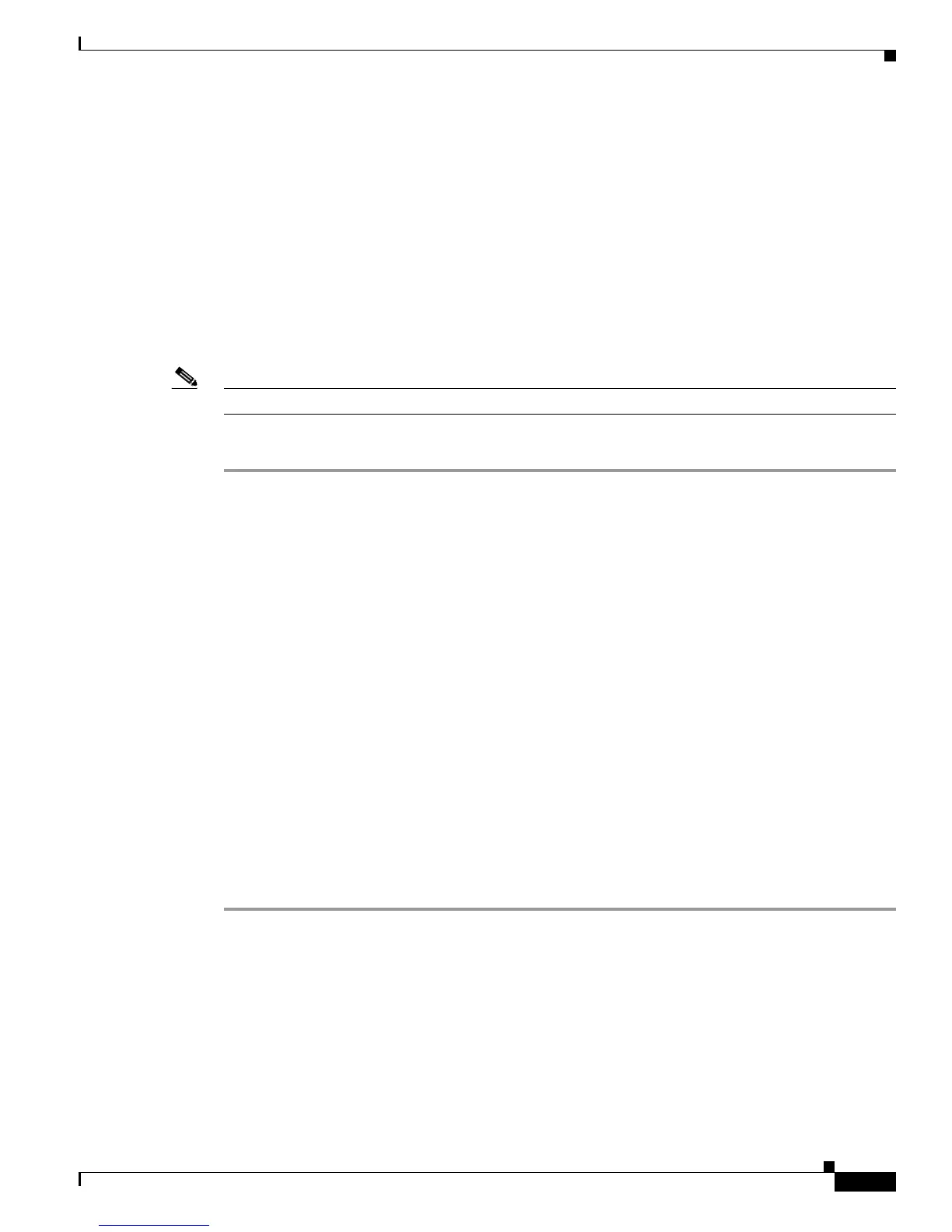2-13
Cisco IAD2430 Series Integrated Access Devices Software Configuration Guide
OL-4306-03
Chapter 2 Using the setup Command Facility
Completing the Configuration
56, 64
choose clock rate from above [56]:
Configure IP on this interface? [yes]:
IP address for this interface: 1.0.0.1
Subnet mask for this interface [255.0.0.0] :
Class A network is 1.0.0.0, 8 subnet bits; mask is /8
Completing the Configuration
When you have all the information that the setup command facility has prompted you for, the
configuration appears.
Note For sample configurations, see Appendix A, “Cisco IAD2430 Series Configuration Examples.”
To complete your configuration, follow these steps:
Step 1 A setup command facility prompt asks if you want to save this configuration, with the following options:
[0] Go to the IOS command prompt without saving this config.
[1] Return back to the setup without saving this config.
[2] Save this configuration to nvram and exit.
If you answer 0, the configuration information you entered is not saved, and you return to the Cisco IAD
enable prompt (
Router#). Enter setup to return to the System Configuration Dialog.
If you answer 1, you return to setup without saving the configuration.
If you answer 2, the configuration is saved and you are returned to the user EXEC prompt (Router>).
Step 2 When the messages stop appearing on your screen, press Enter to get the Router> prompt.
Step 3 The Router> prompt indicates that you are now at the command-line interface (CLI) and you have just
completed a basic Cisco IAD configuration. However, this is not a complete configuration. At this point
you have two choices:
• Run the setup command facility again and create another configuration. Enter the following:
Router> enable
Password:
password
Router# setup
• Modify the existing configuration or configure additional features with the CLI as described in
Chapter 3, “Configuring with the Command-Line Interface.”
