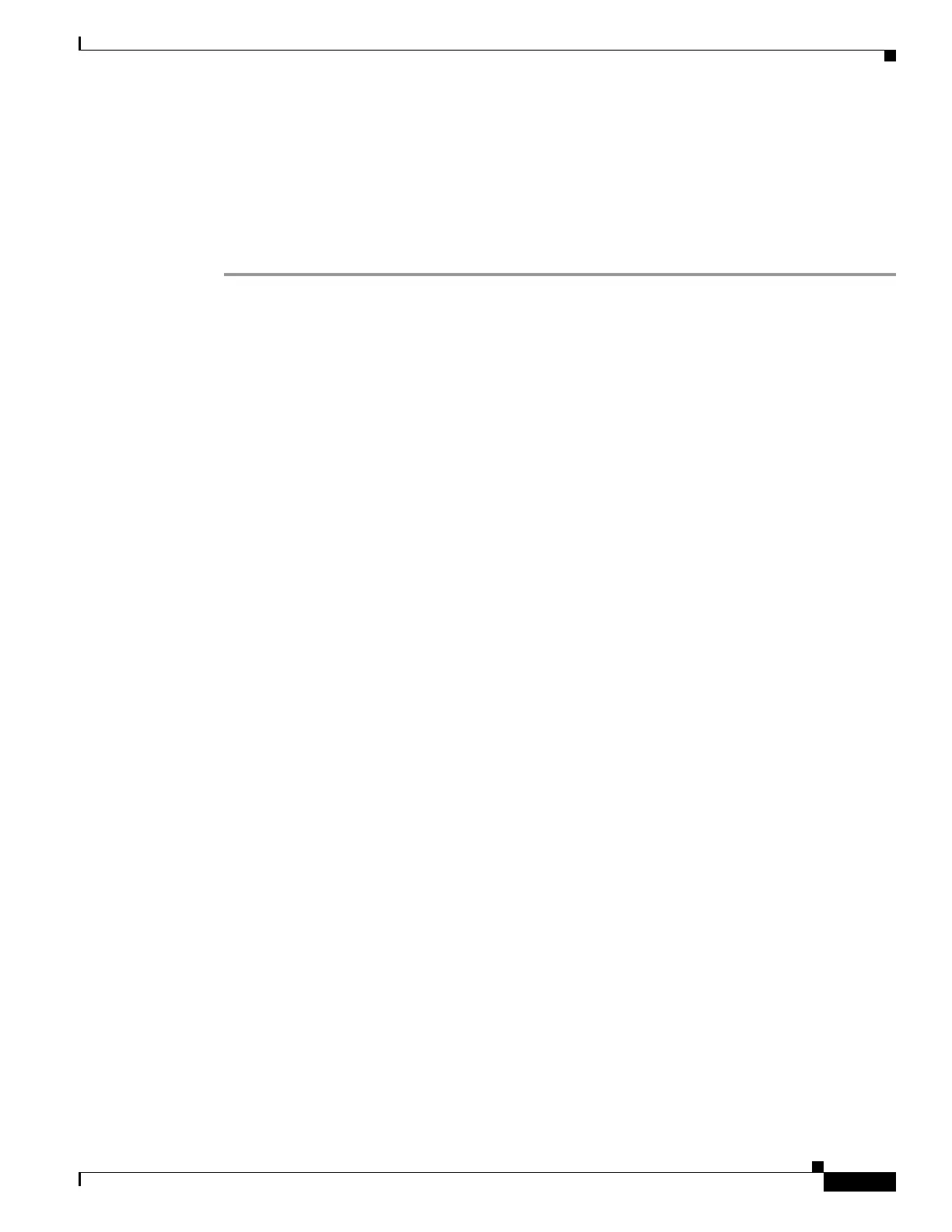Upgrading the System Image
How to Upgrade the System Image
21
OL-5595-01
9.
(Optional) Repeat to specify the order in which the router should attempt to load any backup system
images.
10.
exit
11.
copy run start
DETAILED STEPS
Step 1
dir flash:[partition-number:]
Use this command to list files in flash memory:
rommon > dir flash:
File size Checksum File name
2229799 bytes (0x220627) 0x469e C2600-j-m2.113-4T
Note whether the new system image is the first file or the only file listed in the dir flash command
output. (
is not required if the image is the first file or only file listed.)
Step 2
confreg 0x2102
Use this command to set the configuration register so that, after the next system reload or power cycle,
the router loads a system image from the boot system commands in the startup configuration file:
rommon > confreg 0x2102
Step 3
boot flash:[partition-number:]filename
Use this command to force the router to load the new system image:
rommon > boot flash:C2600-j-m2.113-4T
Step 4
After the system loads the new system image, press Return a few times to display the Cisco IOS CLI
prompt.
Step 5
enable
Use this command to enable privileged EXEC mode, and enter your password if prompted:
Router> enable
Password: <password>
Router#
Step 6
configure terminal
Use this command to enter global configuration mode:
Router# configure terminal
Router(config)#
Step 7
no boot system
Eliminate all entries in the bootable image list, which specifies the system image that the router loads at
startup:
Router(config)# no boot system
Step 8
If the new system image is the first file or only the file displayed in the dir flash: command output, this
step is not required.
boot system flash new-system-image-filename
