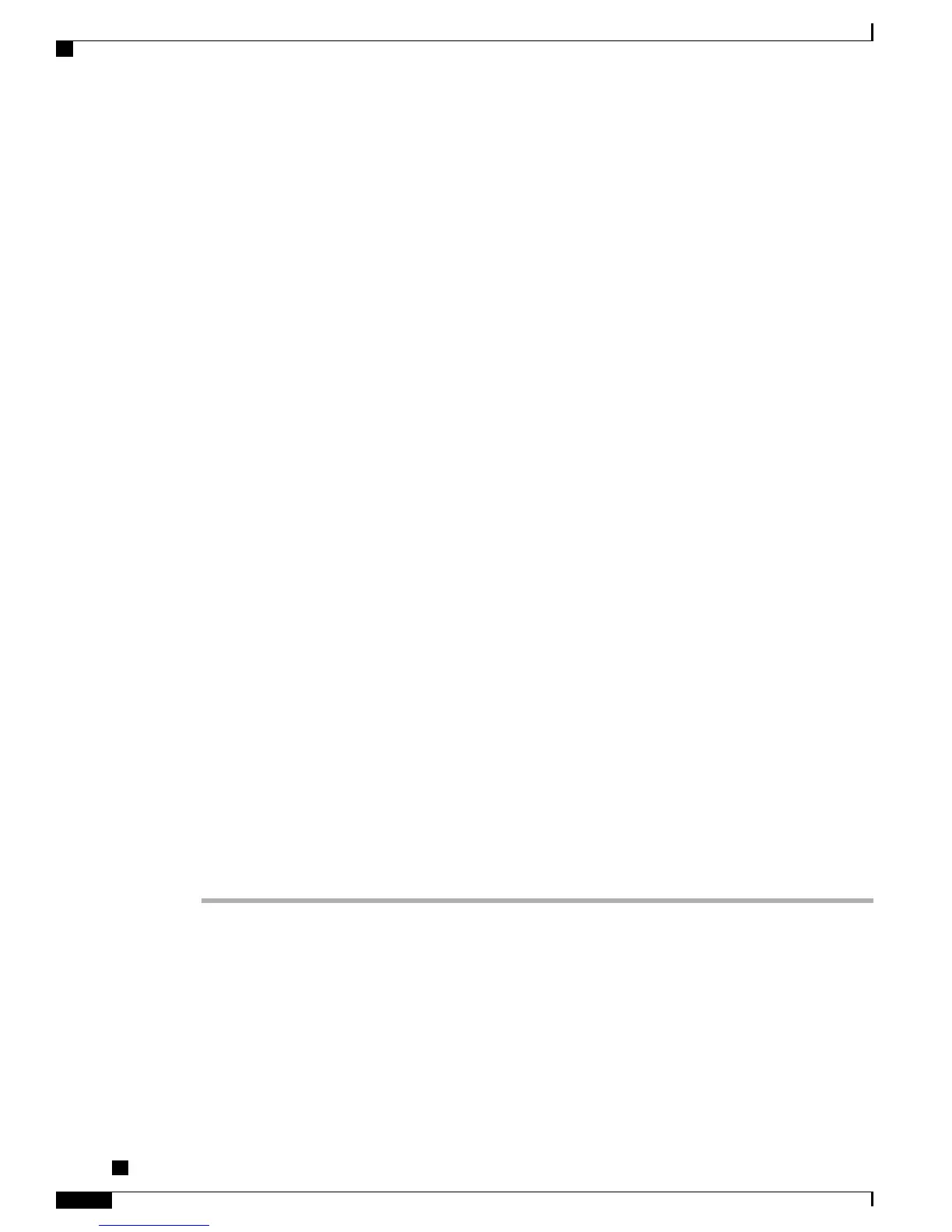Determines how the conference phone receives power. For more information, see Conference Phone power.
Step 2
Assemble the conference phone, adjust placement, and connect the network cable. Locates and installs the
phone in the network. For more information, see Cisco Unified IP Conference Station Connections.
Step 3
Monitor the conference phone startup process. Verifies that the conference phone is configured properly. For
more information, see Conference Station Startup Process.
Step 4
Configure these network settings on the conference phone by choosing Apps > Settings > Network
Configuration.
Step 5
To enable DHCP:
a) Set DHCP Enabled to Yes.
b) To use an alternate TFTP server, set Alternate TFTP to Yes.
c) Enter an IP address for TFTP Server 1.
With DHCP enabled, the IP address is automatically assigned and the conference phone is directed to a TFTP
Server. Consult with the network administrator if you need to assign an alternative TFTP server instead of
using the TFTP server assigned by DHCP.
For more information, see Network settings and Network Setup menu.
Step 6
To disable DHCP:
a) Set DHCP Enabled to No.
b) Enter a static IP address for the conference phone.
c) Enter the Subnet Mask.
d) Enter the IP address for Default Router 1.
e) Enter the Domain Name where the conference phone resides.
f) Set Alternate TFTP to Yes.
g) Enter an IP address for TFTP Server 1.
Without DHCP, you must configure the IP address, TFTP server, subnet mask, domain name, and default
router locally on the conference phone.
For more information, see Network settings and Network Setup menu.
Step 7
Set up security on the conference phone. Provides protection against data tampering threats and identity theft
of conference phones. For more information, see Security Configuration Menu.
Step 8
Place calls with the conference phone. Verifies that the conference phone and features work correctly. For
more information, see the Cisco Unified IP Conference Phone 8831 User Guide for Cisco Unified
Communications Manager.
Step 9
Provide information to end users about how to use their conference phones and how to configure their
conference phone options. Ensures that users have adequate information to successfully use their conference
phones. For more information, see Internal support website.
Terminology differences
The following table highlights some of the important differences in terminology that is used in these documents:
•
Cisco Unified IP Conference Phone 8831 Administration Guide
•
Cisco Unified IP Conference Phone 8831 User Guide
Cisco Unified IP Conference Phone 8831 Administration Guide for Cisco Unified Communications Manager
9.0
32
Cisco Unified IP Conference Phone 8831
Terminology differences