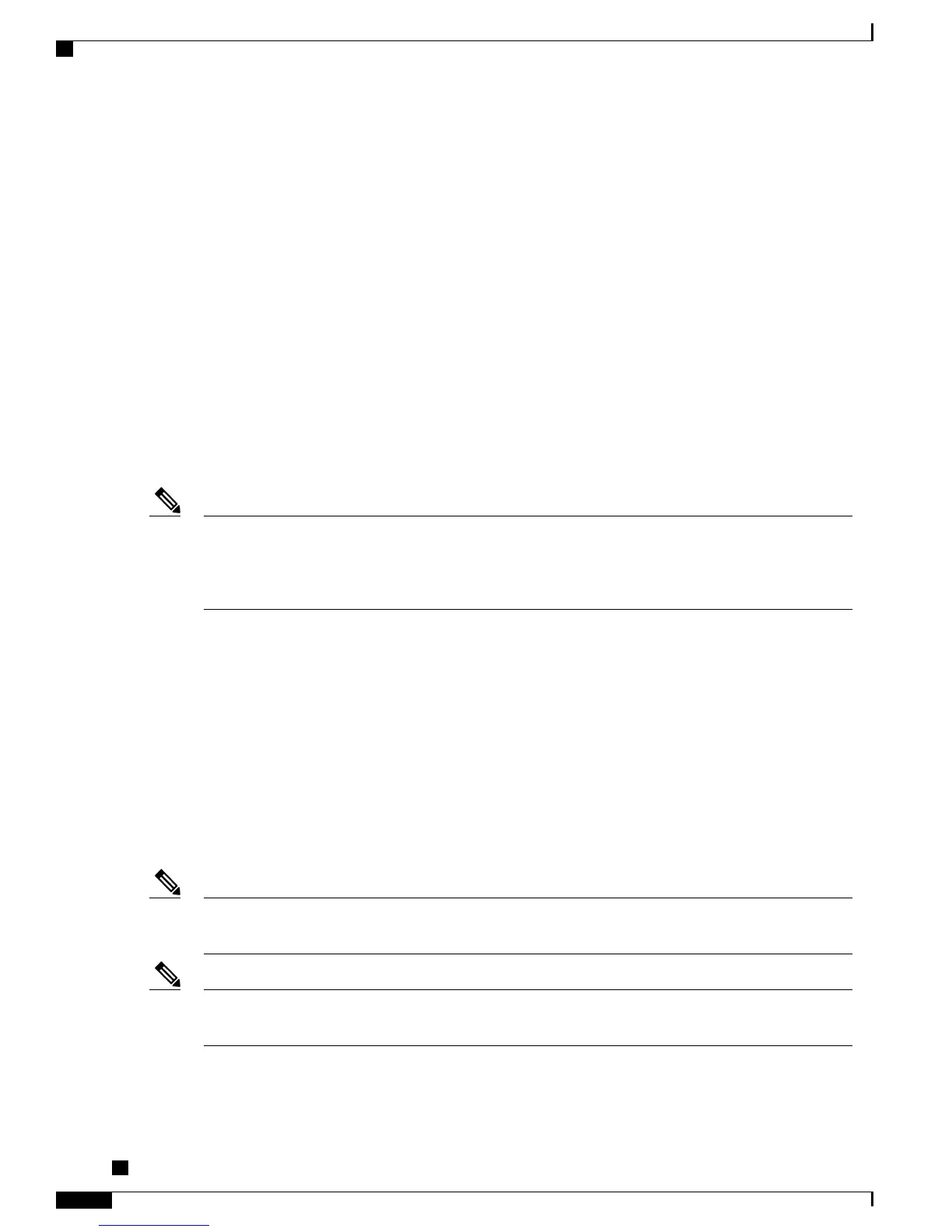LEDs on the wireless microphone base indicate the connection status of the microphone, and an icon will also
be displayed on the conference phone screen. The LEDs and the display screen also indicate the mute status
of the wireless microphone.
If your conference phone is to be configured to use wireless extension microphones, you can access the
configuration menu from the conference phone by choosing Apps > Admin Settings > Wireless Microphones.
From this menu the user can choose which channel to set in pairing mode, initiate the pairing process, and
set the wireless microphone range.
The wireless microphone range is used to set the baseband power and effective RF range for the wireless
microphones. There are three possible setting for the wireless microphone range:
•
Low
•
Medium
•
High
If the conference phone is connected to another sound base in Linked Mode, you can connect a single wired
or a single wireless microphone to the primary base. Only a single wired microphone can be connected to the
secondary sound base.
Wired and wireless microphones cannot be used at the same time, and the wireless microphones have a
higher priority. Attempting to connect a wired microphone to a conference phone that has paired or
connected channels results in a warning to the user that the wired microphone is disabled. To solve this
problem, unpair any paired or connected wireless microphones before connecting a wired microphone.
Note
Related Topics
Wired extension microphone kit, on page 48
Wireless Microphone menu
Pair wireless microphone
Unpair wireless microphone
Cisco Unified IP Conference Phone 8831 setup
You must connect the Cisco Unified IP Conference Phone 8831 to the network and to a power source before
using it.
Before connecting the ethernet cable to the device, you must first install a ferrite bead on the ethernet
cable.
Note
Before you install a conference phone or phone, even if it is new, upgrade the device to the current firmware
image. Before using external devices, see the Readme file for safety and performance information.
Note
See Buttons and hardware, on page 8, for a diagram of the connections for the Cisco Unified IP Conference
Phone 8831.
Cisco Unified IP Conference Phone 8831 Administration Guide for Cisco Unified Communications Manager
9.0
50
Cisco Unified IP Conference Phone 8831 installation
Cisco Unified IP Conference Phone 8831 setup