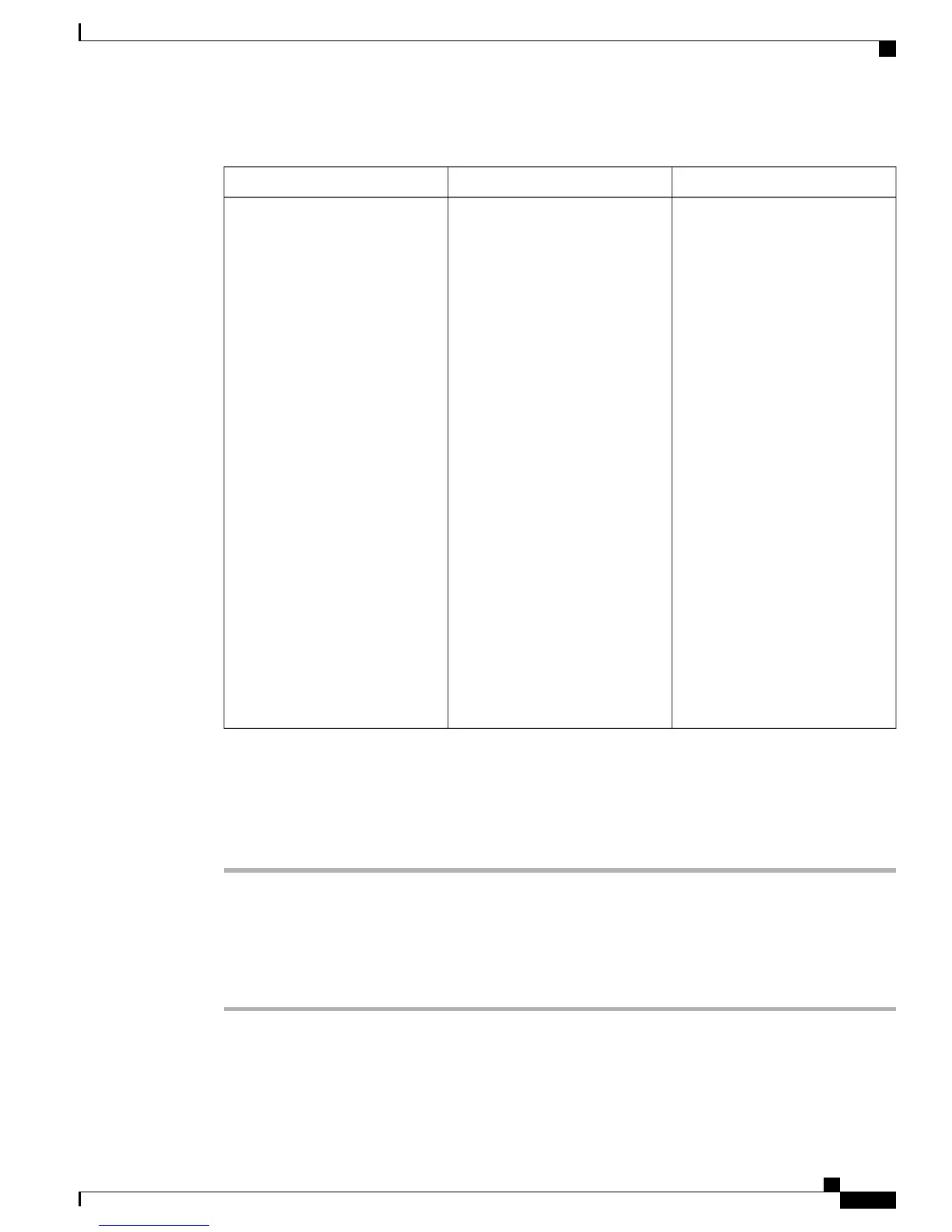Table 23: 802.1X Authentication Status setting
To ChangeDescriptionOption
Display only—Cannot configure.
To view the transaction status of
your 802.1X Authentication,
choose Applications > Admin
Settings > Security Configuration
> 802.1X Authentication Status.
Real-time progress of the 802.1X
authentication status, displaying
one of the following states:
•
Disabled: 802.1X is disabled
and the transaction was not
attempted
•
Disconnected: Physical link
is down or disconnected
•
Connecting: Trying to
discover or acquire the
authenticator
•
Acquired: Authenticator
acquired, awaiting
authentication to begin
•
Authenticating:
Authentication in progress
•
Authenticated:
Authentication successful or
implicit authentication due to
timeouts
•
Held: Authentication failed,
waiting before next attempt
(approximately 60 seconds)
802.1X Authentication Status
Set 802.1X Device Authentication
Procedure
Step 1
ChooseApps > Admin Settings > Security Config > 802.1X Authentication > Device Authentication.
Step 2
Press Edit.
Step 3
Set the Device Authentication option to Enabled or Disabled.
The default value is Disabled.
Step 4
Press Save.
Related Topics
Unlock and Lock Options
Cisco Unified IP Conference Phone 8831 Administration Guide for Cisco Unified Communications Manager 9.0
73
Cisco Unified IP Conference Phone 8831 settings
802.1X Authentication and Status menus
