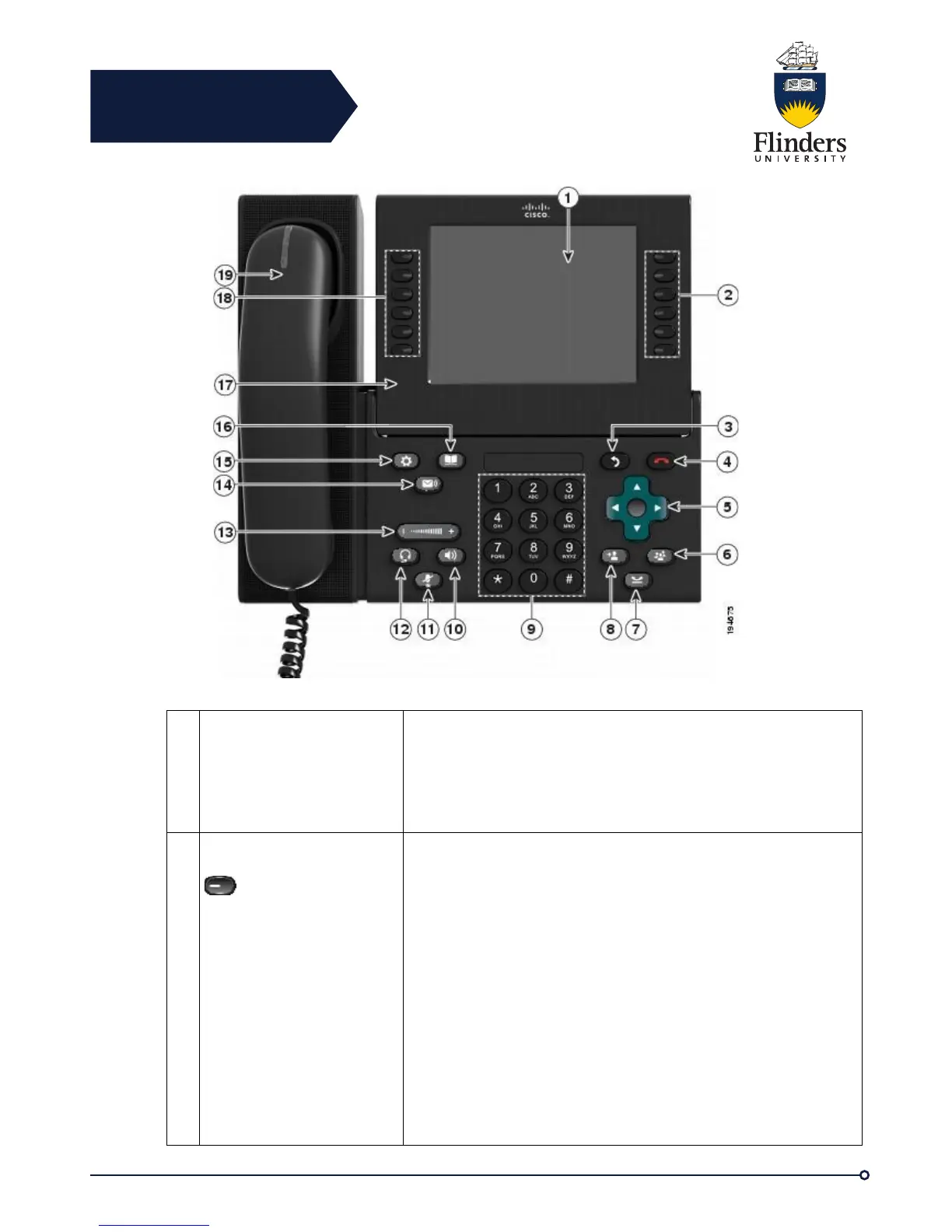Shows information about your phone, including directory
number, call information (for example, caller ID, icons for an
active call or call on hold) and available softkeys.
Phone screen items, such as menu options and softkeys, are
touch-sensitive.
Each button corresponds with an active call or a call function.
When you press the button, the action depends on the state of
the phone:
• Active calls: Press the button to take the default action for
an active call. For example, press the session button for a
ringing call to answer the call and press the button on a
held call to resume the call. Session information, such as
caller ID and call duration, appears on the phone screen
next to the session button.
• Call functions: When a session button is not being used
for an active call, it can be used to initiate functions on the
phone, as indicated by the adjacent phone screen icons.
For example, press the session button to display missed
calls, take the phone off hook, or dial your voicemail
system (with a Voicemail icon).