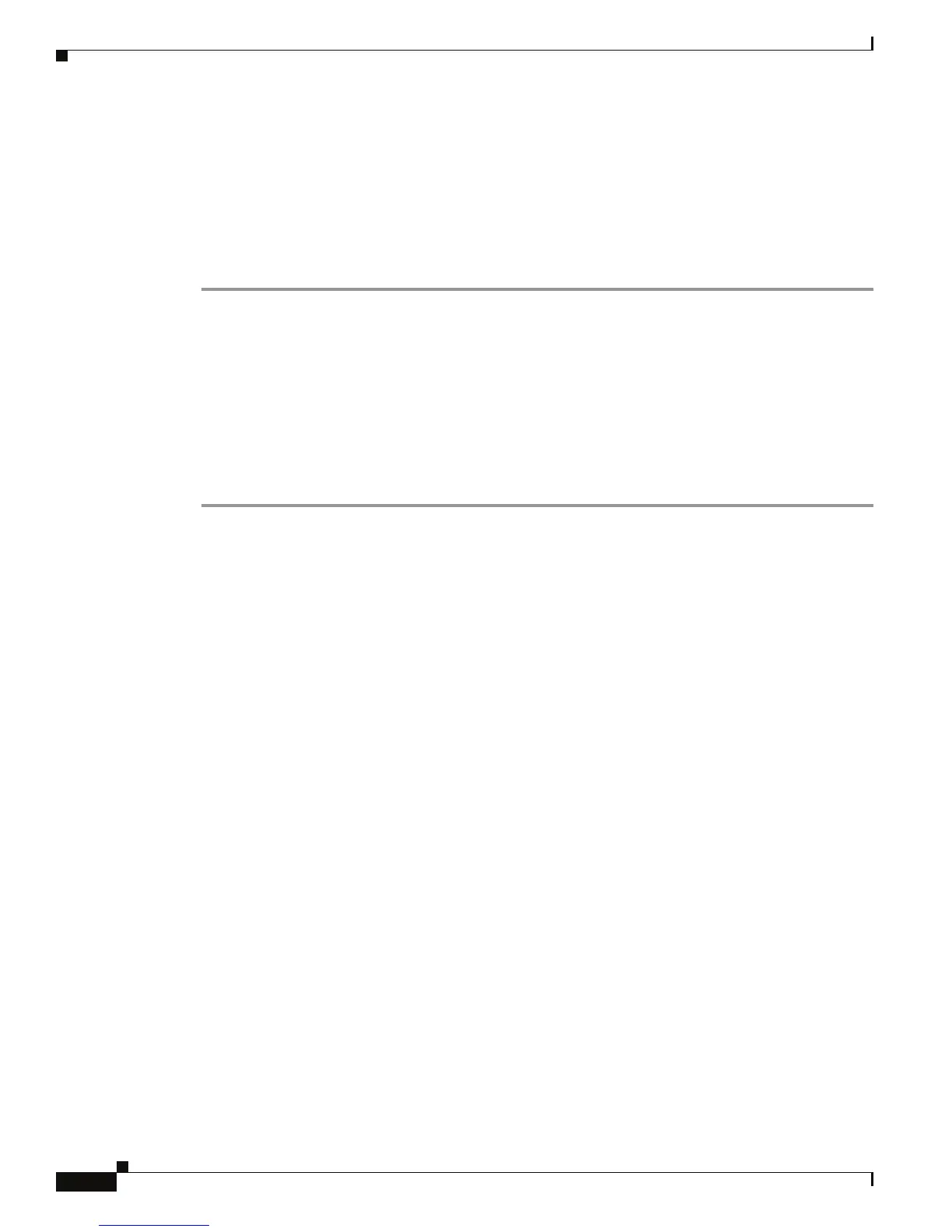4-10
Cisco ASR 1000 Series Aggregation Services Routers Hardware Installation and Initial Configuration Guide
OL-13208-03
Chapter 4 Cisco ASR 1006 Router Overview and Installation
Attaching the Chassis Rack-Mount Brackets
Step 2 Position the front rack-mount bracket top hole with the chassis first top hole behind the side vent holes
(see
Figure 4-6).
Step 3 Insert and tighten the black screws on one side.
Step 4 Repeat Step 1 through Step 3 on the other side of the chassis. Use black screws to secure the rack-mount
brackets to the chassis.
Step 5 Install the chassis in the rack. To install the Cisco ASR 1006 Router in a rack, go to Installing the Cisco
ASR 1006 Router in a Rack, page 4-12.
This completes the steps for attaching the front rack-mount brackets to the Cisco ASR 1006 Router.
Chassis Rear Rack-Mount Brackets
If you are rack mounting the chassis using the rear rack-mount brackets, then this type of installation
provides for the chassis being recessed in the rack.
To install the front rack-mount brackets on a Cisco ASR 1006 Router, complete the following steps:
Step 1 Locate the threaded holes on the rear side of the chassis. Make certain that you hold the rear t rack-mount
bracket with the ear and holes facing outward and towards the rear of the chassis (see
Figure 4-7).
Figure 4-7 shows where to attach the rear rack-mount brackets to the Cisco ASR 1006 Router.
