
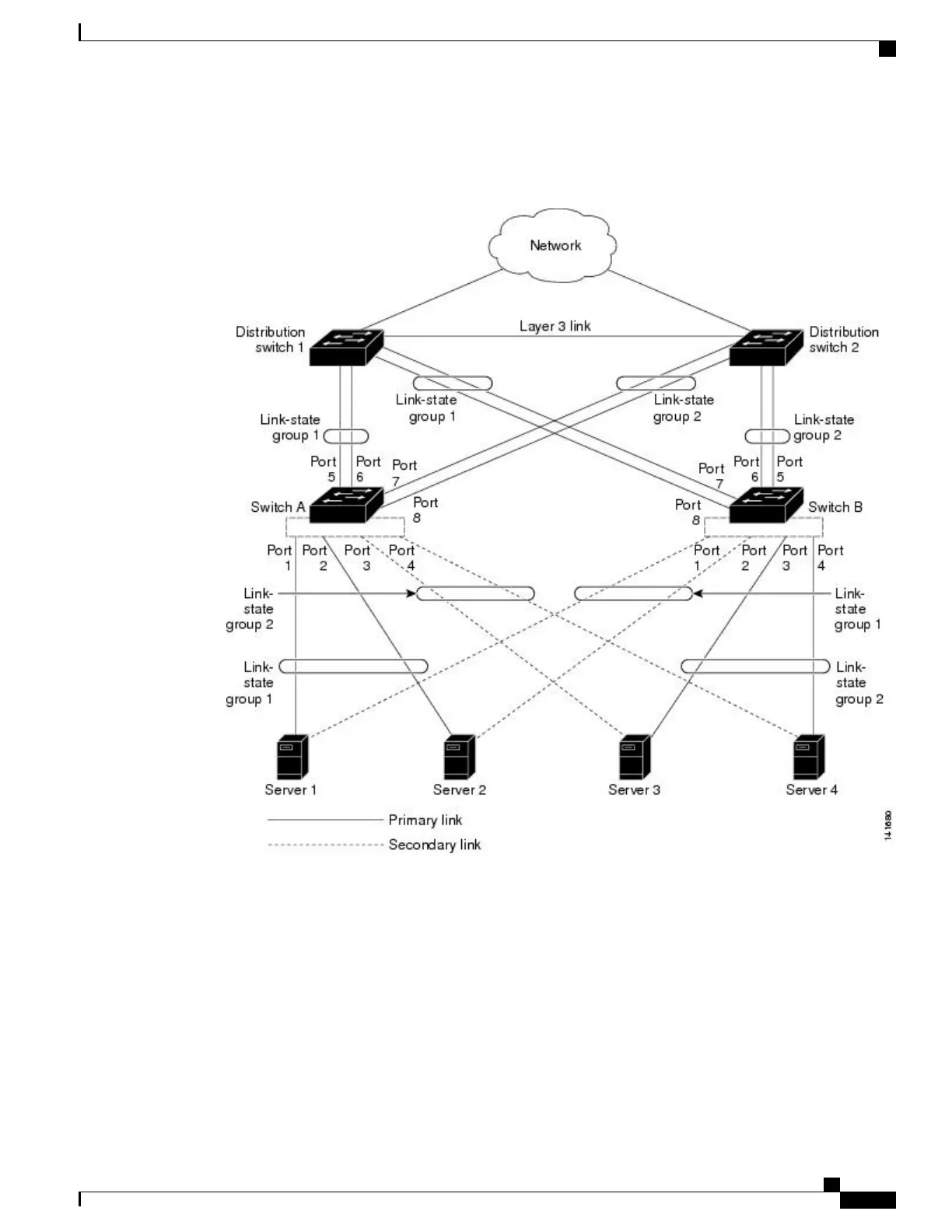 Loading...
Loading...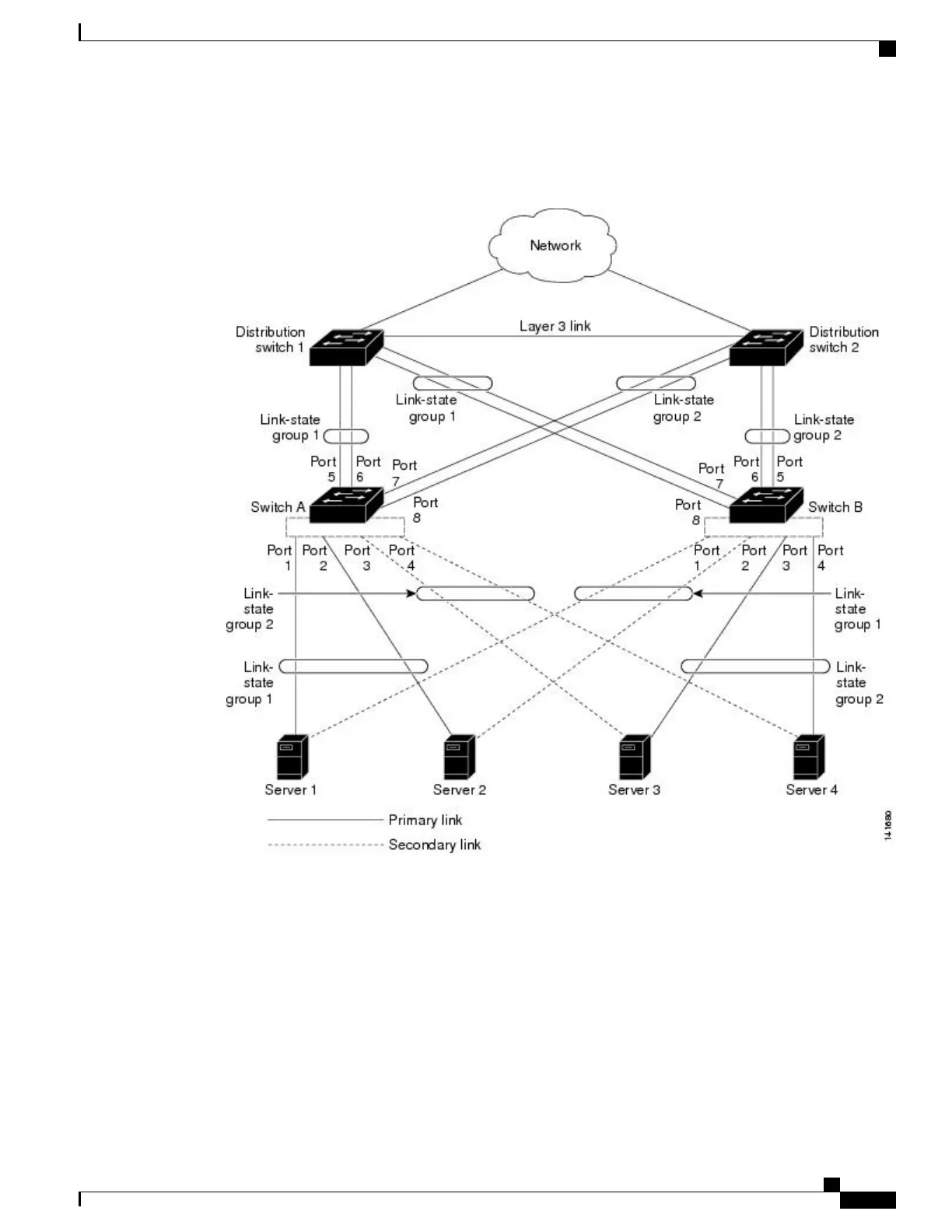
Do you have a question about the Cisco Catalyst 2960-XR and is the answer not in the manual?
| Stacking Bandwidth | 80 Gbps |
|---|---|
| Layer Support | Layer 2 and Layer 3 |
| Jumbo Frame Support | 9198 bytes |
| RAM | 512 MB |
| Input Voltage | 100-240V AC |
| Model | Catalyst 2960-XR |
| Uplink Interfaces | 4 x 1G SFP or 2 x 10G SFP+ |
| Downlink Interfaces | 24 or 48 x Gigabit Ethernet ports |
| Power Supply | Internal |
| MAC Address Table Size | 16, 000 entries |
| PoE | Available on PoE models |
| Weight | 4.5 kg |
| Features | energy efficiency |
| Stacking | Up to 8 switches |
| Operating Temperature | 0 to 45°C |











